How To Install Thunderbird on Linux Mint 22

In this tutorial, we will show you how to install Thunderbird on Linux Mint 22. Email communication plays a crucial role in modern computing, and having a reliable email client is essential for managing personal and professional correspondence. Linux Mint 22, a popular Linux distribution known for its user-friendliness and stability, offers several email client options, with Mozilla Thunderbird being one of the most prominent choices. Thunderbird is a feature-rich, open-source email client that provides a seamless experience for managing multiple email accounts, organizing messages, and ensuring secure communication.
This article assumes you have at least basic knowledge of Linux, know how to use the shell, and most importantly, you host your site on your own VPS. The installation is quite simple and assumes you are running in the root account, if not you may need to add ‘sudo‘ to the commands to get root privileges. I will show you the step-by-step installation of Thunderbird Mail on Linux Mint 22.
Prerequisites
- A server running one of the following operating systems: Linux Mint 22.
- It’s recommended that you use a fresh OS install to prevent any potential issues.
- While we’ll guide you through the process, a basic understanding of the command line will be beneficial. If you’re new to the CLI, you might want to acquaint yourself with some fundamental commands.
- An active internet connection.
- Administrative privileges are essential for installing and configuring software on your system. Ensure that you have superuser or sudo access.
Install Thunderbird on Linux Mint 22
Step 1. Update Your Linux Mint System.
Before installing Thunderbird, it’s a good practice to update the package lists to ensure you have access to the latest versions. Run the following command:
sudo apt update sudo apt upgrade
This command updates the package list, ensuring you can install the latest version of Thunderbird and its dependencies.
Step 2. Installing Thunderbird Mail.
- Method 1: Installing Thunderbird from Software Manager
The Software Manager is a user-friendly graphical tool for installing applications on Linux Mint 22. To install Thunderbird using the Software Manager, follow these steps:
-
- Open the Software Manager by clicking on the Linux Mint menu and selecting “Software Manager” from the list of applications.
- In the Software Manager window, use the search bar located at the top-right corner to search for “Thunderbird”.
- From the search results, click on the “Thunderbird” entry to view more details about the application.
- Click on the “Install” button to begin the installation process. You may be prompted to enter your system password to authorize the installation.
- The Software Manager will now download and install Thunderbird along with any necessary dependencies. Wait for the installation to complete.
- Once the installation is finished, you can launch Thunderbird from the Linux Mint menu or by searching for it in the application launcher.
By installing Thunderbird through the Software Manager, you ensure that you are getting the version specifically packaged for Linux Mint 22, which is tested for compatibility and stability.
- Method 2: Installing Thunderbird via Terminal
For users who prefer the command-line interface or need more control over the installation process, installing Thunderbird via the Terminal is a suitable option. Here’s how to do it:
sudo apt install thunderbird
The Terminal will now download and install Thunderbird and its dependencies. Wait for the installation to complete.
After the installation is finished, you can launch Thunderbird from the Linux Mint menu or by typing “thunderbird” in the Terminal and pressing “Enter“.
- Method 3: Installing Thunderbird as a Flatpak
Flatpak is a universal packaging system that allows you to install applications across different Linux distributions, including Linux Mint 22. Installing Thunderbird as a Flatpak offers the advantage of running the latest version of the application, independent of the Linux Mint version you are using. To install Thunderbird as a Flatpak, follow these steps:
sudo apt install flatpak
Add the Flathub repository, which is the primary source for Flatpak applications, by running the following command:
flatpak remote-add --if-not-exists flathub https://flathub.org/repo/flathub.flatpakrepo
Install Thunderbird using the Flatpak command:
flatpak install flathub org.mozilla.Thunderbird
Once the installation is finished, you can launch Thunderbird from the Linux Mint menu or by running the following command in the Terminal:
flatpak run org.mozilla.Thunderbird
Installing Thunderbird as a Flatpak provides a sandboxed environment, which enhances security by isolating the application from the rest of the system. However, keep in mind that Flatpak applications may have slightly different file system paths and integration compared to native packages.
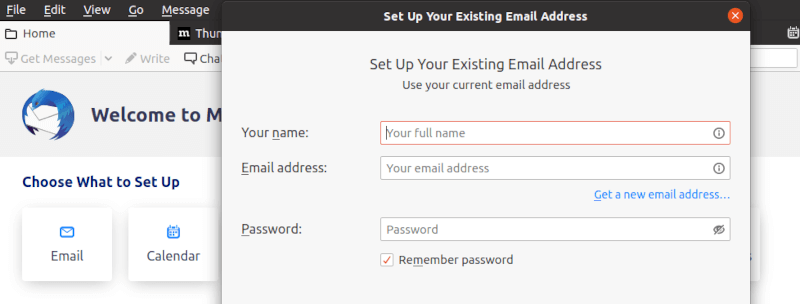
After installing Thunderbird on Linux Mint 22, you may need to perform some initial configuration steps to set up your email accounts and customize the application according to your preferences.
Congratulations! You have successfully installed Thunderbird. Thanks for using this tutorial to install the latest version of Thunderbird Mail on the Linux Mint system. For additional help or useful information, we recommend you check the official Thunderbird website.