How To Install Thunderbird Mail on AlmaLinux 9

In this tutorial, we will show you how to install Thunderbird Mail on AlmaLinux 9. For those of you who didn’t know, Mozilla Thunderbird is a free, open-source email client that serves as a comprehensive personal information manager, specifically well-suited for Linux systems. Developed by MZLA Technologies Corporation, a subsidiary of the Mozilla Foundation, Thunderbird functions as a cross-platform application available for Windows, macOS, FreeBSD, Android, and Linux.
Core Features and Functionality
Thunderbird operates as a feature-rich email client that manages multiple email accounts, newsgroups, and RSS feeds while supporting multiple identities within accounts. The application includes tabbed email functionality, allowing users to load emails in separate tabs for quick navigation between messages. Key organizational features include quick search capabilities, saved search folders (virtual folders), advanced message filtering, message grouping, and tagging systems to help manage and locate messages efficiently.
The software incorporates a Bayesian spam filter with whitelist functionality based on the included address book, and can understand classifications from server-based filters such as SpamAssassin. Thunderbird also functions as a personal information manager with integrated calendar and contact book capabilities, plus RSS feed reader, chat client (IRC/XMPP/Matrix), and news client functionality.
This article assumes you have at least basic knowledge of Linux, know how to use the shell, and most importantly, you host your site on your own VPS. The installation is quite simple and assumes you are running in the root account, if not you may need to add ‘sudo‘ to the commands to get root privileges. I will show you the step-by-step installation of the Thunderbird Mail on AlmaLinux 9. You can follow the same instructions for CentOS and Rocky Linux.
Prerequisites
- A server running one of the following operating systems: AlmaLinux 9.
- It’s recommended that you use a fresh OS install to prevent any potential issues.
- SSH access to the server (or just open Terminal if you’re on a desktop).
- A
non-root sudo useror access to theroot user. We recommend acting as anon-root sudo user, however, as you can harm your system if you’re not careful when acting as the root.
Install Thunderbird Mail on AlmaLinux 9
Step 1. Update Your AlmaLinux system.
First, let’s start by ensuring your system is up-to-date.
sudo dnf clean all sudo dnf update sudo dnf groupinstall "Development Tools"
Step 2. Installing Thunderbird Mail on AlmaLinux 9.
By default, Thunderbird Mail is available on the AlmaLinux 9 base repository. Now run the following command to install the latest packages version of Thunderbird to your AlmaLinux system:
sudo dnf install thunderbird
Step 3. Accessing Thunderbird Mail on AlmaLinux 9.
Once the installation is completed, open the Thunderbird mail on your system by using the application search bar. Click on the ‘Activities’ and then type ‘Thunderbird’ in the application search box or by executing the following command:
thunderbird
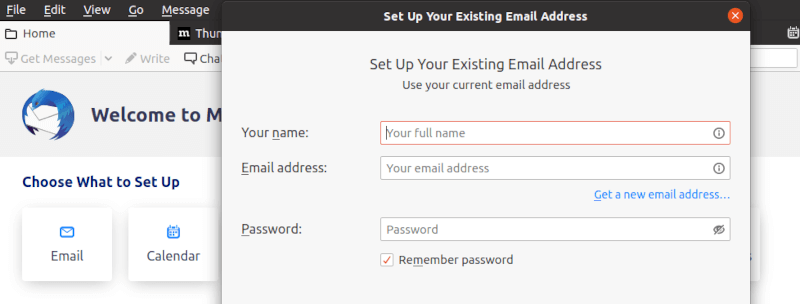
Congratulations! You have successfully installed Thunderbird. Thanks for using this tutorial for installing the Thunderbird open-source e-mail client on your AlmaLinux 9 system. For additional help or useful information, we recommend you check the official Thunderbird website.