How To Install Thunderbird Mail on Rocky Linux 9

In this tutorial, we will show you how to install Thunderbird Mail on Rocky Linux 9. For those of you who didn’t know, Thunderbird Mail is a free, open-source e-mail client that can be used on your desktop computer and mobile devices. Thunderbird connects to one or more email servers and gets your emails, allowing you to use it to manage several email accounts like Gmail, Yahoo, and Hotmail. Thunderbird users can use IMAP or POP3 to obtain messages from their email provider and SMTP to send emails.
Thunderbird comes with numerous built-in capabilities that make it a robust email client. It supports security features such as SSL/TLS connections to IMAP and SMTP servers, ensuring encrypted communication. The client includes junk and spam filtering with address book-based whitelisting, advanced message filtering, quick search functionality, and message labeling for easy organization. Additional features include HTML code insertion in message composition, large file linking instead of attachments, and the ability to manage multiple email accounts and identities within a single interface. It also functions as a chat client and RSS/news reader.
This article assumes you have at least basic knowledge of Linux, know how to use the shell, and most importantly, you host your site on your own VPS. The installation is quite simple and assumes you are running in the root account, if not you may need to add ‘sudo‘ to the commands to get root privileges. I will show you the step-by-step installation of the Thunderbird Mail on Rocky Linux. 9.
Prerequisites
- A server running one of the following operating systems: Rocky Linux 9.
- It’s recommended that you use a fresh OS install to prevent any potential issues.
- SSH access to the server (or just open Terminal if you’re on a desktop).
- A
non-root sudo useror access to theroot user. We recommend acting as anon-root sudo user, however, as you can harm your system if you’re not careful when acting as the root.
Install Thunderbird Mail on Rocky Linux 9
Step 1. Update Your AlmaLinux 9 system.
The first step is to update your system to the latest version of the package list. To do so, run the following commands:
sudo dnf check-update sudo dnf install dnf-utils
Step 2. Installing Flatpak on Rocky Linux.
Before starting this tutorial, Flatpak must be installed on your server. If you do not have Flatpak installed, you can follow our guide here.
Step 3. Installing Thunderbird Mail on Rocky Linux 9.
By default, Thunderbird is not available on Rocky Linux 9 base repository. Now run the following command below to install the latest stable version of Thunderbird using Flatpak commands:
flatpak install flathub org.mozilla.Thunderbird
Step 3. Accessing Thunderbird Mail on Rocky Linux 9.
Once the installation is completed, open the Thunderbird on your system by using the application search bar. Click on the ‘Activities’ and then type ‘Thunderbird’ in the application search box or launch the application immediately using the following command below
thunderbird
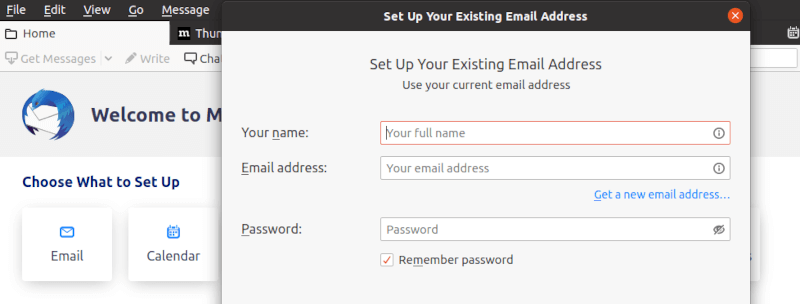
Congratulations! You have successfully installed thunderbird. Thanks for using this tutorial for installing Thunderbird Mail on your Rocky Linux 9 system. For additional help or useful information, we recommend you check the official Thunderbird website.