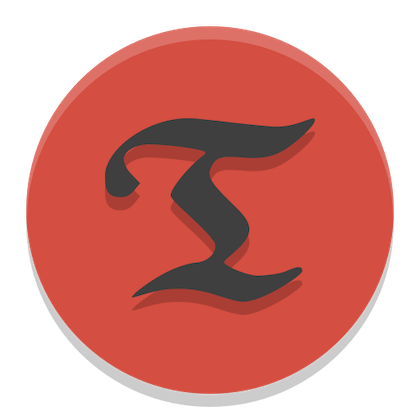
In this tutorial, we will show you how to install Timeshift on Debian 11. For those of you who didn’t know, Timeshift is a powerful open-source tool that can help you protect your data. Timeshift protects your system by taking incremental snapshots of the file system at regular intervals. These snapshots can be restored at a later date to undo all changes to the system.
This article assumes you have at least basic knowledge of Linux, know how to use the shell, and most importantly, you host your site on your own VPS. The installation is quite simple and assumes you are running in the root account, if not you may need to add ‘sudo‘ to the commands to get root privileges. I will show you through the step-by-step installation of the Timeshift open-source tool back up and restore file snapshots on a Debian 11 (Bullseye).
Prerequisites
- A server running one of the following operating systems: Debian 10 or Debian 11.
- It’s recommended that you use a fresh OS install to prevent any potential issues
- A
non-root sudo useror access to theroot user. We recommend acting as anon-root sudo user, however, as you can harm your system if you’re not careful when acting as the root.
Install Timeshift on Debian 11 Bullseye
Step 1. Before we install any software, it’s important to make sure your system is up to date by running the following apt commands in the terminal:
sudo apt update sudo apt upgrade
Step 2. Installing Timeshift on Debian 11.
- Install Timeshift using the default Ubuntu repository.
By default, Timeshift is available on Debian 11 base repository. So, now run the following command below to install Timeshift on your Debian system:
sudo apt install timeshift
- Install Timeshift using the PPA repository.
Now we add the repository to your system by running the command below:
sudo apt-add-repository -y ppa:teejee2008/ppa
Next, update the apt packages and install Timeshift using the following command:
sudo apt update sudo apt install timeshift
Step 3. Accessing Timeshift on Debian.
Once successfully installed, launch the backup software can be found in the following path Activities -> Show Applications -> TimeShift.
In the next step, you must select the snapshot type from the available options and click on Next.
- RSYNC – Rsync takes backup with the rsync command and also used hard links. Rsync backups are browsable using file managers.
- BTRFS – with this mode, timeshift uses in-built features of BTRFS & then to restore snapshots, BTRFS should be supported with the Ubuntu-type subvolume layout.
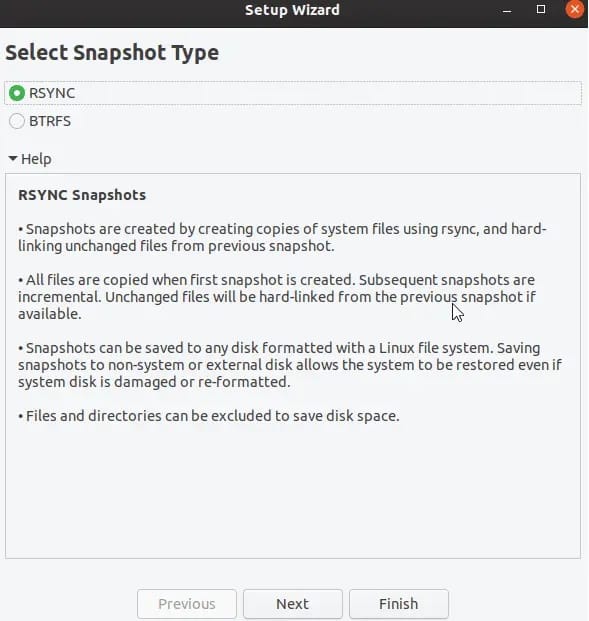
Timeshift also supports the command line to create and restore the backup. to create a backup, simply run the following command:
sudo timeshift --create --comments "Backup with CLI" --tags D
In tags, you can any of the following options:
--tags D stands for Daily Backup.
--tags W stands for Weekly Backup.
--tags M stands for Monthly Backup.
--tags O stands for On-demand Backup.
Congratulations! You have successfully installed Timeshift. Thanks for using this tutorial for installing the latest version of the Timeshift open-source tool back up and restoring file snapshots on Debian 11 Bullseye. For additional help or useful information, we recommend you check the official Timeshift website.