How To Install Timeshift on Fedora 38
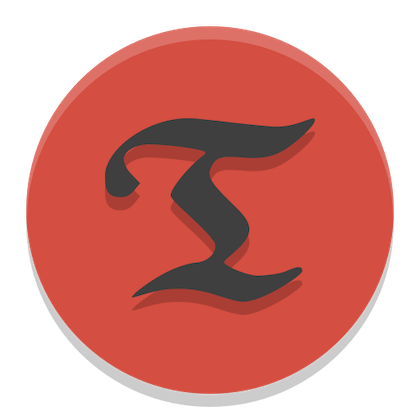
In this tutorial, we will show you how to install Timeshift on Fedora 38. For those of you who didn’t know, Timeshift is a revolutionary system restore utility for Linux, designed to create incremental snapshots of your system at regular intervals. These snapshots capture the state of your system, including files, configurations, and installed packages, enabling you to revert back to a stable state in case of issues. Its benefits are manifold:
- Safeguard your data: Timeshift ensures that your valuable data remains protected, even if something goes wrong during system updates or installations.
- Quick system recovery: With Timeshift, you can quickly restore your system to a previously known working state, minimizing downtime.
- Easy rollback: Timeshift’s incremental snapshots allow you to roll back to a specific moment in time, ideal for testing new software without affecting your current setup.
This article assumes you have at least basic knowledge of Linux, know how to use the shell, and most importantly, you host your site on your own VPS. The installation is quite simple and assumes you are running in the root account, if not you may need to add ‘sudo‘ to the commands to get root privileges. I will show you the step-by-step installation of Timeshift on a Fedora 38.
Prerequisites
- A server running one of the following operating systems: Fedora 38.
- It’s recommended that you use a fresh OS install to prevent any potential issues.
- SSH access to the server (or just open Terminal if you’re on a desktop).
- An active internet connection. You’ll need an internet connection to download the necessary packages and dependencies for Timeshift.
- A
non-root sudo useror access to theroot user. We recommend acting as anon-root sudo user, however, as you can harm your system if you’re not careful when acting as the root.
Install Timeshift on Fedora 38
Step 1. Before we can install Timeshift on Fedora 38, it’s important to ensure that our system is up-to-date with the latest packages. This will ensure that we have access to the latest features and bug fixes and that we can install Timeshift without any issues:
sudo dnf update sudo dnf upgrade
Step 2. Installing Timeshift on Fedora 38.
Now add the Timeshift repository to your system by running the following command:
sudo dnf config-manager --add-repo https://copr.fedorainfracloud.org/coprs/teejee2008/timeshift/repo/fedora-$(rpm -E %fedora)/teejee2008-timeshift-$(rpm -E %fedora).repo
Next, install Timeshift by running the following command below:
sudo dnf install timeshift
Confirm that Timeshift is installed by checking its version:
timeshift --version
Step 3. Configuring Timeshift for Optimal Performance.
Now that Timeshift is installed, let’s configure it to suit your needs:
- Understanding Timeshift’s Configuration:
Timeshift offers various configuration options. To explore them, use the following command:
timeshift --list-snapshots
- Set Up Timeshift Schedules:
Automate the backup process by scheduling snapshots at specific intervals:
sudo timeshift --schedule
- Select Backup Locations:
Choose the appropriate storage for your backups, such as an external drive or a dedicated partition:
sudo timeshift --backup-device /dev/sdX
- Customize Backup Settings:
Fine-tune the backup settings as per your requirements. For instance, set the number of snapshots to retain:
sudo timeshift --max-snapshots 10
Step 4. Performing System Backups and Snapshots.
With Timeshift configured, let’s create and manage system backups:
- Creating Manual System Backups:
Create a manual snapshot whenever you make significant changes to your system:
sudo timeshift --create
- Creating Scheduled Backups:
Verify your schedule and create automated snapshots at the specified intervals:
sudo timeshift --check-schedule
- Restoring from a Timeshift Snapshot:
In case of system issues, use the following command to restore from a specific snapshot:
sudo timeshift --restore
Step 5. Troubleshooting Common Timeshift Issues.
Resolve common problems with Timeshift:
timeshift --troubleshoot
Congratulations! You have successfully installed Timeshift. Thanks for using this tutorial for installing Timeshift on your Fedora 38 system. For additional help or useful information, we recommend you check the official Timeshift website.