How To Install Timeshift on Fedora 42
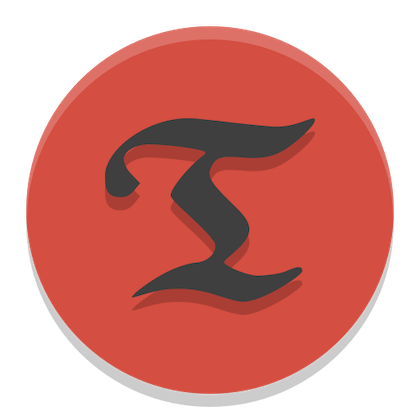
System backups remain one of the most critical yet overlooked aspects of Linux system administration. A single failed update or misconfigured package can render your entire Fedora installation unusable, potentially resulting in hours of data recovery efforts or complete system reinstallation. Timeshift serves as your Linux system’s time machine, creating filesystem snapshots that allow you to restore your system to previous working states with just a few clicks.
While Fedora doesn’t include a built-in system restore utility like Windows System Restore or macOS Time Machine, Timeshift fills this crucial gap by providing automated backup functionality specifically designed for Linux distributions. This comprehensive guide covers the complete installation and configuration process for Timeshift on Fedora 42, ensuring your system remains protected against unexpected failures.
What is Timeshift?
Definition and Core Functionality
Timeshift operates as a system restore tool that creates incremental snapshots of your filesystem at regular intervals. Unlike traditional backup solutions that focus on user data, Timeshift specifically protects system files, configurations, and installed packages while excluding personal documents and media files. This targeted approach ensures your operating system remains recoverable without consuming excessive storage space for personal data that should be backed up separately.
The application creates point-in-time snapshots using either BTRFS filesystem features or RSYNC with hard-links, depending on your system configuration. These snapshots capture your system’s state at specific moments, enabling you to roll back changes after problematic updates, software installations, or configuration modifications.
Key Features and Benefits
Timeshift offers both automatic and manual snapshot creation capabilities, allowing you to schedule regular backups or create on-demand snapshots before making system changes. The scheduling system supports hourly, daily, weekly, and monthly intervals, providing flexible backup frequency options based on your usage patterns.
The tool operates in two distinct modes: BTRFS mode for systems using the BTRFS filesystem, and RSYNC mode for traditional filesystems like EXT4. BTRFS mode leverages built-in filesystem features for efficient snapshot creation, while RSYNC mode uses rsync and hard-links to create space-efficient backups. Both modes ensure that snapshots remain browsable through your file manager, making it easy to examine previous system states.
Storage efficiency represents another key advantage, as snapshots only consume space for changed files rather than duplicating your entire system. This incremental approach makes it practical to maintain multiple snapshots without overwhelming your storage capacity.
BTRFS vs RSYNC Modes Explained
BTRFS mode utilizes the advanced features of the BTRFS filesystem to create instantaneous snapshots with minimal overhead. This mode requires proper subvolume configuration during system installation and offers superior performance for snapshot creation and restoration operations.
RSYNC mode provides broader compatibility by working with any filesystem, including the popular EXT4 format. While slightly slower than BTRFS mode, it offers reliable backup functionality for systems not configured with BTRFS subvolumes. Understanding which mode suits your system helps optimize Timeshift’s performance and reliability.
Prerequisites and System Requirements
Fedora 42 System Requirements
Before installing Timeshift on your Fedora 42 system, ensure your hardware meets the basic requirements. Fedora 42 requires a minimum of a 2 GHz dual-core processor and 2 GiB of RAM, though 4 GiB provides better performance. Storage requirements include at least 15 GiB of disk space for the base installation, with 20 GiB recommended for comfortable operation.
Additional storage considerations become crucial when planning Timeshift deployment. Each snapshot consumes varying amounts of space depending on system changes since the previous backup. Planning for adequate storage ensures uninterrupted snapshot creation and prevents storage-related failures.
External storage devices like USB drives or network-attached storage can supplement internal storage for snapshot storage. This approach provides additional safety by storing backups on separate physical devices, protecting against complete drive failures.
File System Considerations
BTRFS configuration requires specific attention during Fedora installation to optimize Timeshift functionality. The filesystem must be configured with proper subvolume layouts, typically including root (@) and home (@home) subvolumes arranged in Ubuntu-compatible structures.
EXT4 compatibility ensures Timeshift functions on traditional filesystem configurations without requiring specialized setup. While EXT4 systems use RSYNC mode instead of BTRFS snapshots, they still provide reliable system restore capabilities.
Partition scheme planning affects backup efficiency and restoration success. Separate boot partitions, EFI system partitions, and properly configured mount points contribute to smooth Timeshift operation. Modern Fedora installations using Zram instead of traditional swap partitions simplify the backup process by reducing complexity.
Installing Timeshift on Fedora 42
Method 1: Using DNF Package Manager
The DNF package manager provides the most straightforward installation method for Timeshift on Fedora systems. Begin by opening your terminal using the keyboard shortcut Ctrl + Alt + T or accessing it through the Activities overview.
Step 1: Update your system packages to ensure compatibility with the latest Timeshift version:
sudo dnf updateStep 2: Install Timeshift directly from Fedora’s official repositories using the following command:
sudo dnf install timeshiftThe package installation process automatically handles all required dependencies, including supporting libraries and configuration files. Fedora’s official repositories maintain current Timeshift versions, ensuring you receive updates through the standard system update process.
Step 3: Verify successful installation by checking the installed version:
timeshift --versionTroubleshooting common installation issues includes checking network connectivity if package downloads fail, ensuring sufficient disk space for installation, and resolving any dependency conflicts that may arise from customized system configurations.
Method 2: RPM Fusion Repository (Alternative Method)
The RPM Fusion repository serves as an alternative installation source when the standard Fedora repositories encounter issues or contain outdated packages. This method requires enabling additional repositories before proceeding with installation.
Enable RPM Fusion free and non-free repositories using these commands:
sudo dnf install https://mirrors.rpmfusion.org/free/fedora/rpmfusion-free-release-$(rpm -E %fedora).noarch.rpm
sudo dnf install https://mirrors.rpmfusion.org/nonfree/fedora/rpmfusion-nonfree-release-$(rpm -E %fedora).noarch.rpmAfter enabling RPM Fusion, install Timeshift with:
sudo dnf install timeshiftThis alternative approach proves valuable when encountering repository synchronization issues or requiring specific package versions not available in standard repositories.
Post-Installation Verification
Launching Timeshift confirms successful installation and allows initial configuration. Access Timeshift through the Applications menu by searching for “Timeshift” or use the command line with:
sudo timeshift-gtkThe graphical interface requires administrative privileges, prompting for your password before displaying the main window. Command-line operation remains available through the timeshift command for automated scripting and advanced operations.
Initial interface overview presents the setup wizard on first launch, guiding you through essential configuration decisions including snapshot mode selection and storage location specification.
Initial Configuration and Setup
First Launch and Setup Wizard
The Timeshift setup wizard appears automatically when launching the application for the first time. This guided configuration process simplifies initial setup by presenting essential options in a logical sequence. Administrative password authentication ensures only authorized users can configure system-level backup operations.
The welcome screen provides an overview of Timeshift’s functionality and backup philosophy, emphasizing its focus on system files rather than personal data. Understanding this distinction helps set appropriate expectations for backup scope and restoration capabilities.
System scanning occurs during initial launch, analyzing your filesystem configuration to recommend optimal settings. This automatic assessment identifies your filesystem type, available storage devices, and subvolume layouts when applicable.
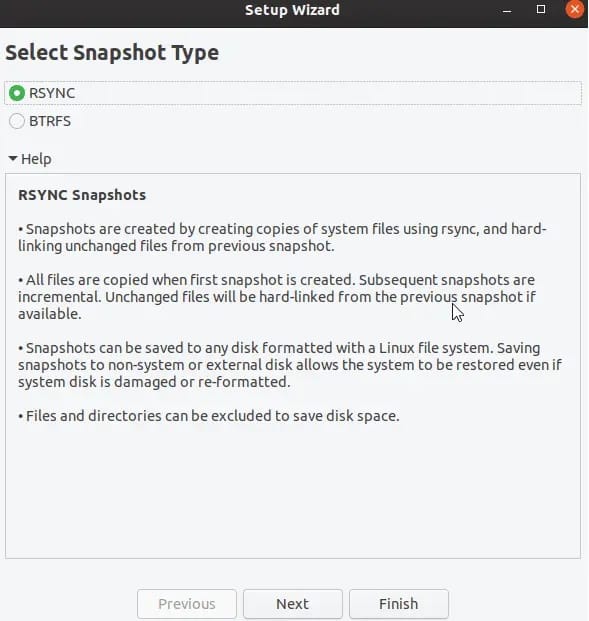
Choosing Snapshot Mode
BTRFS mode selection becomes available when your system uses BTRFS with proper subvolume configuration. This mode offers superior performance and space efficiency by leveraging filesystem-level snapshot capabilities. Choose BTRFS mode when your system meets the requirements for optimal backup performance.
BTRFS mode requires specific subvolume layouts established during system installation. The filesystem must include root (@) and home (@home) subvolumes arranged in Ubuntu-compatible structures to ensure proper functionality. Verify subvolume configuration before selecting this mode to prevent setup failures.
RSYNC mode selection provides universal compatibility with any filesystem configuration, making it the default choice for EXT4 systems and other traditional filesystems. While slightly slower than BTRFS mode, RSYNC mode delivers reliable backup functionality across diverse system configurations.
RSYNC mode creates snapshots using hard-links to minimize storage consumption while maintaining full file accessibility. This approach ensures compatibility with existing filesystem configurations without requiring specialized setup procedures.
Storage Location Configuration
Internal storage options allow snapshot storage on your primary system drive, enabling automatic backup scheduling without external device dependencies. This configuration works well for systems with adequate storage space and provides convenient automated backup operations.
Consider available disk space when choosing internal storage, as snapshots accumulate over time based on your retention policy. Monitor storage usage regularly to prevent space exhaustion that could interrupt backup operations.
External storage setup provides additional safety by storing snapshots on separate physical devices like USB drives or network storage. External storage configurations require manual backup initiation when the storage device connects, but offer protection against complete system drive failures.
Format external drives with appropriate filesystems (EXT4 recommended) and ensure consistent mounting for reliable backup operations. External storage particularly benefits laptop users who may not always have sufficient internal storage for multiple snapshots.
Advanced Configuration Options
Snapshot Schedule Configuration
Automatic scheduling options provide hands-off backup management by creating snapshots at predefined intervals. Configure schedules based on your system usage patterns and change frequency to balance protection level with storage consumption.
Recommended scheduling typically includes 5 daily snapshots, 4 weekly snapshots, and 4 monthly snapshots. This configuration provides comprehensive coverage for recent changes while maintaining longer-term restoration points. Adjust these numbers based on your available storage and risk tolerance.
Hourly snapshots suit systems with frequent critical changes or development environments where rapid iteration occurs. However, hourly backups consume more storage and may impact system performance during creation.
Daily snapshots represent the optimal frequency for most users, capturing regular system changes without overwhelming storage capacity. Daily backups provide sufficient granularity for most recovery scenarios while maintaining reasonable resource usage.
Weekly and monthly snapshots serve as longer-term restore points, useful for recovering from issues discovered after extended periods. These snapshots help maintain system history without consuming excessive storage space.
Include/Exclude Settings
Home directory snapshots require careful consideration due to potential storage implications and privacy concerns. Timeshift excludes user home directories by default, focusing solely on system files and configurations. This approach prevents personal files from affecting system restoration and reduces backup size significantly.
Including home directories in snapshots risks data loss during restoration, as personal files get replaced with older versions. Maintain separate backup strategies for personal data using dedicated tools designed for user file protection.
Custom file and folder selection allows fine-tuning backup scope for specific use cases. Add critical configuration files located outside standard system directories or exclude unnecessary system components to optimize backup efficiency.
Configure include/exclude filters carefully to balance comprehensive system protection with storage efficiency. Test filter configurations with manual snapshots before relying on automated backups to ensure proper operation.
Advanced Filters and Rules
File type exclusions prevent specific file categories from inclusion in snapshots, such as temporary files, cache data, or log files that consume space without providing restoration value. Configure these filters to reduce snapshot size and improve backup performance.
Directory-specific rules enable targeted backup policies for different filesystem areas. Exclude rapidly changing directories that don’t require restoration capabilities while ensuring critical system components receive proper backup coverage.
Size-based filtering prevents exceptionally large files from impacting backup operations, though this feature requires careful configuration to avoid excluding important system components.
BTRFS-Specific Setup
Pre-Installation BTRFS Configuration
Fedora installation with BTRFS requires specific partitioning decisions during the initial system setup to ensure Timeshift compatibility. Use advanced partitioning tools like Blivet-GUI to create proper subvolume structures that support efficient snapshot operations.
Create an EFI system partition with 600 MiB capacity for UEFI boot support. This partition stores boot loaders and remains separate from snapshot operations to prevent boot-related issues during restoration.
Configure boot partitions separately from the root filesystem to maintain system bootability during snapshot restoration. Separate boot partitions prevent snapshot operations from affecting critical boot files.
Root subvolume (@) configuration establishes the primary system snapshot target. This subvolume contains operating system files, installed packages, and system configurations that benefit from snapshot protection.
Home subvolume (@home) setup provides optional user data snapshot capabilities, though most users benefit from excluding home directories from system snapshots to prevent data loss during restoration.
BTRFS Subvolume Layout Requirements
Ubuntu-type subvolume layouts ensure maximum Timeshift compatibility by following established conventions for subvolume organization. This standardized approach prevents configuration issues and ensures reliable snapshot operations.
Proper @ and @home subvolume configuration requires specific mount point assignments and directory structures. Verify subvolume layouts match Timeshift expectations to prevent functionality issues.
Mount point assignments must align with expected subvolume hierarchies. Incorrect mount configurations can prevent snapshot creation or cause restoration failures.
Common layout mistakes include improper subvolume nesting, incorrect mount options, or missing required subvolumes. Validate subvolume configuration before finalizing Timeshift setup to avoid operational issues.
Creating and Managing Snapshots
Manual Snapshot Creation
On-demand snapshot creation provides immediate system state preservation before making significant changes like software installations or configuration modifications. Access manual snapshot creation through the Timeshift interface or command line for immediate backup capabilities.
Develop naming conventions and descriptions for manual snapshots to facilitate future identification and selection during restoration. Include relevant information like date, purpose, or system changes in snapshot descriptions.
Pre-update snapshot best practices recommend creating manual snapshots before system updates, new software installations, or significant configuration changes. This proactive approach ensures quick recovery from problematic modifications.
Snapshot verification processes confirm successful creation and validate snapshot integrity. Review snapshot details and file listings to ensure comprehensive system capture before proceeding with risky operations.
Automatic Snapshot Management
Monitoring automatic snapshot creation ensures scheduled backups operate correctly without intervention. Check Timeshift logs and snapshot listings regularly to confirm proper operation and identify potential issues.
Storage space management becomes critical as snapshots accumulate over time. Monitor available space and adjust retention policies to prevent storage exhaustion that could interrupt backup operations.
Retention policy enforcement automatically removes old snapshots based on configured limits, maintaining storage efficiency while preserving necessary restore points. Configure retention settings to balance historical availability with storage constraints.
Cleanup procedures for problematic or corrupted snapshots help maintain backup integrity. Remove damaged snapshots and investigate underlying causes to prevent recurring issues.
Snapshot Browsing and Analysis
File manager integration allows direct browsing of snapshot contents without requiring full restoration. Access previous file versions or examine system configurations from specific time points through standard file management interfaces.
Comparing snapshots helps identify changes between different time points, useful for troubleshooting issues or understanding system evolution. Compare file modifications, additions, and deletions across snapshot timeframes.
Snapshot metadata interpretation provides insights into creation dates, sizes, and system states captured in each backup. Use metadata to select appropriate restoration points based on specific requirements or timing.
Restoration and Recovery
System Restoration Process
Complete system restoration returns your entire system to a previous snapshot state, effectively undoing all changes made since backup creation. Access restoration functionality through the Timeshift interface or command line for comprehensive system recovery.
Boot-time restoration procedures enable recovery even when your system becomes unbootable. Use live USB environments or rescue modes to access Timeshift restoration capabilities when normal booting fails.
Live USB restoration methods provide recovery options when your primary system becomes inaccessible. Boot from Fedora live media and use Timeshift to restore your system to functional snapshots.
Partial file restoration enables selective recovery of specific files or directories without affecting the entire system. This targeted approach helps recover individual configurations or files without impacting recent system changes.
Emergency Recovery Procedures
Booting from live media becomes necessary when system corruption prevents normal startup. Create Fedora live USB drives beforehand to ensure recovery capabilities remain available during emergencies.
Accessing Timeshift from rescue environments requires mounting your system drives and launching Timeshift with appropriate privileges. Follow established procedures to ensure successful restoration from external boot media.
Network-based recovery options enable restoration over network connections when local storage becomes inaccessible. Configure network storage appropriately to support emergency recovery scenarios.
Troubleshooting failed restorations involves identifying underlying issues preventing successful recovery operations. Common problems include insufficient storage space, filesystem errors, or permission issues.
Troubleshooting Common Issues
Installation Problems
Repository access issues can prevent Timeshift installation from official or third-party sources. Verify network connectivity, repository configuration, and DNS resolution to resolve access problems.
Dependency conflicts occasionally arise when existing packages conflict with Timeshift requirements. Resolve conflicts by updating conflicting packages or using alternative installation methods.
Permission errors during installation indicate insufficient privileges or security restrictions. Ensure proper sudo access and verify SELinux policies don’t interfere with package installation.
Network connectivity problems prevent package downloads and repository access. Test internet connectivity and configure proxy settings if necessary for successful installation.
Configuration Issues
BTRFS compatibility problems occur when subvolume layouts don’t match Timeshift expectations or filesystem features aren’t properly configured. Verify BTRFS setup and consider alternative configurations or filesystems.
Storage device recognition failures prevent Timeshift from accessing designated backup locations. Check device mounting, permissions, and filesystem compatibility to resolve access issues.
Mount point errors arise from incorrect filesystem mounting or permissions problems. Verify mount configurations and ensure Timeshift has appropriate access to target locations.
Subvolume detection failures in BTRFS systems prevent proper snapshot functionality. Review subvolume layouts and ensure compatibility with Timeshift requirements.
Snapshot Creation Failures
Insufficient disk space represents the most common snapshot creation failure. Monitor available storage and implement cleanup procedures to maintain adequate space for backup operations.
File system errors can interrupt snapshot creation or cause corruption. Run filesystem checks and address underlying storage issues to ensure reliable backup functionality.
Permission restrictions may prevent access to critical system files during snapshot creation. Review file permissions and SELinux policies to ensure proper backup access.
Performance-related issues during snapshot creation can indicate hardware problems or system resource constraints. Monitor system performance and adjust snapshot scheduling to minimize impact.
Best Practices and Optimization
Security Considerations
Backup encryption options protect sensitive system data within snapshots, though Timeshift doesn’t provide built-in encryption. Implement filesystem-level encryption or encrypted storage devices to secure backup contents.
Access control and permissions ensure only authorized users can create, manage, or restore snapshots. Configure appropriate user privileges and restrict Timeshift access to trusted administrators.
Secure storage location selection involves choosing backup destinations that provide appropriate physical and network security. Consider the security implications of different storage approaches when configuring backup locations.
Regular backup verification confirms snapshot integrity and ensures restoration capabilities remain functional. Periodically test restoration procedures to validate backup reliability and identify potential issues.
Performance Optimization
Optimal snapshot scheduling balances system protection with performance impact by spacing backup operations appropriately. Avoid scheduling snapshots during peak system usage periods to minimize operational interference.
Storage performance considerations affect snapshot creation speed and system responsiveness during backup operations. Use faster storage devices for better backup performance when possible.
System resource management ensures backup operations don’t overwhelm system capabilities. Monitor CPU usage, memory consumption, and disk I/O during snapshot creation to identify optimization opportunities.
Background process optimization minimizes backup impact on interactive system usage. Configure process priorities and resource limits to ensure smooth operation during backup creation.
Maintenance and Monitoring
Regular backup health checks verify snapshot integrity and identify potential issues before they affect restoration capabilities. Implement monitoring procedures to track backup success rates and identify problems early.
Storage space monitoring prevents backup failures due to insufficient disk space. Implement automated monitoring and alerting to maintain adequate storage availability for continued backup operations.
Automated cleanup procedures remove obsolete snapshots and maintain optimal storage utilization. Configure retention policies that balance historical availability with storage efficiency.
Backup testing and verification ensures restoration procedures work correctly when needed. Regularly test snapshot restoration in controlled environments to validate backup effectiveness and identify improvement opportunities.
Congratulations! You have successfully installed Timeshift. Thanks for using this tutorial for installing the Timeshift backup and restore utility on Fedora 42 Linux system. For additional or useful information, we recommend you check the official Timeshift website.