How To Install TinyCP on Ubuntu 22.04 LTS

In this tutorial, we will show you how to install TinyCP on Ubuntu 22.04 LTS. For those of you who didn’t know, TinyCP is a most popular lightweight control panel, that provides a wide range of features on a Linux system, which features include control domains, mailboxes, databases, VPN, FTP connections, etc. Currently, TinyCP is available for Ubuntu and Debian users only.
This article assumes you have at least basic knowledge of Linux, know how to use the shell, and most importantly, you host your site on your own VPS. The installation is quite simple and assumes you are running in the root account, if not you may need to add ‘sudo‘ to the commands to get root privileges. I will show you the step-by-step installation of the TinyCP lightweight Linux control panel on Ubuntu 22.04 (Jammy Jellyfish). You can follow the same instructions for Ubuntu 22.04 and any other Debian-based distribution like Linux Mint, Elementary OS, Pop!_OS, and more as well.
Prerequisites
- A server running one of the following operating systems: Ubuntu 22.04, 20.04, and any other Debian-based distribution like Linux Mint.
- It’s recommended that you use a fresh OS install to prevent any potential issues.
- SSH access to the server (or just open Terminal if you’re on a desktop).
- A
non-root sudo useror access to theroot user. We recommend acting as anon-root sudo user, however, as you can harm your system if you’re not careful when acting as the root.
Install TinyCP on Ubuntu 22.04 LTS Jammy Jellyfish
Step 1. First, make sure that all your system packages are up-to-date by running the following apt commands in the terminal.
sudo apt update sudo apt upgrade sudo apt install wget apt-transport-https gnupg2 software-properties-common
Step 2. Installing TinyCP on Ubuntu 22.04.
By default, the TinyCP is not available on Ubuntu 22.04 base repository. Now run the following command below to add the TinyCP repository to your Ubuntu system using the following command:
sudo echo "deb http://repos.tinycp.com/ubuntu all main" | sudo tee /etc/apt/sources.list.d/tinycp.list
Next, import the GPG key using the following command:
sudo apt-key adv --fetch-keys http://repos.tinycp.com/ubuntu/conf/gpg.key
After the repository was successfully added, you can then proceed to install TinyCP on Ubuntu using the command shown in the output below:
sudo apt update sudo apt install tinycp
The installation process is pretty quick. When the installation is complete, you will receive a URL username and password with which you will be able to access your new control panel:
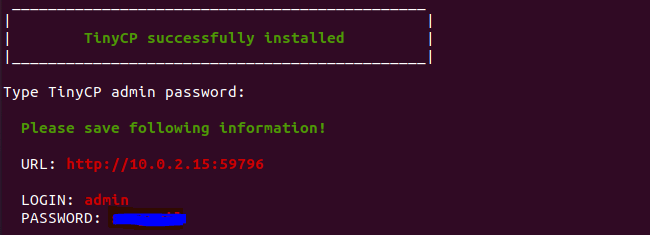
Step 3. Configure Firewall.
Now we set up an Uncomplicated Firewall (UFW) with TinyCP to allow public access on default web ports 8443:
sudo ufw allow OpenSSH sudo ufw allow 59796/tcp sudo ufw enable
Step 4. Accessing TinyCP Web Interface.
Once successfully installed, open your web browser and access the TinyCP Web UI using the URL https://your-IP-address:59796. Ignore the self-signed certificate warning and click on Advanced and Proceed to continue to TinyCP. You will be redirected to the following page:
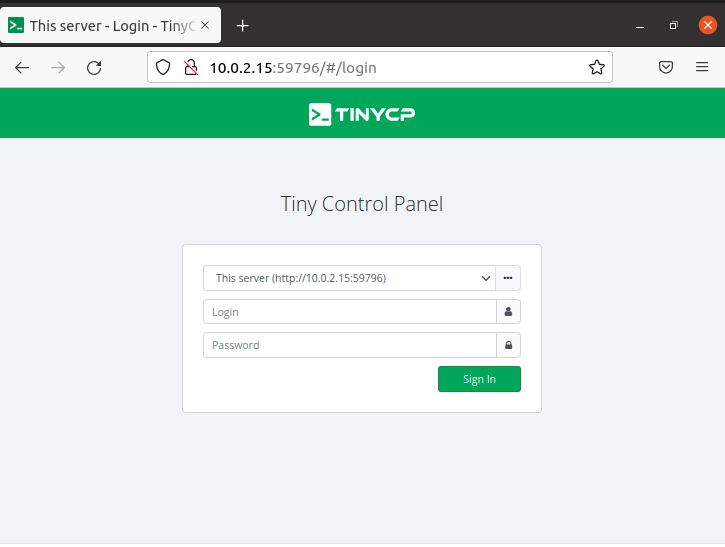
Congratulations! You have successfully installed TinyCP. Thanks for using this tutorial for installing the TinyCP control panel on Ubuntu 22.04 LTS Jammy Jellyfish system. For additional help or useful information, we recommend you check the official TinyCP website.