How To Install Tixati on Fedora 38

In this tutorial, we will show you how to install Tixati on Fedora 38. BitTorrent clients have become an integral part of our online lives, and if you’re a Fedora 38 user, you might be wondering how to install one. In this comprehensive guide, we’ll walk you through the process of installing Tixati, a highly efficient and feature-rich BitTorrent client, on your Fedora 38 system.
This article assumes you have at least basic knowledge of Linux, know how to use the shell, and most importantly, you host your site on your own VPS. The installation is quite simple and assumes you are running in the root account, if not you may need to add ‘sudo‘ to the commands to get root privileges. I will show you the step-by-step installation of the Tixati BitTorrent client on a Fedora 38.
Prerequisites
- A server running one of the following operating systems: Fedora 38.
- It’s recommended that you use a fresh OS install to prevent any potential issues.
- SSH access to the server (or just open Terminal if you’re on a desktop).
- An active internet connection. You’ll need an internet connection to download the necessary packages and dependencies for Tixati.
- A
non-root sudo useror access to theroot user. We recommend acting as anon-root sudo user, however, as you can harm your system if you’re not careful when acting as the root.
Install Tixati on Fedora 38
Step 1. Before we can install Tixati on Fedora 38, it’s important to ensure that our system is up-to-date with the latest packages. This will ensure that we have access to the latest features and bug fixes and that we can install Tixati without any issues:
sudo dnf clean all sudo dnf update
Step 2. Installing Tixati BitTorrent client on Fedora 38.
Open your web browser, visit the official Tixati website, and navigate to the ‘Download’ section choose the appropriate RPM package for your system (32-bit or 64-bit). Most modern systems are 64-bit.
wget https://download2.tixati.com/download/tixati-3.19-1.x86_64.rpm
Now, let’s proceed with installing Tixati on your Fedora 38 system:
sudo dnf install /path/to/tixati.rpm
If there are any missing dependencies, Fedora’s package manager, DNF, will notify you. You can easily install the required dependencies by running the command provided by DNF.
Step 3. Accessing Tixati on Fedora Linux.
Once successfully installed, to run Tixati, enter the following command in the terminal:
tixati
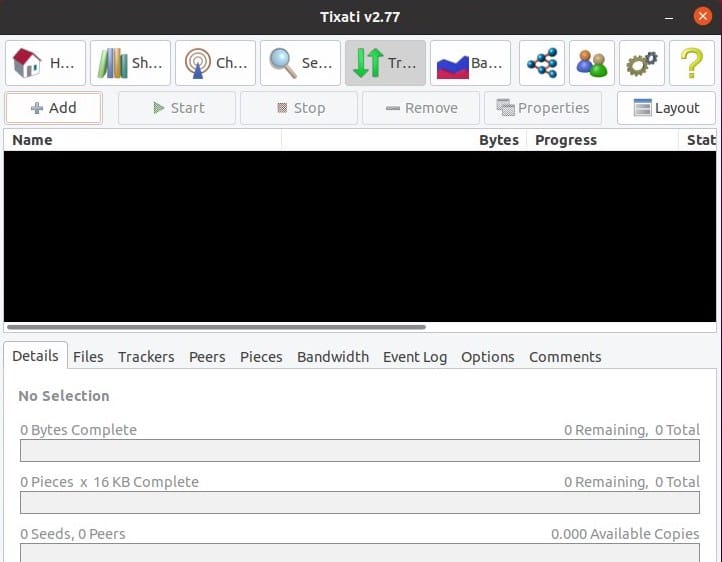
Step 4. Troubleshooting.
While Tixati is generally reliable, you might encounter common issues. Here are some troubleshooting tips:
- Port Conflicts
- If you experience port conflicts, change the listening port in Tixati’s settings.
- Slow Download Speeds
- Slow download speeds can result from various factors, such as low seed availability. Ensure that you’re downloading from healthy torrents.
- Firewall Settings
- Check your system’s firewall settings to ensure that Tixati has the necessary permissions to access the internet.
-
Unresponsive Tixati
- If Tixati becomes unresponsive, try restarting the application. If the issue persists, consider reinstalling it.