How To Install Tor Browser on AlmaLinux 10

Privacy and security have become paramount concerns in today’s digital landscape. With increasing surveillance, data breaches, and censorship, internet users need reliable tools to protect their online activities. The Tor Browser stands as one of the most effective solutions for anonymous web browsing, offering users the ability to maintain privacy while accessing both regular websites and specialized .onion domains.
This comprehensive guide will walk you through the complete process of installing Tor Browser on AlmaLinux 10, a robust enterprise-grade Linux distribution. Whether you’re a system administrator, security professional, or privacy-conscious user, this article provides detailed instructions, troubleshooting tips, and best practices to ensure a successful installation and secure browsing experience.
AlmaLinux 10, as an enterprise-focused operating system, provides an excellent foundation for running security tools like Tor Browser. We’ll explore multiple installation methods, from manual setup to automated approaches, ensuring you have the knowledge to choose the best option for your specific needs and security requirements.
Understanding Tor Browser: Privacy and Anonymity Explained
What is Tor Browser
Tor Browser represents a specialized web browser built on Firefox that routes internet traffic through The Onion Router (Tor) network. This sophisticated system creates multiple layers of encryption, similar to the layers of an onion, hence the name. The browser automatically deletes browsing history, cookies, and other tracking data when closed, ensuring no traces remain on your system.
The fundamental principle behind Tor involves routing internet traffic through a network of volunteer-operated servers called relays. Each relay only knows the previous and next hop in the chain, making it extremely difficult for anyone to trace the complete path back to the original user. This process effectively masks your IP address and location from websites, internet service providers, and potential surveillance entities.
Tor Browser comes pre-configured with security-focused settings that disable potentially dangerous features like Flash, JavaScript, and other plugins that could compromise anonymity. The browser also includes NoScript extension by default, giving users granular control over which scripts execute on websites they visit.
Benefits and Use Cases
The primary advantage of Tor Browser lies in its ability to bypass censorship and geo-restrictions imposed by governments or organizations. Journalists working in restrictive regimes rely on Tor to communicate securely with sources and access blocked information resources. Similarly, activists use the browser to organize and share information without fear of retaliation.
Corporate environments often utilize Tor for competitive intelligence gathering, allowing researchers to investigate competitors without revealing their identity or intentions. Security professionals use Tor to test systems from external perspectives and conduct penetration testing activities. The browser also enables access to .onion websites, which exist exclusively on the dark web and provide additional layers of anonymity for both operators and visitors.
Privacy protection extends beyond professional use cases. Regular internet users employ Tor to prevent tracking by advertising companies, avoid price discrimination based on location, and maintain personal privacy while browsing sensitive topics or conducting research on controversial subjects.
AlmaLinux 10 Overview and Compatibility
About AlmaLinux 10
AlmaLinux 10 serves as a community-driven, enterprise-grade Linux distribution that maintains binary compatibility with Red Hat Enterprise Linux. Following the discontinuation of CentOS, AlmaLinux emerged as a stable, free alternative that provides the same enterprise-level features and security standards expected in production environments.
The distribution emphasizes stability, security, and long-term support, making it an ideal choice for organizations requiring reliable infrastructure. AlmaLinux 10 includes enhanced security features, updated package repositories, and improved hardware support compared to previous versions. The operating system follows a predictable release cycle with regular security updates and patches.
AlmaLinux 10’s package management system utilizes DNF (Dandified YUM), providing efficient dependency resolution and package installation capabilities. The distribution supports various desktop environments including GNOME, KDE Plasma, and XFCE, offering flexibility for different user preferences and system requirements.
System Requirements for Tor Browser
Tor Browser operates effectively on AlmaLinux 10 systems meeting modest hardware specifications. A minimum of 2GB RAM ensures smooth operation, though 4GB or more provides better performance, especially when running multiple browser instances or heavy websites. The processor requirements remain minimal, with any modern 64-bit CPU supporting the browser adequately.
Storage requirements include approximately 200MB for the Tor Browser installation files and additional space for temporary files and updates. Desktop environment compatibility spans all major options available on AlmaLinux 10, including GNOME Shell, KDE Plasma, XFCE, and lightweight alternatives like MATE or Cinnamon.
Network connectivity requirements involve standard internet access with the ability to establish outbound connections on various ports. While Tor works through most firewalls, some restrictive environments may require additional configuration using bridges or proxy settings to establish initial connections to the Tor network.
Prerequisites and System Preparation
System Updates
Before installing Tor Browser, ensure your AlmaLinux 10 system contains the latest security patches and package updates. Execute the following commands to refresh package repositories and install available updates:
sudo dnf clean all
sudo dnf update -y
sudo dnf groupinstall "Development Tools" -yThe development tools package group provides essential utilities for compiling software and handling various file formats that may be required during the installation process. These tools include wget for downloading files, tar for archive extraction, and various compression utilities.
User Permissions and Security
Tor Browser installation and operation require a non-root user account with sudo privileges. Running Tor as the root user poses significant security risks and may compromise system integrity. Create a dedicated user account if necessary and ensure proper sudo configuration exists in the /etc/sudoers file.
Verify your user account has appropriate permissions by testing sudo access:
sudo whoamiThis command should return “root” if sudo privileges are properly configured. Additionally, ensure SSH access remains available for remote system administration if installing on a server system.
Required Dependencies
Install essential packages required for downloading and extracting Tor Browser files:
sudo dnf install wget tar xz curl -yThese utilities enable downloading files from the internet, extracting compressed archives, and performing basic network connectivity tests. Verify network connectivity by testing DNS resolution and external connectivity:
ping -c 4 google.com
curl -I https://www.torproject.orgSuccessful responses indicate proper network configuration and the ability to access Tor Project resources.
Method 1: Manual Installation from Official Source
Downloading Tor Browser
The safest and most reliable method involves downloading Tor Browser directly from the official Tor Project website. This approach ensures you receive authentic, unmodified software without potential security compromises from third-party sources.
Navigate to a suitable directory for downloading installation files:
cd ~/DownloadsDownload the latest stable version of Tor Browser for Linux 64-bit systems:
wget https://dist.torproject.org/torbrowser/14.5.3/tor-browser-linux-x86_64-14.5.3.tar.xzVerify the download integrity by checking the file size and comparing with values listed on the official download page. The Tor Project provides cryptographic signatures for additional verification, though this step is optional for basic installations.
Check the downloaded file:
ls -lh tor-browser-linux-x86_64-14.5.3.tar.xzExtraction and Setup
Extract the downloaded archive using the tar command with appropriate flags for handling XZ compression:
tar -xvJf tor-browser-linux-x86_64-14.5.3.tar.xzThis command creates a new directory containing all Tor Browser files and dependencies. The extraction process preserves file permissions and directory structure necessary for proper operation.
Navigate into the extracted directory:
cd tor-browser_en-USExamine the directory contents to understand the browser structure:
ls -laYou’ll find the main executable script start-tor-browser.desktop, browser files, and configuration directories. The self-contained nature of this installation means no system-wide changes occur, making it easily portable and removable.
Creating Application Launcher
Register Tor Browser with the desktop environment to create application menu entries and desktop shortcuts:
./start-tor-browser.desktop --register-appThis command integrates Tor Browser into the system’s application menu, making it accessible through normal desktop workflows. The registration process creates appropriate desktop files and icon associations without requiring administrator privileges.
Verify successful registration by checking the applications menu or using the desktop search functionality. Tor Browser should appear alongside other installed applications, complete with the distinctive onion logo.
Method 2: Using Package Manager Installation
Repository Configuration
AlmaLinux 10 supports installation through package managers using third-party repositories. Enable the EPEL (Extra Packages for Enterprise Linux) repository to access additional software packages:
sudo dnf install epel-release -y
sudo dnf config-manager --set-enabled powertoolsUpdate the package cache to refresh repository metadata:
sudo dnf makecacheSome distributions include tor-browser packages in community repositories, though availability may vary. Check for available Tor-related packages:
dnf search tor browserInstalling via DNF
If torbrowser-launcher packages are available in configured repositories, install using the package manager:
sudo dnf install torbrowser-launcher -yThe torbrowser-launcher package provides a wrapper application that downloads and manages Tor Browser installations. This method offers automatic dependency resolution and simplified update management compared to manual installation.
Launch the torbrowser-launcher application:
torbrowser-launcherThe launcher application will download the latest Tor Browser version, verify cryptographic signatures, and configure the installation automatically. This process may take several minutes depending on internet connection speed and current Tor Browser version size.
Post-Installation Configuration and Setup
Initial Launch and Configuration
Start Tor Browser for the first time to initiate the connection process. Navigate to the installation directory and execute the startup script:
cd ~/tor-browser_en-US
./start-tor-browser.desktopAlternatively, if you registered the application, launch it through the desktop environment’s application menu or by typing “Tor Browser” in the system search.
The initial startup presents a connection dialog asking whether you need to configure proxy settings or bridge connections. For most users with standard internet connections, select “Connect” to establish a direct connection to the Tor network. The connection process typically takes 10-30 seconds, during which Tor establishes circuits through multiple relay servers.
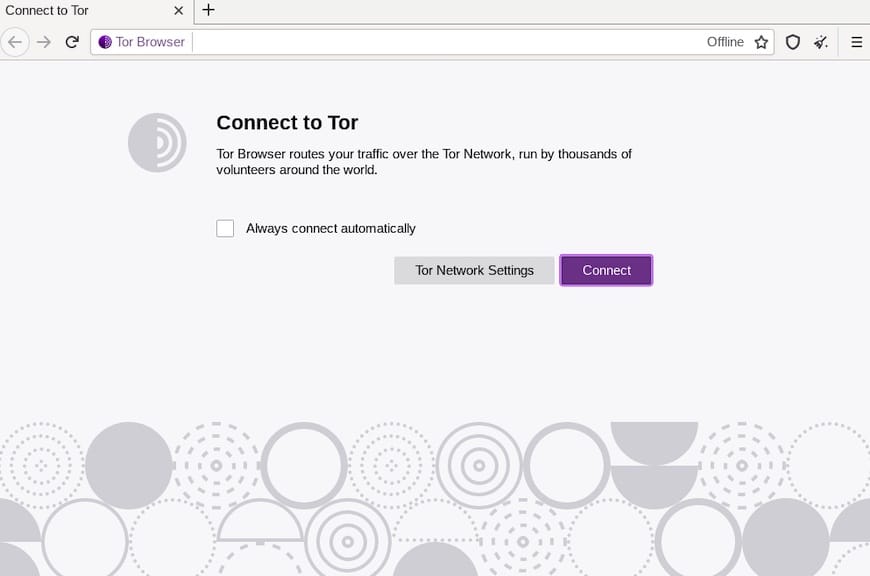
Network Configuration
If you’re in a country with internet censorship or behind a restrictive firewall, you may need to configure bridge connections. Bridges are special Tor relays that aren’t publicly listed, making them harder for censors to block. Access bridge configuration through the connection settings dialog or Tor Browser’s network settings menu.
Configure proxy settings if your network requires them:
- Open Tor Browser settings
- Navigate to “General” → “Network Settings”
- Configure proxy type (HTTP, HTTPS, SOCKS4, or SOCKS5)
- Enter proxy server address and port number
- Add authentication credentials if required
Test network connectivity by visiting a website that displays your IP address. Tor Browser should show an IP address different from your actual location, confirming successful routing through the Tor network.
Verifying Successful Installation
Testing Browser Functionality
Confirm Tor Browser operates correctly by visiting the official Tor check page at check.torproject.org. This specialized website detects whether your connection routes through the Tor network and displays confirmation messages accordingly.
The check page should display “Congratulations. This browser is configured to use Tor” along with your current Tor exit node’s IP address and location. This verification ensures your traffic routes through the Tor network and maintains anonymity.
Test additional functionality by visiting various websites and observing performance characteristics. Tor browsing typically exhibits slower speeds compared to direct connections due to the multiple encryption layers and routing through volunteer-operated servers around the world.
Performance and Speed Considerations
Tor Browser prioritizes privacy and security over speed, resulting in noticeably slower browsing compared to conventional browsers. This performance trade-off is intentional and necessary to maintain anonymity. Expect page load times to be 2-3 times longer than normal browsing.
Monitor system resource usage when running Tor Browser, particularly memory consumption when opening multiple tabs. The browser includes memory optimization features, but complex websites with multimedia content may still consume significant resources.
Configure security levels based on your needs and acceptable performance trade-offs. Higher security levels disable more website features but provide enhanced protection against various attack vectors.
Security Best Practices and Usage Guidelines
Safe Browsing Practices
Maintain maximum security by avoiding downloads through Tor Browser whenever possible. Downloaded files may contain malware or tracking mechanisms that compromise your anonymity. If downloads are necessary, scan files with updated antivirus software before opening.
Disable JavaScript in high-security situations by adjusting Tor Browser’s security level to “Safest”. While this setting breaks many websites, it prevents JavaScript-based attacks and tracking techniques. Balance security needs with website functionality requirements based on your specific use case.
Never log into personal accounts or enter identifying information while using Tor Browser. This practice defeats the purpose of anonymous browsing and creates correlation opportunities for adversaries. Use separate, anonymous accounts for any activities requiring authentication.
System Security Measures
Keep Tor Browser updated to the latest version to ensure you have current security patches and improvements. The browser includes automatic update mechanisms, but manually check for updates periodically, especially after security advisories.
Consider using a VPN in combination with Tor for additional security layers. Connect to the VPN first, then start Tor Browser to encrypt your traffic before it reaches the Tor network. This configuration provides protection against potential exit node monitoring and adds another layer of anonymity.
Implement system-level security hardening on your AlmaLinux 10 installation. Enable firewall rules, configure SELinux policies, and maintain current security patches for the operating system and all installed software packages.
Troubleshooting Common Issues
Connection Problems
If Tor Browser fails to connect to the Tor network, several factors may be responsible. Check your internet connection by accessing websites through a regular browser. Ensure no firewall rules block Tor Browser’s network access.
Configure bridge connections if you suspect network-level blocking. Obtain bridge addresses from the Tor Project website or through email requests. Enter bridge configuration in Tor Browser’s connection settings and restart the application.
Verify system time accuracy, as significant time discrepancies can prevent Tor network connections. Tor relies on cryptographic certificates that include time-based validity periods. Synchronize system time using NTP:
sudo dnf install chrony -y
sudo systemctl enable chronyd
sudo systemctl start chronydPerformance and Compatibility Issues
Address slow performance by adjusting Tor Browser settings and system configurations. Close unnecessary tabs and applications to free system resources. Consider increasing available memory if running on systems with minimal RAM.
Resolve desktop integration problems by re-registering the application:
cd ~/tor-browser_en-US
./start-tor-browser.desktop --register-appHandle dependency conflicts by ensuring all required packages are properly installed and updated. Check for conflicting software that might interfere with Tor Browser operation.
Maintenance and Updates
Keeping Tor Browser Updated
Tor Browser includes automatic update mechanisms that download and install security patches transparently. Enable automatic updates in the browser preferences to ensure you always run the current version with latest security improvements.
Monitor Tor Project announcements for critical security updates that may require immediate attention. Subscribe to security mailing lists or RSS feeds to stay informed about potential vulnerabilities and recommended actions.
For manually installed versions, periodically check the Tor Project website for newer releases and download updated packages as needed.
System Maintenance
Maintain your AlmaLinux 10 system with regular security updates and package upgrades:
sudo dnf update -y
sudo dnf autoremove -yMonitor system logs for unusual activity or error messages related to Tor Browser operation. Check /var/log/messages and user-specific logs for debugging information if problems occur.
Implement backup procedures for important configuration files and data, though avoid backing up Tor Browser profiles to maintain privacy and security.
Advanced Configuration and Customization
Security Level Optimization
Tor Browser provides three security levels: Standard, Safer, and Safest. Each level offers different trade-offs between security and functionality. Standard level enables all website features but provides basic Tor protection. Safer level disables potentially dangerous features like some fonts, icons, and math symbols. Safest level blocks JavaScript and other dynamic content entirely.
Access security level settings through the Tor Browser’s shield icon in the address bar. Experiment with different levels to find the optimal balance for your specific needs and threat model.
Custom Bridge Configuration
For users in heavily censored environments, configure custom bridges for reliable Tor access. Obtain bridge information through the Tor Project’s bridge distribution system or by sending an email to bridges@torproject.org from a Gmail account.
Configure bridges in Tor Browser connection settings:
- Open connection settings during startup or through preferences
- Select “Tor is censored in my country”
- Choose bridge type (obfs4, meek, or snowflake)
- Enter bridge addresses manually or use built-in options
Additional Privacy Tools Integration
Consider integrating additional privacy tools with your Tor Browser setup. Install and configure a DNS filtering solution to block tracking domains and malicious websites at the system level.
Configure a local DNS server with privacy-focused upstream providers:
sudo dnf install unbound -y
sudo systemctl enable unbound
sudo systemctl start unboundEdit /etc/unbound/unbound.conf to configure privacy-respecting DNS servers and enable query logging for security monitoring.
Alternative Installation Methods
Flatpak Installation
AlmaLinux 10 supports Flatpak for containerized application installation. Install Tor Browser through Flatpak for enhanced security isolation:
sudo dnf install flatpak -y
flatpak remote-add --if-not-exists flathub https://flathub.org/repo/flathub.flatpakrepo
flatpak install flathub com.github.micahflee.torbrowser-launcherLaunch the Flatpak version:
flatpak run com.github.micahflee.torbrowser-launcherDocker Container Deployment
Advanced users may prefer running Tor Browser in Docker containers for additional isolation and security. Create a Dockerfile for custom Tor Browser containers or use existing images from trusted sources.
Example Docker command for running Tor Browser:
docker run -d --rm \
-v /tmp/.X11-unix:/tmp/.X11-unix \
-e DISPLAY=$DISPLAY \
--name tor-browser \
tor-browser-imageThis approach provides complete isolation from the host system while maintaining GUI functionality.
Security Considerations and Threat Modeling
Understanding Tor Limitations
While Tor Browser provides excellent privacy protection, it’s not a complete anonymity solution. Exit nodes can potentially monitor unencrypted traffic to HTTP websites, making HTTPS usage critical for sensitive communications. Browser fingerprinting techniques may still identify users despite Tor’s protections.
Government-level adversaries with significant resources may use traffic analysis techniques to correlate Tor usage patterns. Consider your specific threat model when determining whether Tor Browser alone provides sufficient protection for your use case.
Operational Security Practices
Implement comprehensive operational security (OPSEC) practices when using Tor Browser for sensitive activities. Use dedicated devices or virtual machines for high-security browsing to prevent correlation with normal internet usage patterns.
Avoid mixing Tor and non-Tor activities on the same device during sensitive sessions. Restart Tor Browser frequently to prevent session correlation and tracking across multiple websites.
Congratulations! You have successfully installed Tor Browser. Thanks for using this tutorial for installing the Tor Browser on your AlmaLinux OS 10 system. For additional help or useful information, we recommend you check the official Tor Browser website.