
In this tutorial, we will show you how to install Tor Browser on AlmaLinux 8. For those of you who didn’t know, Tor browser is an open-source browser that anonymizes your browsing activity and gives you an unparalleled level of privacy over the internet. Tor will come in handy by hiding your public IP which typically identifies your geographical location over the internet. It redirects your traffic through multiple layers of encryption and nodes, thereby hiding your identity from prying eyes.
This article assumes you have at least basic knowledge of Linux, know how to use the shell, and most importantly, you host your site on your own VPS. The installation is quite simple and assumes you are running in the root account, if not you may need to add ‘sudo‘ to the commands to get root privileges. I will show you through the step-by-step installation of the Tor Browser on an AlmaLinux 8. You can follow the same instructions for CentOS and Rocky Linux.
Prerequisites
- A server running one of the following operating systems: AlmaLinux 8, CentOS, and Rocky Linux 8.
- It’s recommended that you use a fresh OS install to prevent any potential issues.
- SSH access to the server (or just open Terminal if you’re on a desktop).
- A
non-root sudo useror access to theroot user. We recommend acting as anon-root sudo user, however, as you can harm your system if you’re not careful when acting as the root.
Install Tor Browser on AlmaLinux 8
Step 1. First, let’s start by ensuring your system is up-to-date.
sudo dnf update sudo dnf clean all sudo dnf install epel-release
Step 2. Installing Tor Browser on AlmaLinux 8.
By default, Tor Browser is available on the AlmaLinux 8 base repository. Now we run the following command to add Tor repository to your system:
sudo nano /etc/yum.repos.d/tor.repo
Add the following file:
[Tor] name=Tor for Enterprise Linux $releasever - $basearch baseurl=https://rpm.torproject.org/centos/$releasever/$basearch enabled=1 gpgcheck=1 gpgkey=https://rpm.torproject.org/centos/public_gpg.key cost=100
Then, update dnf packages and install Tor Browser using the following command below:
sudo apt update sudo dnf install tor
Verify the version of installation:
tor -v
Step 3. Accessing Tor Browser on AlmaLinux.
Once successfully installed, open the Tor Browser on your system by using the application search bar. Click on the ‘Activities’ and then type ‘Tor Browser’ in the application search box:
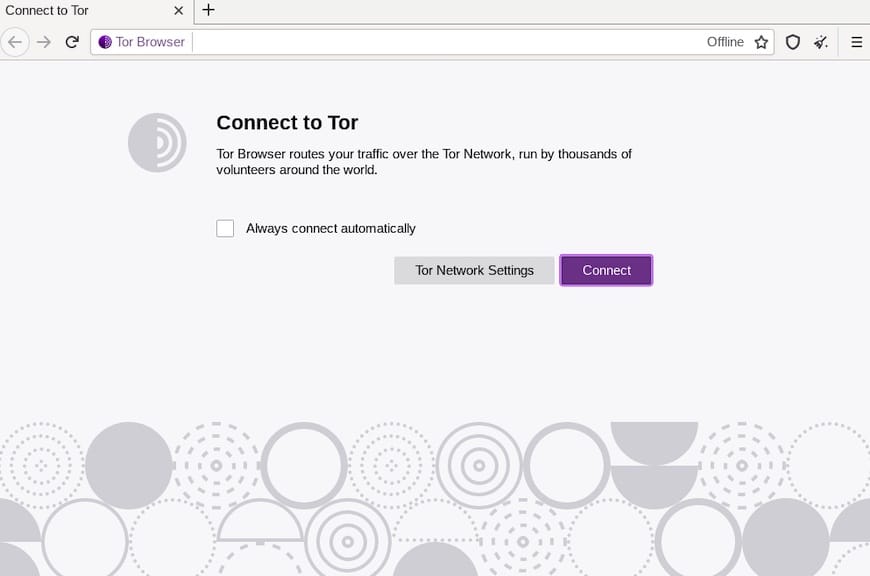
Congratulations! You have successfully installed Tor Browser. Thanks for using this tutorial for installing the Tor Browser on your AlmaLinux 8 system. For additional help or useful information, we recommend you check the official Tor Browser website.