
In this tutorial, we will show you how to install Tor Browser on CentOS 8. Tor is free software and an open network that helps you defend against traffic analysis, a form of network surveillance that threatens personal freedom and privacy, confidential business activities and relationships, and state security. Tor protects you by bouncing your communications around a distributed network of relays run by volunteers all around the world. it prevents somebody watching your Internet connection from learning what sites you visit, and it prevents the sites you visit from learning your physical location.
This article assumes you have at least basic knowledge of Linux, know how to use the shell, and most importantly, you host your site on your own VPS. The installation is quite simple and assumes you are running in the root account, if not you may need to add ‘sudo‘ to the commands to get root privileges. I will show you the step-by-step installation of Tor Browser on a CentOS 8.
Prerequisites
- A server running one of the following operating systems: CentOS 8.
- It’s recommended that you use a fresh OS install to prevent any potential issues.
- SSH access to the server (or just open Terminal if you’re on a desktop).
- A
non-root sudo useror access to theroot user. We recommend acting as anon-root sudo user, however, as you can harm your system if you’re not careful when acting as the root.
Install Tor Browser on CentOS 8
Step 1. First, let’s start by ensuring your system is up-to-date and installing all required dependencies.
sudo dnf install epel-release sudo dnf update
Step 2. Installing Tor Browser on CentOS 8.
Now we download the Tor browser package from the official page:
wget https://www.torproject.org/dist/torbrowser/10.0.7/tor-browser-linux64-10.0.7_en-US.tar.xz
Then, extract it:
tor-browser-linux64-10.0.7_en-US.tar.xz
Finally, start the Tor browser using the following command:
./start-tor-browser.desktop
Step 3. Accessing Tor Browser on CentOS.
Now if you check the application, you’ll find tor browser icon has appeared and your anonymous browser is ready to use. As soon as you start the browser, you will be presented with the following screen:
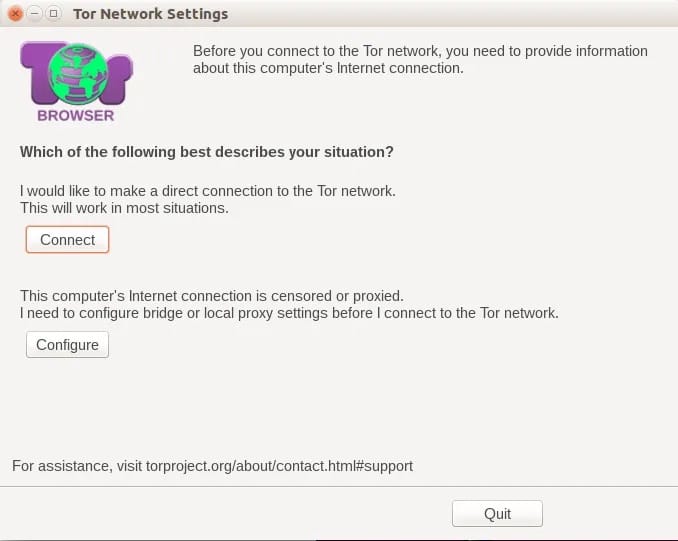
Congratulations! You have successfully installed the Tor Browser. Thanks for using this tutorial for installing Tor Browser on CentOS 8 system. For additional help or useful information, we recommend you to check the official Tor Browser website.