How To Install Tor Browser on CentOS 9 Stream

In this tutorial, we will show you how to install Tor Browser on CentOS 9 Stream. For those of you who didn’t know, Tor (The Onion Router) is open-source, free software that permits anonymous communication when using online services like web surfing. In contrast to conventional Internet services, onion services are private, and generally not indexed by search engines. In simple words, you can surf the Internet anonymously and it’s difficult to find what you’re doing on the internet by your ISP and network administrators.
This article assumes you have at least basic knowledge of Linux, know how to use the shell, and most importantly, you host your site on your own VPS. The installation is quite simple and assumes you are running in the root account, if not you may need to add ‘sudo‘ to the commands to get root privileges. I will show you the step-by-step installation of the Tor Browser on CentOS 9 Stream.
Prerequisites
- A server running one of the following operating systems: CentOS 9 Stream.
- It’s recommended that you use a fresh OS install to prevent any potential issues.
- SSH access to the server (or just open Terminal if you’re on a desktop).
- A
non-root sudo useror access to theroot user. We recommend acting as anon-root sudo user, however, as you can harm your system if you’re not careful when acting as the root.
Install Tor Browser on CentOS 9 Stream
Step 1. First, let’s start by ensuring your system is up-to-date.
sudo dnf clean all sudo dnf update
Step 2. Installing Tor Browser web browser on CentOS 9 Stream.
By default, Tor Browser is not available on the CentOS 9 Stream base repository. Let’s download the latest archive from the official page using the following command below:
wget https://www.torproject.org/dist/torbrowser/11.0.10/tor-browser-linux64-11.0.10_en-US.tar.xz
Next, extract the downloaded file:
tar -xvJf tor-browser-linux64-11.0.10_en-US.tar.xz
After that, change into the directory:
cd tor-browser*
To start Tor Browser and set up configuration installation, use the following command below:
./start-tor-browser.desktop --register-app
Step 3. Accessing Tor Browser on CentOS 9 Stream.
Once successfully installed, run the following path on your desktop to open the path: Activities ==> Show Applications ==> Tor Browser or launching it through the terminal with the command shown below:
tor-browser
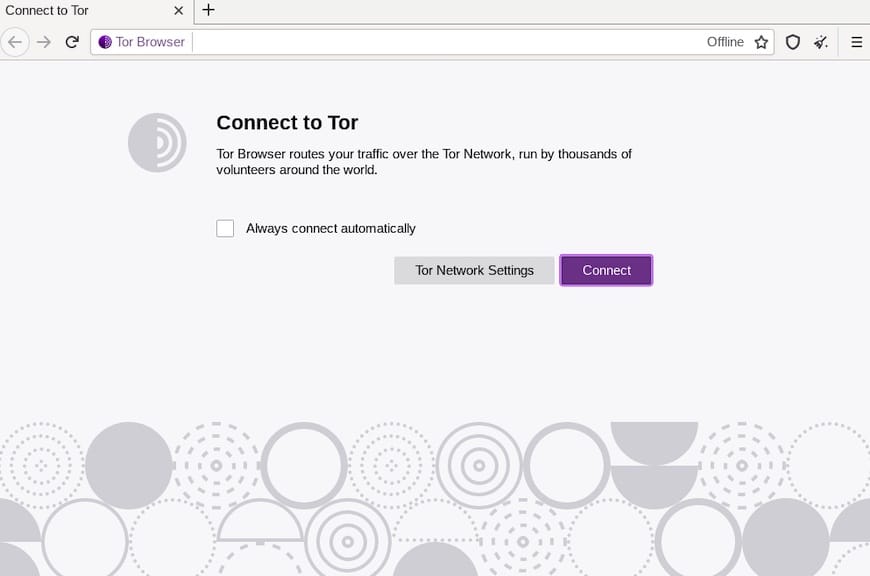
Congratulations! You have successfully installed Tor. Thanks for using this tutorial to install the Tor Browser (anonymous browsing) on CentOS 9 Stream. For additional help or useful information, we recommend you check the official Tor website.