How To Install Tor Browser on Manjaro 21

In this tutorial, we will show you how to install Tor Browser on Manjaro 21. For those of you who didn’t know, The Onion Router a.k.a Tor browser is a free and open-source anonymous communication tool. It helps you defend against traffic analysis, a form of network surveillance that threatens personal freedom and privacy, confidential business activities and relationships, and security.
This article assumes you have at least basic knowledge of Linux, know how to use the shell, and most importantly, you host your site on your own VPS. The installation is quite simple and assumes you are running in the root account, if not you may need to add ‘sudo‘ to the commands to get root privileges. I will show you the step-by-step installation of the Tor Browser on a Manjaro 21.
Prerequisites
- A server or desktop running one of the following operating systems: Manjaro 21.
- It’s recommended that you use a fresh OS install to prevent any potential issues.
- SSH access to the server (or just open Terminal if you’re on a desktop).
- A
non-root sudo useror access to theroot user. We recommend acting as anon-root sudo user, however, as you can harm your system if you’re not careful when acting as the root.
Install Tor Browser on Manjaro 21
Step 1. Before running the tutorial below, make sure that our system is up to date:
sudo pacman -Syu sudo pacman -S --needed --noconfirm base-devel git
Step 2. Installing Yay AUR Helper on Manjaro 21.
Now we clone the Yay Git repository using the command below:
cd /opt sudo git clone https://aur.archlinux.org/yay.git
Then, change the permission from the root user to sudo user. This step is important if you don’t want to get an issue while building yay:
sudo chown -R chedelics:chedelics yay-git/
Finally, install Yay and navigate into the cloned directory:
cd yay-git makepkg -si
Once the installation process is complete, you can check the version of yay by running:
yay --version
Step 2. Installing Tor Browser on Manjaro 21.
By default, Tor Browser is not available on the Manjaro 21 base repository. Now we run the following command to install Tor Browser packages to your Manjaro system:
yay -S tor-browser --noconfirm
Step 3. Accessing Tor Browser on Manjaro 21.
Once successfully installed, you can open a Foxit PDF Reader GUI of the application by following the path: Taskbar > Internet > Tor Browser.
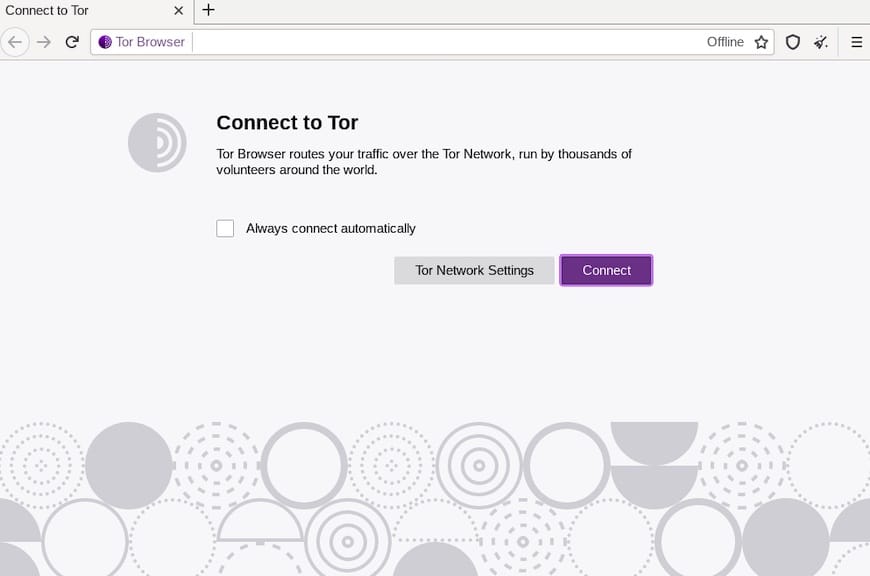
Congratulations! You have successfully installed Tor Browser. Thanks for using this tutorial for installing the latest version of Tor Browser on the Manjaro system. For additional help or useful information, we recommend you check the official Tor website.