How To Install Tor Browser on Rocky Linux 8

In this tutorial, we will show you how to install Tor Browser on Rocky Linux 8. For those of you who didn’t know, the Tor browser, also known as the Onion Router, is an open-source browser that anonymizes your browsing activity and gives you an unparalleled level of privacy over the internet. Tor uses the onion routing technique to achieve anonymity within the public network. In an onion network, messages are encapsulated in layers of encryption that correspond to layers of an onion. Many users want to search out more ways to stay their information and activities anonymous or as private as possible, which has led to Tor Browser growing quite popular in recent years.
This article assumes you have at least basic knowledge of Linux, know how to use the shell, and most importantly, you host your site on your own VPS. The installation is quite simple and assumes you are running in the root account, if not you may need to add ‘sudo‘ to the commands to get root privileges. I will show you the step-by-step installation of Tor Browser on Rocky Linux. 8.
Prerequisites
- A server running one of the following operating systems: Rocky Linux 8.
- It’s recommended that you use a fresh OS install to prevent any potential issues.
- SSH access to the server (or just open Terminal if you’re on a desktop).
- A
non-root sudo useror access to theroot user. We recommend acting as anon-root sudo user, however, as you can harm your system if you’re not careful when acting as the root.
Install Tor Browser on Rocky Linux 8
Step 1. The first step is to update your system to the latest version of the package list. To do so, run the following commands:
sudo dnf check-update sudo dnf update
Step 2. Installing Tor Browser on Rocky Linux 8.
By default, Tor Browser is not available on Rocky Linux 8 base repository. Now run the following command below to download the latest version of Tor Browser from the official page to your system:
wget https://dist.torproject.org/torbrowser/11.0.13/tor-browser-linux64-11.0.13_en-US.tar.xz
Once you have downloaded the installation archive, extract using the following command:
tar -xf tor-browser-linux64-11.0.13_en-US.tar.xz
After extracting the file, let’s save it to create an application launcher shortcut to easily start the Tor Browser:
./start-tor-browser.desktop --register-app
Step 3. Accessing Tor Browser on Rocky Linux 8.
Once successfully installed, run the following path on your desktop to open the path: Activities -> Show Applications -> Tor Browser or launching it through the terminal with the command shown below:
tor-browser
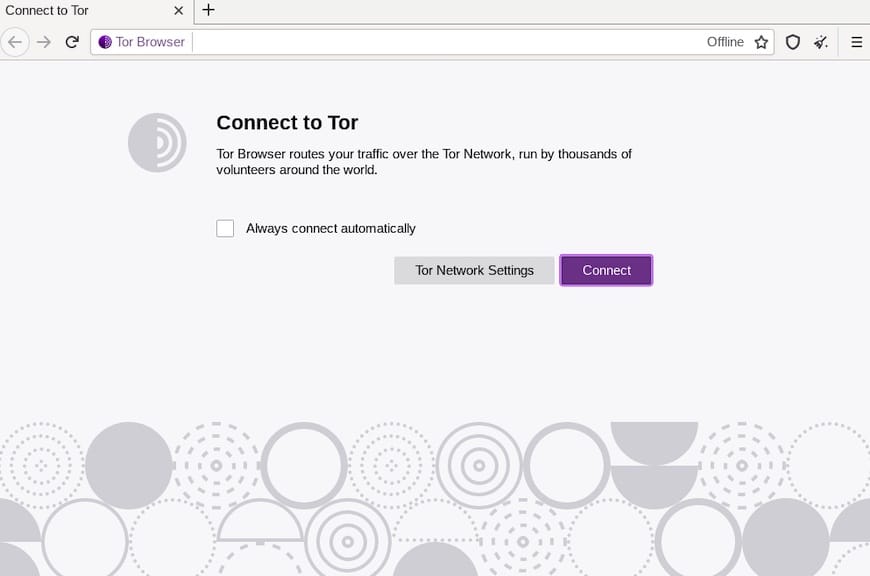
Congratulations! You have successfully installed Tor Browser. Thanks for using this tutorial for installing Tor Browser on your Rocky Linux 8 system. For additional help or useful information, we recommend you check the official Tor Browser website.