How To Install Tor Browser on Rocky Linux 9

In this tutorial, we will show you how to install Tor Browser on Rocky Linux 9. For those of you who didn’t know, The Onion Router or Tor is a free and open-source service that allows users to surf the web anonymously and protect their privacy online. Tor will come in handy in such instances by hiding your public IP which typically identifies your geographical location over the internet. It redirects your traffic through multiple layers of encryption and nodes, thereby hiding your identity from prying eyes.
This article assumes you have at least basic knowledge of Linux, know how to use the shell, and most importantly, you host your site on your own VPS. The installation is quite simple and assumes you are running in the root account, if not you may need to add ‘sudo‘ to the commands to get root privileges. I will show you the step-by-step installation of the Tor Browser on Rocky Linux. 9.
Prerequisites
- A server running one of the following operating systems: Rocky Linux 9.
- It’s recommended that you use a fresh OS install to prevent any potential issues.
- SSH access to the server (or just open Terminal if you’re on a desktop).
- A
non-root sudo useror access to theroot user. We recommend acting as anon-root sudo user, however, as you can harm your system if you’re not careful when acting as the root.
Install Tor Browser on Rocky Linux 9
Step 1. The first step is to update your system to the latest version of the package list. To do so, run the following commands:
sudo dnf check-update sudo dnf install dnf-utils
Step 2. Installing Flatpak on Rocky Linux.
Before starting this tutorial, Flatpak must be installed on your server. If you do not have Flatpak installed, you can follow our guide here.
Step 3. Installing Tor Browser on Rocky Linux 9.
- Install Tor browser using Flatpak.
By default, Tor Browser is not available on Rocky Linux 9 base repository. Now run the following command below to install the latest stable version of the Tor browser using Flatpak commands:
flatpak install flathub com.github.micahflee.torbrowser-launcher
- Install Tor browser from the official source code.
Now run the following command below to download the Tor browser installer from the official page:
wget https://www.torproject.org/dist/torbrowser/11.5.1/tor-browser-linux64-11.5.1_en-US.tar.xz
Next, extract the downloaded file:
tar -xvJf tor-browser-linux64-11.5.1_en-US.tar.xz cd tor-browser*
After that, start Tor Browser and set up configuration installation, use the following command:
./start-tor-browser.desktop
Step 3. Accessing Tor Browser on Rocky Linux 9.
Once the installation is completed, open the Tor Browser on your system by using the application search bar. Click on the ‘Activities’ and then type ‘Tor Browser’ in the application search box or launch the application immediately using the following command below
tor-browse
In addition, Flatpak users will need to launch using the command below from a terminal instance:
flatpak run com.github.micahflee.torbrowser-launcher
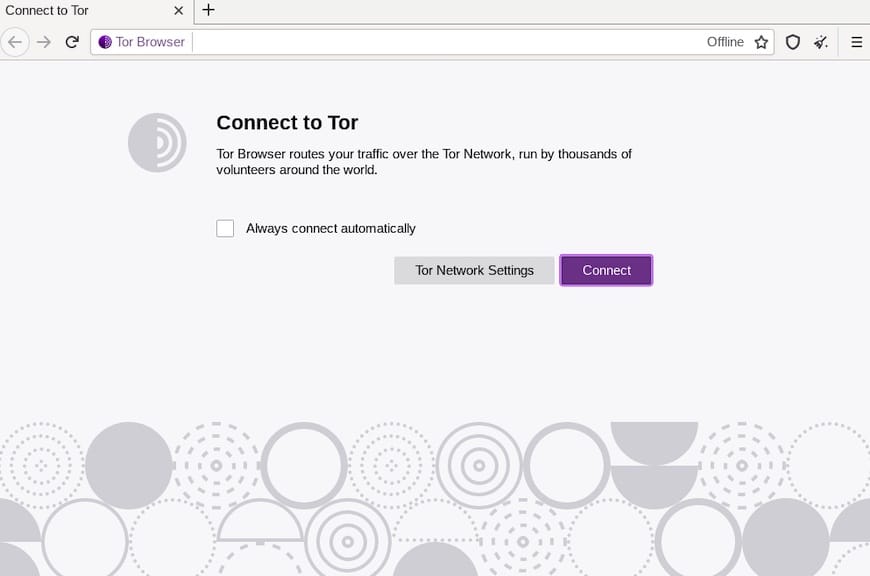
Congratulations! You have successfully installed Tor Browser. Thanks for using this tutorial for installing Tor Browser on your Rocky Linux 9 system. For additional help or useful information, we recommend you check the official Tor website.