
In this tutorial, we will show you how to install and configure Tor Browser on your Ubuntu 16.04. For those of you who didn’t know, Tor is free software and an open network that helps you defend against traffic analysis, a form of network surveillance that threatens personal freedom and privacy, confidential business activities and relationships, and state security. Tor protects you by bouncing your communications around a distributed network of relays run by volunteers all around the world. it prevents somebody watching your Internet connection from learning what sites you visit, and it prevents the sites you visit from learning your physical location.
This article assumes you have at least basic knowledge of Linux, know how to use the shell, and most importantly, you host your site on your own VPS. The installation is quite simple and assumes you are running in the root account, if not you may need to add ‘sudo‘ to the commands to get root privileges. I will show you the step-by-step installation of Tor Browser on a Ubuntu 16.04 (Xenial Xerus) server.
Prerequisites
- A server running one of the following operating systems: Ubuntu 16.04 (Xenial Xerus).
- It’s recommended that you use a fresh OS install to prevent any potential issues.
- SSH access to the server (or just open Terminal if you’re on a desktop).
- At least 200MB of free disk space.
- An active internet connection.
- A
non-root sudo useror access to theroot user. We recommend acting as anon-root sudo user, however, as you can harm your system if you’re not careful when acting as the root.
Install Tor Browser on Ubuntu 16.04
Step 1. First, make sure that all your system packages are up-to-date by running the following apt-get commands in the terminal.
sudo apt-get update sudo apt-get upgrade
Step 2. Installing Tor Browser.
Method 1: Installing Tor Browser from the Official Website
This method involves downloading and installing Tor Browser directly from the official Tor Project website, ensuring you get the latest version:
wget https://dist.torproject.org/torbrowser/13.5/tor-browser-linux-x86_64-13.5.tar.xz
Extract using the terminal command:
tar -xvJf tor-browser-linux-x86_64-13.5.tar.xz
After extraction, navigate into the newly created Tor Browser directory:
cd tor-browser_en-US
Launch Tor Browser by running the setup script:
./start-tor-browser.desktop
A window will appear asking if you want to connect directly to the Tor network or configure bridge or proxy settings. Select “Connect” to connect directly to the Tor network.
Method 2: Installing Tor Browser from Webupd8 PPA.
Run the following commands in the Terminal to install Tor Browser on Linux Ubuntu systems, via Webupd8 PPA:
sudo add-apt-repository ppa:webupd8team/tor-browser sudo apt-get update sudo apt-get install tor-browser
Once installed, open Tor from Ubuntu Dash or Terminal. Execute the start-tor-browser.desktop file in a terminal:
./start-tor-browser.desktop
This will launch the Tor browser network setting. From here you can either configure or connect to the Tor network. Click on the connect button to enable the Tor connection. The Tor browser will then connect to the most secure connection. Once it’s done you can see the “Welcome to Tor Browser” message.
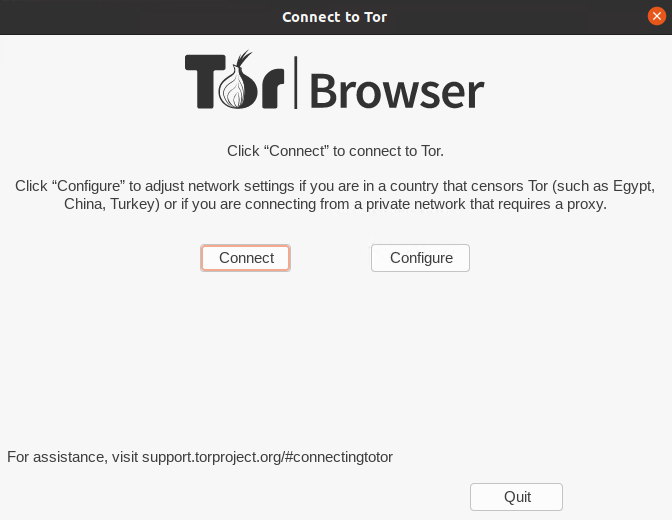
Congratulations! You have successfully installed the Tor Browser. Thanks for using this tutorial for installing Tor Browser on your Ubuntu 16.04 (Xenial Xerus) system. For additional help or useful information, we recommend you to check the official Tor Browser website.