
In this tutorial, we will show you how to install Tor Browser on Ubuntu 20.04 LTS. For those of you who didn’t know, Tor is free software and an open network that helps you defend against traffic analysis, a form of network surveillance that threatens personal freedom and privacy, confidential business activities and relationships, and state security. Tor protects you by bouncing your communications around a distributed network of relays run by volunteers all around the world. it prevents somebody watching your Internet connection from learning what sites you visit, and it prevents the sites you visit from learning your physical location.
This article assumes you have at least basic knowledge of Linux, know how to use the shell, and most importantly, you host your site on your own VPS. The installation is quite simple and assumes you are running in the root account, if not you may need to add ‘sudo‘ to the commands to get root privileges. I will show you the step-by-step installation of Tor Browser on a Ubuntu 20.04 LTS (Focal Fossa). You can follow the same instructions for Ubuntu 18.04, 16.04, and any other Debian-based distribution like Linux Mint.
Prerequisites
- A server running one of the following operating systems: Ubuntu 20.04, 18.04, 16.04, and any other Debian-based distribution like Linux Mint.
- It’s recommended that you use a fresh OS install to prevent any potential issues.
- SSH access to the server (or just open Terminal if you’re on a desktop).
- A
non-root sudo useror access to theroot user. We recommend acting as anon-root sudo user, however, as you can harm your system if you’re not careful when acting as the root.
Install Tor Browser on Ubuntu 20.04 LTS Focal Fossa
Step 1. First, make sure that all your system packages are up-to-date by running the following apt commands in the terminal.
sudo apt update sudo apt upgrade
Step 2. Download and Installing Tor Browser on Ubuntu 20.04.
Now we add the Tor browser launcher PPA repository:
sudo add-apt-repository ppa:micahflee/ppa
Run the following commands to install the Tor browser launcher package:
sudo apt update sudo apt install torbrowser-launcher
Step 3. Accessing the Tor Browser.
Once successfully installed, open your application menu/launcher and launch Tor Browser. The first time you run this, it will automatically download the latest Tor Browser version for your language and extract it, then launch Tor Browser.
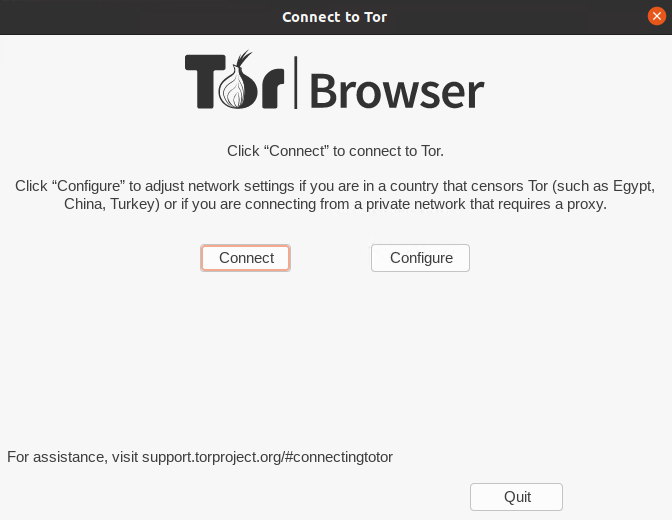
Congratulations! You have successfully installed the Tor Browser. Thanks for using this tutorial for installing Tor Browser on your Ubuntu 20.04 Focal Fossa system. For additional help or useful information, we recommend you to check the official Tor Browser website.