How To Install Transmission on AlmaLinux 9

Transmission is a widely-used, open-source BitTorrent client that offers a simple and efficient way to download and share files. Known for its lightweight nature, user-friendly interface, and cross-platform compatibility, Transmission has become a go-to choice for many Linux users. In this comprehensive guide, we will walk you through the process of installing Transmission on AlmaLinux 9, a popular Linux distribution known for its stability and security.
Prerequisites
Before we begin the installation process, ensure that your AlmaLinux 9 system meets the following requirements:
- A fresh installation of AlmaLinux 9 with root access or sudo privileges.
- A stable internet connection to download the necessary packages.
- Basic knowledge of Linux command line and package management.
To prepare your system for the installation, open a terminal and run the following command to update the package lists:
sudo dnf updateThis command will fetch the latest package information from the configured repositories, ensuring that you have access to the most recent versions of the required packages.
Adding EPEL Repository
The Extra Packages for Enterprise Linux (EPEL) repository is a valuable resource for AlmaLinux users, as it provides a wide range of additional packages not included in the base distribution. To install Transmission on AlmaLinux 9, we’ll need to add the EPEL repository to our system.
To add the EPEL repository, execute the following command:
sudo dnf install epel-releaseThis command will download and install the necessary files to enable the EPEL repository on your AlmaLinux 9 system. If you encounter any issues during this process, double-check your internet connection and ensure that you have the necessary permissions to add repositories.
Updating the System
With the EPEL repository added, it’s crucial to update your system packages to ensure compatibility and security. To do this, run the following command:
sudo dnf updateThis command will download and install any available updates for your installed packages, including any dependencies required for Transmission. Depending on the number of updates available, this process may take some time, so be patient and avoid interrupting the update process.
Installing Transmission
Now that your system is up-to-date, we can proceed with installing Transmission. The most straightforward method is to use the DNF package manager, which is the default package manager for AlmaLinux 9.
To install Transmission using DNF, run the following command:
sudo dnf install transmissionDNF will resolve any dependencies and download the necessary packages to install Transmission on your system. Alternatively, you can use Snap packages to install Transmission:
sudo snap install transmissionWhile Snap packages offer a more isolated and self-contained installation, they may not always be as up-to-date as the packages provided by the distribution’s repositories. Consider your specific needs and preferences when choosing between these installation methods.
Starting and Enabling the Service
After successfully installing Transmission, you’ll need to start the Transmission daemon and enable it to run at system startup. To start the Transmission service, execute the following command:
sudo systemctl start transmission-daemonTo ensure that Transmission starts automatically at boot, run:
sudo systemctl enable transmission-daemonTo verify that the Transmission service is running correctly, use the following command:
sudo systemctl status transmission-daemonIf the service is active and running, you should see output similar to:
transmission-daemon.service - Transmission BitTorrent Daemon
Loaded: loaded (/usr/lib/systemd/system/transmission-daemon.service; enabled; vendor preset: disabled)
Active: active (running) since Mon 2024-04-20 10:30:00 UTC; 5min ago
Main PID: 1234 (transmission-da)
Tasks: 3 (limit: 4915)
Memory: 10.0M
CPU: 1.5s
CGroup: /system.slice/transmission-daemon.service
└─1234 /usr/bin/transmission-daemon -f --log-errorIf you encounter any issues starting the service, double-check that you have correctly installed Transmission and that there are no conflicting services or firewall rules blocking the necessary ports.
Configuring Transmission
Transmission stores its configuration files in the /etc/transmission-daemon/ directory. The main configuration file is named settings.json. To modify the configuration settings, you’ll need to edit this file using a text editor with root privileges.
Open the configuration file using your preferred text editor, for example:
sudo nano /etc/transmission-daemon/settings.jsonInside the configuration file, you can customize various settings such as the download directory, port numbers, and authentication. Some notable settings include:
"download-dir": "/path/to/downloads": Set the default directory where downloaded files will be saved."rpc-port": 9091: Change the port number for the Transmission web interface."rpc-username": "your_username"and"rpc-password": "your_password": Set up authentication for accessing the web interface.
After making any changes to the configuration file, save the file and restart the Transmission service for the changes to take effect:
sudo systemctl restart transmission-daemonRemember to configure your firewall to allow incoming connections on the specified ports if you plan to access the Transmission web interface remotely.
Accessing Transmission Web Interface
Transmission provides a user-friendly web interface that allows you to manage your downloads, add new torrents, and adjust settings through a web browser. To access the Transmission web interface, open a web browser and navigate to:
http://localhost:9091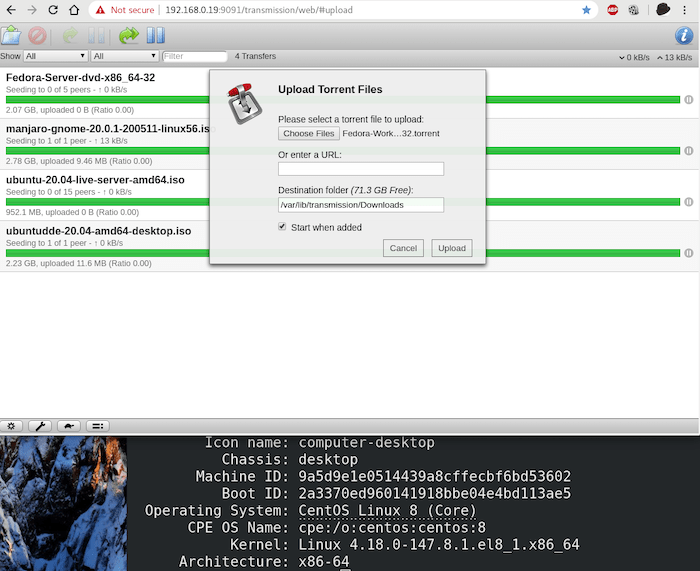
If you have set up authentication in the configuration file, you’ll be prompted to enter your username and password. Once logged in, you’ll see the Transmission web interface, where you can start adding torrents and managing your downloads.
If you encounter any issues accessing the web interface, ensure that the Transmission service is running and that your firewall is not blocking the specified port. You can also check the Transmission log files in /var/log/transmission/ for any error messages or clues to resolve the issue.
Congratulations! You have successfully installed Transmission. Thanks for using this tutorial for installing the Transmission BitTorrent client on your AlmaLinux 9 system. For additional help or useful information, we recommend you check the official Transmission website.