
In this tutorial, we will show you how to install Transmission on CentOS 8. For those of you who didn’t know, Transmission BitTorrent Client features a simple interface on top of a cross-platform back-end. Transmission is licensed as free software under the terms of the GNU General Public License (GPL), with parts under the MIT License. Transmission, like any other BitTorrent client, allows users to download files from the Internet and upload their own files or torrents. By grabbing items and adding them to the interface, users can create queues of files to be downloaded and uploaded.
This article assumes you have at least basic knowledge of Linux, know how to use the shell, and most importantly, you host your site on your own VPS. The installation is quite simple and assumes you are running in the root account, if not you may need to add ‘sudo‘ to the commands to get root privileges. I will show you the step-by-step installation of Transmission on a CentOS 8.
Prerequisites
- A server running one of the following operating systems: CentOS 8.
- It’s recommended that you use a fresh OS install to prevent any potential issues.
- SSH access to the server (or just open Terminal if you’re on a desktop).
- A
non-root sudo useror access to theroot user. We recommend acting as anon-root sudo user, however, as you can harm your system if you’re not careful when acting as the root.
Install Transmission on CentOS 8
Step 1. First, let’s start by ensuring your system is up-to-date.
sudo dnf clean all sudo dnf install epel-release sudo dnf update
Step 2. Installing Transmission on CentOS 8
Run the following command to install Transmission BitTorrent Client:
sudo dnf install transmission-gtk transmission-cli transmission-common transmission-daemon
Once the installation process is complete, start the Transmission service and enable it to start on system boot:
sudo systemctl start transmission-daemon sudo systemctl enable transmission-daemon
Step 3. Configure Transmission.
Tune configuration files have been created as follows:
~idroot/.config/transmission/settings.json
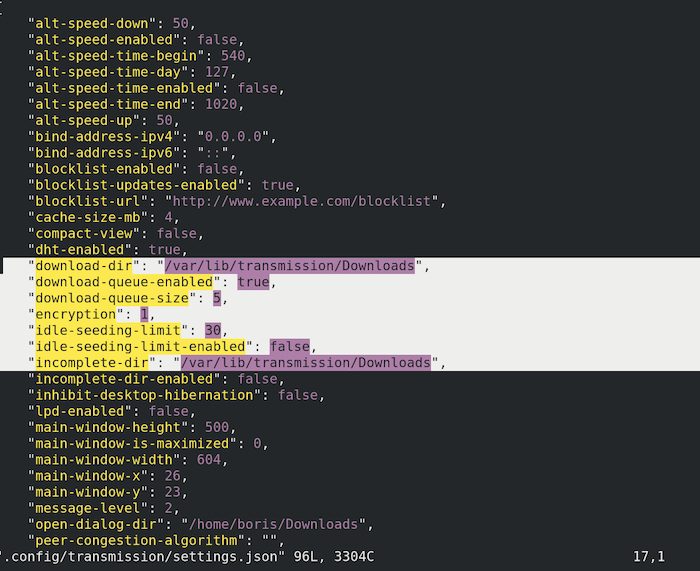
Next edit conf /var/lib/transmission/.config/transmission-daemon/settings.json:
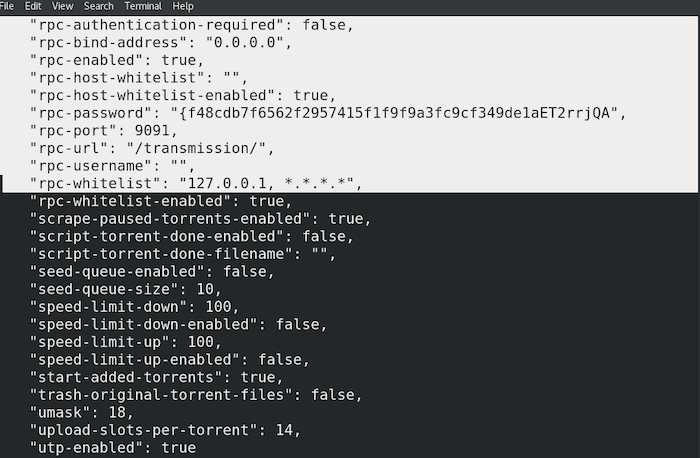
After editing and saving the settings.json file, start the transmission-daemon using the following command:
sudo systemctl reload transmission-daemon
Step 4. Accessing Transmission Web Interface.
Transmission BitTorrent Client will be available on HTTP port 9091 by default. Open your favorite browser and navigate to http://your-domain.com:9091 or http://server-ip-address:9091.
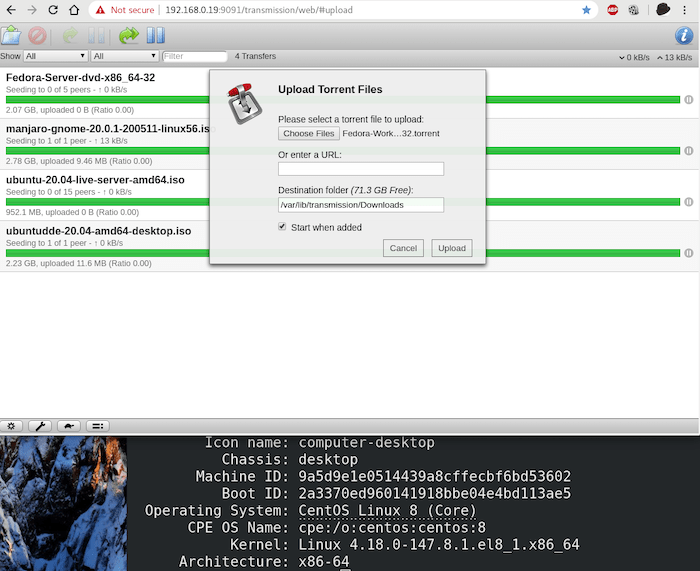
Congratulations! You have successfully installed Transmission. Thanks for using this tutorial for installing the Transmission BitTorrent Client on CentOS 8 system. For additional help or useful information, we recommend you to check the official Transmission website.