How To Install Trimage on Debian 12
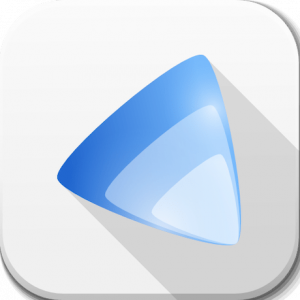
In the digital age, optimizing images is crucial for improving website performance and enhancing user experience. Trimage is a powerful tool designed to reduce the file size of images without compromising quality. This article provides a comprehensive guide on how to install Trimage on Debian 12, ensuring that you can efficiently manage your images for web development or personal use.
What is Trimage?
Trimage is an open-source graphical application that allows users to compress image files efficiently. It supports various formats, including PNG and JPG, making it a versatile choice for web developers and graphic designers alike. The primary function of Trimage is to perform lossless compression, which means that the quality of the images remains intact while reducing their file size. This feature is particularly beneficial for optimizing images for websites, as smaller files lead to faster loading times and improved SEO rankings.
Trimage offers both a graphical user interface (GUI) and command-line interface (CLI), providing flexibility depending on user preference. The GUI allows for easy drag-and-drop functionality, while the CLI enables advanced users to script and automate image processing tasks.
Prerequisites for Installation
Before diving into the installation process, it’s essential to ensure that your system meets the necessary requirements. Here are the prerequisites:
- System Requirements: A minimum of 1 GB RAM and a modern processor are recommended for smooth operation.
- Software Dependencies: Trimage requires several packages to function correctly. These include:
- Python: The programming language used by Trimage.
- PyQt5: A set of Python bindings for Qt libraries, necessary for the GUI.
- optipng: A PNG optimizer that reduces file size without losing quality.
- jpegoptim: A utility for optimizing JPEG files.
- advpng: A PNG optimizer that improves compression rates.
- pngcrush: Another tool for optimizing PNG images.
- Update System: Keeping your Debian system up-to-date is crucial for compatibility and security. Run an update before installation.
Installing Trimage on Debian 12
The installation process for Trimage on Debian 12 is straightforward. Follow these detailed steps to get started:
Step 1: Open Terminal
You can access the terminal in Debian by searching for “Terminal” in your applications menu or by using the keyboard shortcut Ctrl + Alt + T.
Step 2: Update Package Index
Before installing new software, it’s important to update your package index. This ensures that you have access to the latest versions of software available in the repositories. Run the following command:
sudo apt updateStep 3: Install Trimage
Now that your package index is updated, you can install Trimage using the following command:
sudo apt install trimageThis command will automatically download and install Trimage along with its dependencies. During installation, you may be prompted to confirm the installation; simply type Y and press Enter.
Step 4: Verify Installation
Once the installation is complete, it’s essential to verify that Trimage was installed successfully. You can do this by checking its version with the following command:
trimage --versionIf installed correctly, this command will display the version number of Trimage, confirming that it is ready for use.
Using Trimage
After installation, you can start using Trimage to optimize your images effectively. Here’s how:
Launching Trimage
You can launch Trimage by searching for it in your applications menu or by typing trimage in the terminal and pressing Enter.
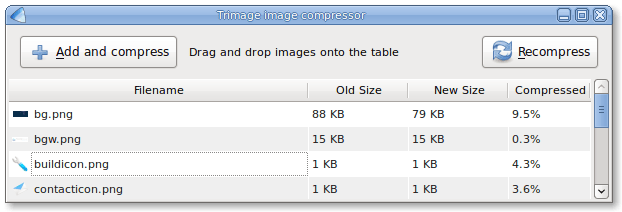
Basic Features
- Drag-and-Drop Functionality: One of the most user-friendly features of Trimage is its drag-and-drop capability. Simply drag your image files into the application window to start compressing them.
- Selecting Images via File Dialog: Alternatively, you can click on “File” in the menu bar and select “Add Files” or “Add Folder” to choose images from your filesystem.
Command-Line Usage
If you prefer using the command line, Trimage also supports CLI commands for image compression. Here’s an example command for compressing a single image:
trimage image.pngThis command will optimize “image.png” in place. To preserve the original file while creating a compressed copy, use:
trimage -o compressed_image.png image.pngBatch Processing
If you have multiple images to compress, you can use batch processing capabilities in Trimage. Simply drag multiple files into the application window or use a command like this:
trimage *.pngThis command will optimize all PNG files in the current directory at once.
Troubleshooting Common Issues
If you encounter issues during installation or usage of Trimage, here are some common problems and their solutions:
Installation Errors
-
- If you receive an error stating that a package could not be found, ensure that your system’s repositories are correctly configured and updated. You may need to enable additional repositories such as “universe” or “multiverse.”
- If there are dependency issues during installation, try running:
sudo apt --fix-broken install- This command attempts to fix any broken dependencies automatically.
Dependency Issues
If certain dependencies fail to install, check if they are available in your current Debian repositories. You may need to install them manually using:
sudo apt install [package_name]Lauching Issues
-
- If Trimage does not launch or crashes upon opening, ensure that your system meets all prerequisites mentioned earlier.
- You can also check logs for error messages using:
dmesg | grep trimage- This command will help identify any underlying issues causing crashes.
Congratulations! You have successfully installed Trimage. Thanks for using this tutorial for installing the Trimage on Debian 12 “Bookworm” system. For additional help or useful information, we recommend you check the official Trimage website.