How To Install TYPO3 on Debian 12

TYPO3 is a robust, enterprise-level content management system (CMS) known for its flexibility and scalability. It’s an excellent choice for businesses and organizations requiring a powerful platform for managing complex websites and digital content. Debian 12, with its stability and security features, provides an ideal environment for hosting TYPO3. This guide will walk you through the complete process of installing TYPO3 on Debian 12, ensuring a smooth and efficient setup. We’ll cover everything from preparing your server to configuring TYPO3 for optimal performance.
Choosing TYPO3 on Debian 12 offers several advantages. TYPO3’s architecture allows for extensive customization and supports a wide range of extensions, catering to diverse business needs. Debian 12, known for its reliability and long-term support, ensures a stable and secure foundation for your CMS. This combination is perfect for organizations prioritizing stability and flexibility. This tutorial provides detailed instructions and troubleshooting tips to help you confidently set up TYPO3 on Debian 12. So, let’s dive in and get started!
Prerequisites
Before installing TYPO3, ensure your Debian 12 server meets the necessary prerequisites. This involves verifying system requirements, setting up appropriate privileges, and configuring your domain. Meeting these requirements will help prevent potential issues during the installation process and ensure TYPO3 runs smoothly.
- System Requirements: TYPO3 has specific system requirements for optimal performance. Ensure your server meets these to avoid performance bottlenecks.
- Debian 12 Server Specifications: You need a server running Debian 12. A fresh installation is recommended to minimize conflicts.
- Root or Sudo Privileges: You’ll need root or sudo privileges to install software and configure the system. These privileges allow you to execute commands with administrative rights.
- Domain Configuration: A domain name pointing to your server is essential. Configure your DNS settings to point your domain to your server’s IP address.
- Minimum Hardware Requirements: For a small to medium-sized website, a server with at least 2GB of RAM and a dual-core processor should suffice. Adjust hardware specifications based on your expected traffic and content volume.
Installing LAMP Stack
The LAMP stack (Linux, Apache, MariaDB/MySQL, PHP) is the foundation for running TYPO3. Installing and configuring each component correctly is crucial for the CMS to function properly. Let’s walk through the installation process step by step.
- Apache Web Server Installation:
- Update the package index:
sudo apt update - Install Apache:
sudo apt install apache2 - Verify Apache is running:
sudo systemctl status apache2
- Update the package index:
- MariaDB Setup:
- Install MariaDB:
sudo apt install mariadb-server - Secure MariaDB installation:
sudo mysql_secure_installation - Start and enable MariaDB:
sudo systemctl start mariadbsudo systemctl enable mariadb
- Install MariaDB:
- PHP and Required Extensions:
- Install PHP and necessary extensions:
sudo apt install php libapache2-mod-php php-mysql php-xml php-gd php-cli php-curl php-zip php-intl php-opcache - Verify PHP version:
php -v
- Install PHP and necessary extensions:
- System Service Configuration:
- Enable Apache modules:
sudo a2enmod rewritesudo a2enmod headers - Restart Apache:
sudo systemctl restart apache2
- Enable Apache modules:
- Testing the LAMP Installation:
- Create a PHP info file:
sudo nano /var/www/html/info.php - Add the following code:
<?php phpinfo(); ?> - Save the file and access it via your browser (
http://your_domain/info.php). - If you see the PHP info page, your LAMP stack is correctly installed. Remember to delete the
info.phpfile for security reasons.
- Create a PHP info file:
Database Configuration
A properly configured database is essential for TYPO3 to store and manage data. Follow these steps to create a database, set up a user, and configure permissions.
- Creating TYPO3 Database:
- Log in to MariaDB as the root user:
sudo mysql -u root -p - Create a new database:
CREATE DATABASE typo3db;
- Log in to MariaDB as the root user:
- Setting Up Database User:
- Create a new user for TYPO3:
CREATE USER 'typo3user'@'localhost' IDENTIFIED BY 'your_strong_password';
- Create a new user for TYPO3:
- Configuring Permissions:
- Grant the user privileges to the TYPO3 database:
GRANT ALL PRIVILEGES ON typo3db.* TO 'typo3user'@'localhost'; - Flush privileges to apply changes:
FLUSH PRIVILEGES; - Exit MariaDB:
EXIT;
- Grant the user privileges to the TYPO3 database:
- Security Considerations:
- Use a strong, unique password for the database user.
- Restrict database access to localhost to prevent remote access.
- Regularly back up your database to prevent data loss.
TYPO3 Installation Methods
There are several methods to install TYPO3, each with its own advantages and disadvantages. Choosing the right method depends on your technical expertise and specific requirements. Here are three common methods:
- Composer-Based Installation:
- Description: Composer is a dependency management tool for PHP. It automates the process of downloading and managing TYPO3 core files and extensions.
- Pros: Simplifies installation, manages dependencies, and facilitates updates.
- Cons: Requires familiarity with Composer.
- Manual Installation:
- Description: Manual installation involves downloading the TYPO3 source files and manually configuring the system.
- Pros: Gives you full control over the installation process.
- Cons: More complex and time-consuming, requires a deeper understanding of TYPO3’s architecture.
- DDEV-Based Installation:
- Description: DDEV is a Docker-based development environment that simplifies setting up TYPO3.
- Pros: Creates a consistent development environment, simplifies setup, and is ideal for local development.
- Cons: Requires Docker knowledge, may not be suitable for production environments.
Step-by-Step Installation Process
Let’s proceed with the Composer-based installation, which is the recommended method for most users. Follow these detailed steps to install TYPO3 on your Debian 12 server.
- Downloading TYPO3:
- Navigate to your web directory:
cd /var/www/html - Download the TYPO3 Composer package:
composer create-project typo3/cms-base-distribution typo3_site --no-interaction - Change ownership of the directory:
sudo chown -R www-data:www-data typo3_site
- Navigate to your web directory:
- Extracting Files:
- Navigate to the TYPO3 site directory:
cd typo3_site - Create a symbolic link to the public directory:
sudo ln -s public public_html
- Navigate to the TYPO3 site directory:
- File Permissions Setup:
- Set correct file permissions:
sudo chmod -R 777 typo3conf/sudo chmod -R 777 uploads/sudo chmod -R 777 var/
- Set correct file permissions:
- Creating FIRST_INSTALL File:
- Create the FIRST_INSTALL file:
touch FIRST_INSTALL
- Create the FIRST_INSTALL file:
- Running Installation Wizard:
- Access the TYPO3 installation wizard through your browser by navigating to your domain (
http://your_domain/public_html). - Follow the on-screen instructions:
- Enter your database credentials.
- Create an administrator account.
- Configure site settings.
- Complete the installation process.
- Access the TYPO3 installation wizard through your browser by navigating to your domain (
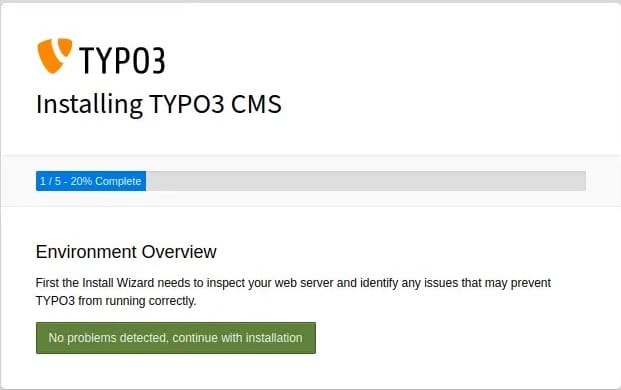
Post-Installation Configuration
After installing TYPO3, configure the backend access, create an admin user, and set up the initial site configuration. These steps are essential for securing your CMS and tailoring it to your specific needs.
- Backend Access Setup:
- Log in to the TYPO3 backend using the administrator credentials you created during the installation.
- The backend URL is typically
http://your_domain/public_html/typo3.
- Admin User Creation:
- Navigate to the User Management section in the backend.
- Create additional admin users with appropriate permissions.
- Initial Site Configuration:
- Configure the site name, default language, and other basic settings.
- Install necessary extensions from the TYPO3 Extension Repository (TER).
- Set up your site’s content structure and templates.
- Security Measures:
- Enable HTTPS to encrypt data transmission.
- Configure a Content Security Policy (CSP) to prevent XSS attacks.
- Regularly update TYPO3 and its extensions to patch security vulnerabilities.
- Implement strong password policies for all user accounts.
Troubleshooting Common Issues
Even with careful preparation, you may encounter issues during the installation process. Here are some common problems and their solutions.
- Database Connection Issues:
- Problem: Unable to connect to the database.
- Solution: Verify the database credentials, ensure the MariaDB server is running, and check network connectivity.
- Permission Problems:
- Problem: File permission errors prevent TYPO3 from accessing necessary files.
- Solution: Ensure the web server user (
www-data) has the necessary permissions to read and write files in the TYPO3 directory.
- PHP Configuration Errors:
- Problem: PHP settings do not meet TYPO3 requirements.
- Solution: Check the
php.inifile for correct settings, ensure required extensions are enabled, and restart the web server.
- Web Server Conflicts:
- Problem: Conflicts with other web server configurations.
- Solution: Ensure there are no conflicting virtual host configurations, and verify that the Apache modules are correctly enabled.
- 503 Service Unavailable Error:
- Problem: The server is temporarily unable to handle the request [2].
- Solution: Restart your server or specific components [1]. Check for high server demand or a lack of resources [2]. Review Nginx error logs [10].
Performance Optimization
Optimizing TYPO3 for performance ensures a fast and responsive user experience. Implement these strategies to improve your site’s performance.
- Apache Configuration:
- Enable keep-alive connections to reduce server overhead.
- Use a caching module like
mod_cacheto cache static content. - Optimize Apache’s memory usage by adjusting the
MaxRequestWorkersdirective.
- PHP Optimization:
- Enable PHP OPcache to cache compiled PHP code.
- Use a PHP accelerator like Xdebug for profiling and performance analysis.
- Optimize your PHP code by minimizing database queries and using efficient algorithms.
- MariaDB Tuning:
- Tune MariaDB’s buffer pool size to optimize memory usage.
- Use indexes on frequently queried columns to speed up database queries.
- Monitor MariaDB’s performance using tools like
mysqltuner.
- Cache Setup:
- Configure TYPO3’s caching framework to cache pages and content elements.
- Use a reverse proxy cache like Varnish to cache static content and reduce server load.
- Implement a Content Delivery Network (CDN) to distribute static content across multiple servers.
Congratulations! You have successfully installed TYPO3. Thanks for using this tutorial for installing Install TYPO3 CMS on Debian 12 “Bookworm” system. For additional help or useful information, we recommend you check the official TYPO3 website.