
In this tutorial, we will show you how to install TYPO3 on Debian 9. For those of you who didn’t know, TYPO3 is an enterprise open-source content management system based on PHP. It’s intended for ease of use to allow owners and enterprises to create powerful and dynamic content websites.
This article assumes you have at least basic knowledge of Linux, know how to use the shell, and most importantly, you host your site on your own VPS. The installation is quite simple and assumes you are running in the root account, if not you may need to add ‘sudo‘ to the commands to get root privileges. I will show you the step-by-step installation of TYPO3 on a Debian 9 (Stretch) server.
Prerequisites
- A server running one of the following operating systems: Debian 9 (Stretch).
- It’s recommended that you use a fresh OS install to prevent any potential issues.
- SSH access to the server (or just open Terminal if you’re on a desktop).
- A
non-root sudo useror access to theroot user. We recommend acting as anon-root sudo user, however, as you can harm your system if you’re not careful when acting as the root.
Install TYPO3 on Debian 9 Stretch
Step 1. Before we install any software, it’s important to make sure your system is up to date by running the following apt-get commands in the terminal:
apt-get update apt-get upgrade
Step 2. Install LAMP (Linux, Apache, MariaDB, PHP) server.
A Debian 9 LAMP server is required. If you do not have LAMP installed, Please read our previous tutorial to install LAMP Server on Debian 9.
Step 3. Installing TYPO3.
The first thing to do is to go to TYPO3’s download page and download the latest stable version of Joomla, At the moment of writing this article it is version 8:
wget https://get.typo3.org/8/zip -O typo3.zip unzip typo3.zip -d /var/www/html/
We will rename the newly created directory to something simpler:
cd /var/www/html/ mv typo3_src-8.7.10/ typo3/
To proceed with the installation, create a ‘FIRST_INSTALL’. The filename is case-sensitive but the file itself can be empty:
touch FIRST_INSTALL
We will need to change some folders permissions:
chown -R www-data:www-data /var/www/html/typo3
Step 4. Configuring MariaDB for Joomla.
By default, MariaDB is not hardened. You can secure MariaDB using the mysql_secure_installation script. You should read and below each step carefully which will set a root password, remove anonymous users, disallow remote root login, and remove the test database and access to secure MariaDB.
mysql_secure_installation
Configure it like this:
- Set root password? [Y/n] y - Remove anonymous users? [Y/n] y - Disallow root login remotely? [Y/n] y - Remove test database and access to it? [Y/n] y - Reload privilege tables now? [Y/n] y
Next, we will need to log in to the MariaDB console and create a database for the TYPO3. Run the following command:
mysql -u root -p
This will prompt you for a password, so enter your MariaDB root password and hit Enter. Once you are logged in to your database server you need to create a database for TYPO3 installation:
CREATE DATABASE typo3; GRANT ALL PRIVILEGES ON typo3.* TO 'typo3user'@'localhost' IDENTIFIED BY 'PASSWORD'; FLUSH PRIVILEGES; quit
Step 5. Configuring Apache web server for TYPO3.
Create a new virtual host directive in Apache. For example, create a new Apache configuration file named ‘TYPO3.conf’ on your virtual server:
sudo a2enmod rewrite touch /etc/apache2/sites-available/TYPO3.conf ln -s /etc/apache2/sites-available/TYPO3.conf /etc/apache2/sites-enabled/TYPO3.conf nano /etc/apache2/sites-available/TYPO3.conf
Add the following lines:
<VirtualHost *:80> ServerAdmin admin@yourdomain.com DocumentRoot /var/www/html/typo3 ServerName your-domain.com ServerAlias www.your-domain.com <Directory /var/www/html/typo3/> Options FollowSymLinks AllowOverride All Order allow,deny allow from all </Directory> ErrorLog /var/log/apache2/your-domain.com-error_log CustomLog /var/log/apache2/your-domain.com-access_log common </VirtualHost>
Now, we can restart the Apache webserver so that the changes take place:
systemctl restart apache2.service
Step 6. Accessing TYPO3.
TYPO3 will be available on HTTP port 80 by default. Open your favorite browser and navigate to http://yourdomain.com/ or http://your-server-ip and complete the required steps to finish the installation. If you are using a firewall, please open port 80 to enable access to the control panel.
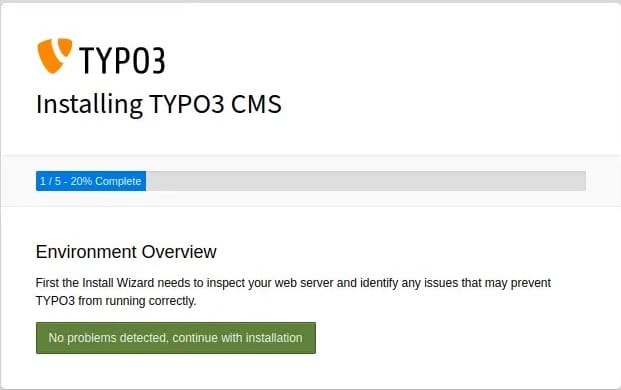
Congratulations! You have successfully installed TYPO3. Thanks for using this tutorial for installing Install TYPO3 CMS on Debian 9 “Stretch” system. For additional help or useful information, we recommend you check the official TYPO3 website.