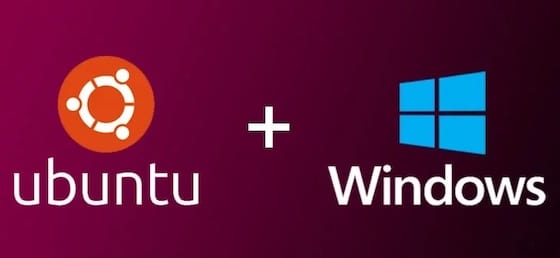
In this tutorial, we will show you how to install Ubuntu 20.04 on Windows 10. For those of you who didn’t know, Ubuntu is a popular operating system that is open source and has easy installation. It is quite flexible thanks to its unlimited customization options and is highly secure in nature. The good news, Windows 10 has a new cool feature called Windows Subsystem for Linux, also known as WSL, which we can use to install Ubuntu on Windows 10.
This article assumes you have at least basic knowledge of Linux, know how to use the shell, and most importantly, you host your site on your own VPS. The installation is quite simple and assumes you are running in the root account, if not you may need to add ‘sudo‘ to the commands to get root privileges. I will show you through the step-by-step installation of Ubuntu 20.04 (Focal Fossa) on Windows 10. You can follow the same instructions for Ubuntu 18.04, 16.04, and any other Debian-based distribution like Linux Mint.
Install Ubuntu 20.04 on Windows 10
Step 1. First, enable the Windows subsystem for Linux Feature.
Run the following commands to the PowerShell as Administrator. Right-click on the start button and choose Windows PowerShell (Admin):
Enable-WindowsOptionalFeature -Online -FeatureName Microsoft-Windows-Subsystem-Linux
Once enabling WSL, you will be prompted to reboot your PC.
Step 2. Installing Ubuntu 20.04 on Windows 10.
Now we go to the start menu and open the Microsoft Store and search for Ubuntu 20:
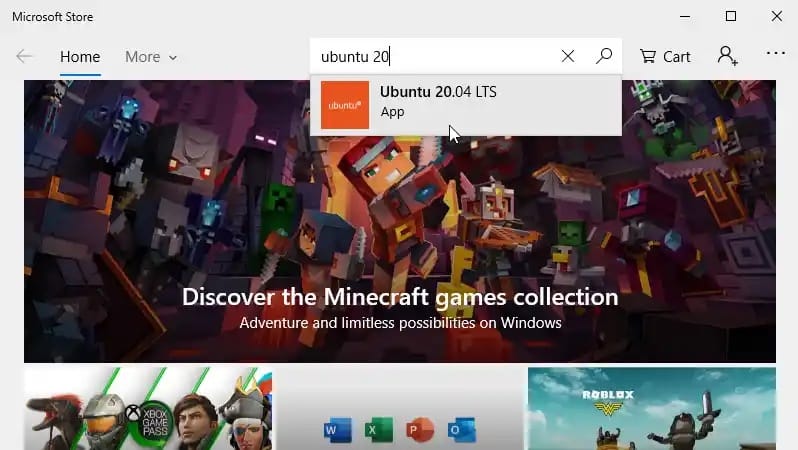
Next, select and install the Ubuntu 20.04 LTS app:
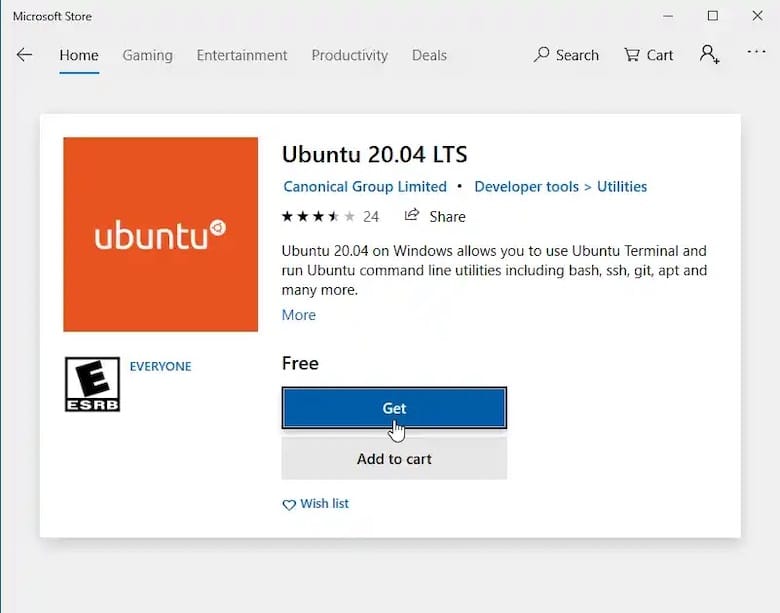
Once successfully installed, start the Ubuntu app from the Start menu.
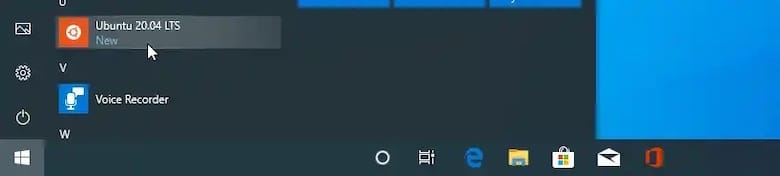
Now we create a new Linux username and a password, These don’t need to be the same as your Windows 10 credentials. With this step complete, you’ll find yourself at the Ubuntu bash command line:
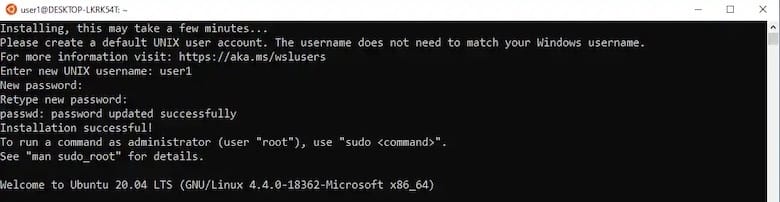
Now we have access to the Ubuntu bash command line where we can run bash commands, we would use on an actual Ubuntu system. You will also have access to your Windows C Drive within the Ubuntu subsystem. Run the df -h command and you will see the mount point, which is /mnt/c.
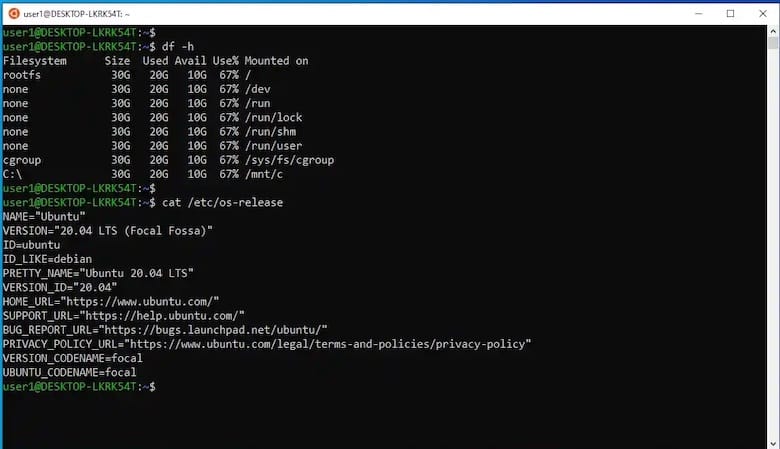
Congratulations! You have successfully installed Ubuntu and activated the Ubuntu terminal on Windows 10. Thanks for using this tutorial for installing Ubuntu 20.04 on Windows 10 system. For additional help or useful information, we recommend you check the official Ubuntu website.