How To Install uGet Download Manager on Ubuntu 22.04 LTS
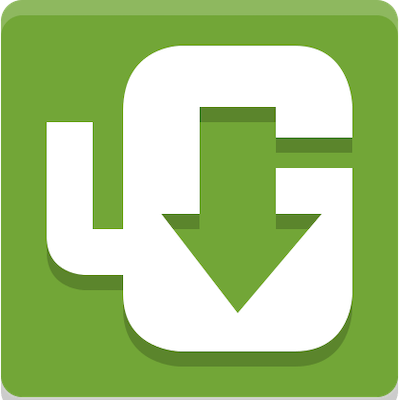
In this tutorial, we will show you how to install uGet Download Manager on Ubuntu 22.04 LTS. For those of you who didn’t know, uGet is a free, lightweight, and open-source download manager for Linux users that speeds up the download process. It’s a perfect utility for those who want to download large files on their system. It can easily download multiple files at a time and gives you the option to queue them for faster downloading. It is a popular multi-platform application that supports various operating systems like Mac, Windows, Linux, and also the Mobile phone.
This article assumes you have at least basic knowledge of Linux, know how to use the shell, and most importantly, you host your site on your own VPS. The installation is quite simple and assumes you are running in the root account, if not you may need to add ‘sudo‘ to the commands to get root privileges. I will show you the step-by-step installation of the uGet Download Manager on Ubuntu 22.04 (Jammy Jellyfish). You can follow the same instructions for Ubuntu 22.04 and any other Debian-based distribution like Linux Mint, Elementary OS, Pop!_OS, and more as well.
Prerequisites
- A server running one of the following operating systems: Ubuntu 22.04, 20.04, and any other Debian-based distribution like Linux Mint.
- It’s recommended that you use a fresh OS install to prevent any potential issues.
- SSH access to the server (or just open Terminal if you’re on a desktop).
- A
non-root sudo useror access to theroot user. We recommend acting as anon-root sudo user, however, as you can harm your system if you’re not careful when acting as the root.
Install uGet Download Manager on Ubuntu 22.04 LTS Jammy Jellyfish
Step 1. First, make sure that all your system packages are up-to-date by running the following apt commands in the terminal.
sudo apt update sudo apt upgrade sudo apt install wget apt-transport-https gnupg2
Step 2. Installing uGet Download Manager on Ubuntu 22.04.
- Install uGet using the official Ubuntu repository.
By default, uGet is not available on Ubuntu 22.04 base repository. Now run the following command below to install the latest stable version of uGet Download Manager to your Ubuntu system:
sudo apt install uget
- Install uGet from the official PPA repository.
Run the following command below to add the PPA repository:
sudo add-apt-repository ppa:plushuang-tw/uget-stable
Now update the APT packages repository and install uGet using the following command:
sudo apt update sudo apt install uget
Step 3. Accessing uGet Download Manager on Ubuntu 22.04.
Once successfully installed on your Ubuntu system, run the following path on your desktop to open the path: Activities -> Show Applications -> uGet or launching it through the terminal with the command shown below:
uget
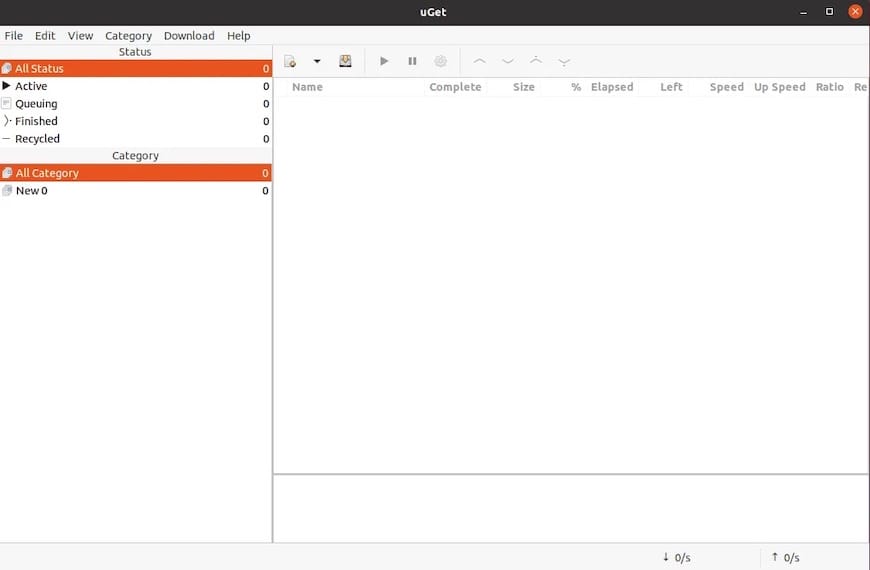
Congratulations! You have successfully installed uGet. Thanks for using this tutorial for installing uGet Download Manager on Ubuntu 22.04 LTS Jammy Jellyfish system. For additional help or useful information, we recommend you check the official uGet website.