How To Install UNetbootin on Debian 13
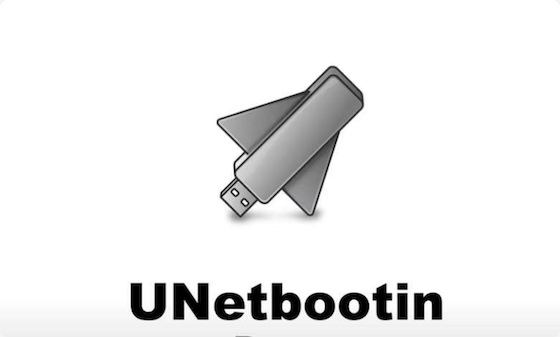
Creating bootable USB drives has never been more essential for Linux users. Whether preparing system recovery media, testing new distributions, or reinstalling operating systems, having a reliable bootable USB creator is fundamental. UNetbootin stands as one of the most trusted solutions for this purpose, offering a user-friendly graphical interface that simplifies the entire process.
This comprehensive guide walks you through installing and using UNetbootin on Debian 13, from initial download through successful bootable USB creation. By following these detailed instructions, you’ll gain the knowledge and confidence needed to create professional-grade bootable media whenever required.
Introduction to UNetbootin: What You Need to Know
UNetbootin, short for Universal Netboot Installer, represents a transformative approach to creating bootable USB drives and USB-based Linux installations. Originally developed by Geza Kovacs, this open-source tool has become an industry standard among system administrators, Linux enthusiasts, and IT professionals worldwide.
The primary function of UNetbootin is straightforward yet powerful: it converts ISO files into bootable USB drives without requiring optical media or complex command-line operations. The tool automatically handles partition modification, bootloader installation, and file system configuration. Users simply select their target distribution or ISO file, choose a USB drive, and let UNetbootin handle the technical complexities.
What makes UNetbootin particularly valuable is its cross-platform compatibility. Whether you’re running Windows, macOS, or Linux, UNetbootin functions identically, ensuring consistent experiences across different operating systems. For Debian 13 users specifically, UNetbootin fills a crucial gap. While Debian includes built-in tools like GNOME Disks for basic bootable USB creation, UNetbootin provides superior functionality for advanced scenarios.
The software supports hundreds of Linux distributions, including Ubuntu, Fedora, Arch Linux, Linux Mint, elementary OS, and countless others. Beyond distributions, UNetbootin works seamlessly with system recovery tools, live environments, and maintenance utilities. This versatility makes it an indispensable addition to any Linux administrator’s toolkit.
Why Debian 13 Users Need UNetbootin
Debian 13 users encounter numerous situations where UNetbootin becomes essential. Understanding these real-world applications helps justify the installation and maintenance of this powerful utility.
System Recovery and Emergency Situations
When critical system failures occur, bootable recovery media becomes your lifeline. UNetbootin enables rapid creation of recovery USB drives containing system restoration tools, file recovery utilities, and diagnostic software. Having recovery media prepared in advance prevents panic when emergencies strike.
Testing New Linux Distributions
Many Debian users want to explore alternative distributions before committing to full installation. UNetbootin facilitates live environment testing from USB drives, allowing risk-free exploration of different operating systems. Simply boot into the live environment, test functionality, and reboot back to Debian without any permanent changes.
Multi-System Administration
Linux administrators managing multiple machines benefit tremendously from UNetbootin’s efficiency. Creating bootable USB drives for various systems, maintaining multiple recovery media, and managing deployment across different machines becomes streamlined and organized.
Educational and Development Purposes
Students, developers, and Linux learners utilize bootable USB drives for experimentation and education. UNetbootin simplifies the creation process, allowing focus on learning rather than struggling with technical installation details.
Network Installation and Netboot Scenarios
Despite its name suggesting netboot functionality, UNetbootin also excels at creating traditional USB-based installation media. Network-constrained environments benefit from pre-created bootable media that can be duplicated and distributed across multiple machines.
Gathering Your System Requirements
Before beginning the installation process, verify that your Debian 13 system meets all necessary requirements. This preparation phase prevents compatibility issues and ensures smooth installation execution.
Hardware Prerequisites
Your installation requires a USB flash drive with minimum 2GB storage capacity, though 4GB or larger is recommended for contemporary Linux distributions. The USB drive will be completely overwritten during the bootable media creation process, so ensure no critical data remains on the device.
Your Debian 13 system needs at least 500MB of available disk space for temporary files during the creation process. Most modern computers feature adequate space, but older systems might require cleanup before proceeding.
Software and Access Requirements
Administrative privileges via sudo are mandatory for UNetbootin operation. The utility must access USB hardware directly, which requires elevated permissions. Verify that your user account possesses sudo privileges by opening a terminal and attempting sudo whoami. If successfully authenticated, your account has necessary permissions.
Internet connectivity is essential for downloading the UNetbootin binary file and, optionally, Linux distribution ISO files. A stable broadband connection prevents interruptions during downloads and subsequent USB creation processes.
System Architecture Verification
UNetbootin provides separate binaries for 32-bit and 64-bit systems. Modern Debian 13 installations typically run 64-bit architecture, but verification ensures you download the correct version. Check your system architecture by executing uname -m in the terminal. The command returns x86_64 for 64-bit systems or i686 for 32-bit systems.
Pre-Installation: Essential Preparation Steps
Thorough preparation prevents complications during installation and bootable media creation. Take time to properly configure your Debian 13 system before proceeding.
System Updates and Dependency Installation
Begin by updating your package repositories and installed software. This ensures compatibility with UNetbootin and prevents dependency conflicts. Execute the following commands sequentially:
sudo apt update
sudo apt upgradeThe first command refreshes your package cache with the latest available versions. The second command upgrades all installed packages to their newest versions. This process may take several minutes depending on your system and internet speed.
After completing system updates, install any missing dependencies that UNetbootin might require:
sudo apt install libqt4-gui libqt4-coreThese libraries provide graphical interface components necessary for UNetbootin’s GUI operation. Debian 13 may have these packages pre-installed, but explicitly installing them ensures availability.
USB Drive Preparation
Insert your USB flash drive into an available USB port. Allow several seconds for the Debian system to detect and mount the device. Open a file manager window to verify the USB drive appears correctly. Note the device name—typically /dev/sdb1 or /dev/sdc1, depending on your system configuration.
Critical: Backup any important data on your USB drive before proceeding. The bootable media creation process completely overwrites the drive’s contents. Data recovery becomes impossible after UNetbootin completes its operations.
Terminal Environment Setup
Open a terminal window from your application menu or using the keyboard shortcut Ctrl+Alt+T. This terminal will serve as your command-line interface for all subsequent operations. Create a dedicated directory for storing downloaded files:
mkdir -p ~/unetbootin_downloads
cd ~/unetbootin_downloadsThis organizational approach keeps your system clean and helps locate files easily during troubleshooting.
Step-by-Step: Downloading UNetbootin for Debian 13
The official distribution channel for UNetbootin is its GitHub repository, ensuring authenticity and security. Downloading from the official source prevents malware contamination and ensures you receive the latest stable version.
Accessing the Official GitHub Repository
Navigate to the UNetbootin GitHub releases page using your web browser. Search for “UNetbootin releases GitHub” to locate the official repository quickly. The releases page displays all available versions with download links and detailed release notes.
For Debian 13 systems, download the Linux binary file. The filename follows the pattern unetbootin-linux64-*.bin for 64-bit systems or unetbootin-linux32-*.bin for 32-bit systems. The asterisk represents the version number, which changes with each release.
Downloading the Correct Binary
Click the download link for the 64-bit binary (unetbootin-linux64-*.bin). Your browser begins downloading the file, typically saving it to your Downloads folder. If you created the dedicated directory earlier, move the file there using your file manager or terminal:
mv ~/Downloads/unetbootin-linux64-*.bin ~/unetbootin_downloads/Alternatively, download directly using the terminal with wget or curl. Copy the direct download link from GitHub and execute:
cd ~/unetbootin_downloads
wget https://github.com/unetbootin/unetbootin/releases/download/*/unetbootin-linux64-*.binAllow the download to complete fully. Partial downloads result in non-functional binaries that cannot execute properly.
Verifying File Integrity
After downloading, verify the file’s integrity using SHA256 checksums. GitHub typically provides checksums for each release. Compare the downloaded file’s checksum with the official value:
sha256sum unetbootin-linux64-*.binCopy the checksum value from your terminal output and compare it character-by-character with the official checksum from GitHub. Matching checksums confirm the file integrity and authenticity. Mismatched checksums indicate a corrupted or compromised download—delete the file and attempt downloading again.
Making the Binary File Executable
Linux file permissions control which users can execute programs and access files. The binary file initially lacks execution permission and must be modified before UNetbootin can launch.
Understanding File Permissions in Linux
Linux file systems use a permission model based on three categories: owner, group, and others. Each category receives read (r), write (w), and execute (x) permissions independently. The execute permission allows users to run executable files like programs and scripts.
When you download files, they typically receive default permissions that exclude execution rights. UNetbootin’s binary file requires the execute permission enabled before operation becomes possible.
Modifying File Permissions
Navigate to your downloads directory and modify the file permissions using the chmod command:
cd ~/unetbootin_downloads
chmod +x unetbootin-linux64-*.binThis command adds execute permission to the file for all users. The +x syntax means “add execute permission,” while the filename specifies which file receives the modification.
Verifying Permission Changes
Confirm the permission modification succeeded by listing the file with detailed information:
ls -la unetbootin-linux64-*.binThe output displays file details in a columnar format. Look for the permission string at the beginning of the line. Successful execution permission shows as -rwxr-xr-x or similar, with the ‘x’ character indicating execution rights. Permission errors display as -rw-r--r-- without the ‘x’ character.
If the permission modification failed, retry the chmod command or attempt explicit version specification:
chmod +x unetbootin-linux64-702.binLaunching UNetbootin on Debian 13
With executable permissions properly configured, UNetbootin can now launch successfully. The application’s graphical interface provides intuitive navigation through the bootable media creation process.
Running UNetbootin with Required Privileges
Execute UNetbootin using sudo to grant necessary USB hardware access:
sudo ./unetbootin-linux64-*.binThe terminal prompts for your password—enter it to authenticate and authorize sudo execution. UNetbootin requires root privileges to directly access USB hardware and modify drive partitions.
If you prefer explicit version specification, replace the wildcard with your actual version number:
sudo ./unetbootin-linux64-702.binWaiting for the GUI to Appear
UNetbootin’s graphical interface requires several seconds to initialize. Initial loading times vary based on system performance and resource availability. Most systems display the main window within 5-10 seconds. Patience during this startup phase ensures proper application initialization.
Navigating the Main Interface
The UNetbootin window displays several key components for creating bootable media. The main section features a dropdown menu listing available Linux distributions. Below that, you’ll find options for selecting specific distribution versions and choosing between pre-built distributions or custom ISO files.
The USB drive selection dropdown displays all detected USB storage devices. Your system might recognize multiple USB drives, making careful device selection critical. Choose the wrong drive and risk losing important data.
The status area at the bottom of the window displays progress information, error messages, and completion notifications. This section keeps you informed throughout the bootable media creation process.
Method 1: Creating Bootable USB Using Distribution Selection
UNetbootin’s built-in distribution list provides the quickest path to bootable media creation. This method automatically downloads the selected distribution’s ISO file and configures it for USB booting.
Selecting Your Target Distribution
Click the distribution dropdown menu to reveal hundreds of available options. Popular choices include Ubuntu, Fedora, Arch Linux, Linux Mint, elementary OS, and Debian variants. Scroll through the list or type to search for your desired distribution.
Select your preferred distribution by clicking its name. The interface updates to display available versions for that distribution. Long-term support (LTS) versions typically show alongside regular releases, allowing you to choose based on your stability or feature preferences.
Choosing the Distribution Version
After selecting a distribution, click the version dropdown to reveal available releases. Recent versions appear at the top of the list, with older versions below. Most users should select the latest stable version unless specific version requirements apply.
For distributions with LTS options, consider stability-focused deployments selecting LTS versions, while development or learning scenarios might prefer the latest features in standard releases.
Attaching Your USB Drive
Insert your USB flash drive into an available USB port on your Debian 13 system. Allow 2-3 seconds for the system to detect and recognize the device. UNetbootin automatically detects connected USB drives and displays them in the USB drive dropdown.
Selecting the Target USB Drive
Click the USB drive dropdown and select your connected device. The dropdown shows device paths like /dev/sdb1 or /dev/sdc1 along with device sizes. Carefully verify you’ve selected the correct device—selecting the wrong drive results in complete data loss.
A helpful strategy involves memorizing your USB drive’s size before launching UNetbootin. When examining the dropdown options, select the device matching your USB drive’s capacity. This verification method prevents accidental selection of system drives or other storage devices.
Initiating the USB Creation Process
Click the OK button to begin bootable media creation. A confirmation dialog may appear asking you to confirm the operation and warning about data destruction. Read this warning carefully, verify your USB drive selection once more, and click OK to proceed.
UNetbootin begins downloading the selected distribution’s ISO file, displaying real-time download progress. Download times vary based on your internet speed and the distribution’s size—typically between 5-15 minutes for standard distributions. Once download completion occurs, UNetbootin automatically writes the ISO file to your USB drive.
The entire process, from download completion through USB writing, typically requires 20-30 minutes total. Progress bars display both download and writing progress, keeping you informed throughout.
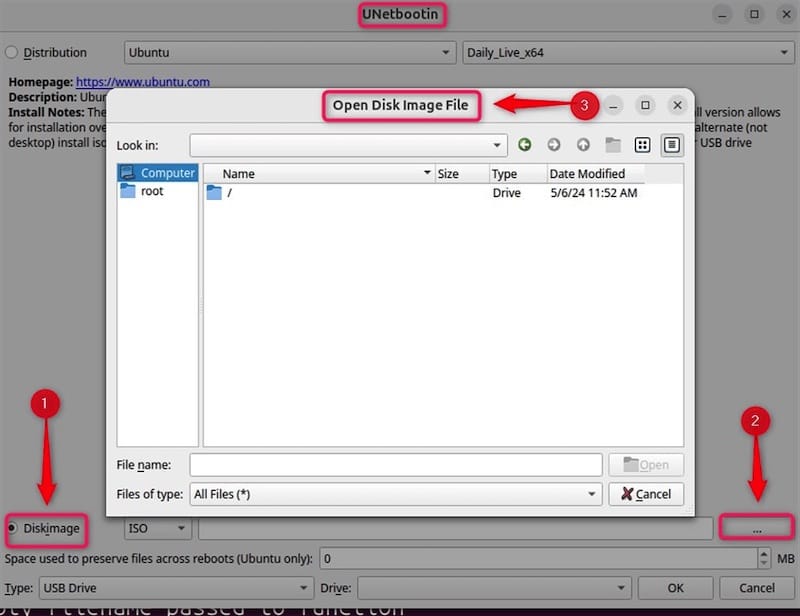
Method 2: Creating Bootable USB from ISO Files
For pre-downloaded ISO files or distributions not listed in UNetbootin’s built-in options, the custom ISO method offers maximum flexibility. This approach skips the download phase, accelerating bootable media creation significantly.
When to Use Custom ISO Files
Custom ISO selection becomes necessary when working with unsupported distributions, pre-release versions, or custom-compiled distributions. Additionally, users with slower internet connections benefit from downloading ISO files separately and using them for multiple bootable USB drives without repeated downloads.
Preparing Your ISO File
Before using UNetbootin, ensure your ISO file is properly downloaded and stored on your Debian 13 system. Create a dedicated directory for ISO files:
mkdir -p ~/iso_filesDownload your desired Linux distribution’s ISO file from the official project website and save it to this directory. Verify the ISO file’s integrity using checksum verification before proceeding:
sha256sum ~/iso_files/your-distribution.isoCompare the calculated checksum with the official value from the distribution’s website. Mismatched checksums indicate corrupted downloads requiring re-download.
Selecting the Disk Image Option
In the UNetbootin window, select the “Disk Image” radio button instead of the distribution dropdown. This action changes the interface to display a file browser button.
Click the file browser button to open a file selection dialog. Navigate to your ISO files directory (~/iso_files if created earlier) and select your ISO file. Confirm the selection by clicking OK in the file dialog.
Choosing Your USB Drive
Like the distribution selection method, click the USB drive dropdown and carefully select your connected USB device. Double-check the device path and capacity to ensure correct device selection.
Completing the Creation Process
Click OK to initiate bootable media creation. Since the ISO file is already downloaded, UNetbootin skips the download phase and proceeds directly to writing the file to your USB drive. This method typically completes in 10-15 minutes, considerably faster than the distribution selection method.
Monitor the progress bar as UNetbootin writes the ISO file to your USB drive. Avoid interrupting this process or disconnecting the USB drive during writing. Premature interruption results in non-functional bootable media requiring reformatting and retry.
Installation in Progress: What’s Happening
Understanding the technical processes occurring during bootable media creation helps you interpret progress information and recognize potential issues.
Behind-the-Scenes Technical Operations
UNetbootin performs several complex operations during bootable media creation. It first extracts the ISO file’s contents, analyzing the distribution structure and identifying bootloader requirements. The application then modifies the USB drive’s partition table, ensuring proper boot configuration.
UNetbootin installs an appropriate bootloader (typically SYSLINUX or GRUB) on the USB drive, enabling BIOS/UEFI firmware to recognize and boot from the device. File systems are created on the USB drive partitions, typically using FAT32 for universal compatibility with various computers and firmware versions.
Finally, all extracted distribution files are copied to the USB drive’s file system, creating a complete bootable environment.
Monitoring Expected Behavior
During installation, your system may experience temporary performance reduction due to intensive disk I/O operations. Fans might increase speed as CPU and storage activities rise. These behaviors are normal and expected. Typically, the process completes without errors or complications.
Understanding Progress Indicators
The progress bar provides visual feedback on completion percentage. For the distribution selection method, you’ll observe initial download progress, followed by writing progress. For the ISO method, only writing progress displays. Estimated time remaining provides guidance on expected completion time, though variations occur based on system performance.
If You Need to Cancel
Occasionally, cancellation becomes necessary due to connectivity issues or user error. Click the Cancel button in the UNetbootin window to halt the process. The USB drive may contain partial data requiring cleanup before retry. In the terminal, erase the USB drive using:
sudo shred -vfz /dev/sdb1Replace /dev/sdb1 with your actual USB device path. The shred command securely wipes the drive, then you can retry the bootable media creation process.
Post-Installation: Verification and Next Steps
Upon successful completion, UNetbootin displays a completion notification and re-enables the OK button. This marks the successful creation of your bootable USB drive.
Confirming Successful Creation
Verify bootable media creation success by examining the USB drive using your file manager. Open the file browser and navigate to your USB drive. You should observe various Linux system files, kernel images (vmlinuz files), and initialization ramdisks (initrd.img files).
The presence of a boot folder or syslinux.cfg file confirms proper bootloader installation. These technical indicators demonstrate that UNetbootin successfully configured your USB drive for booting.
Safely Ejecting Your USB Drive
Before removing your USB drive, properly eject it through your file manager. Right-click the USB drive icon and select “Eject” or “Safely Remove.” This ensures all pending write operations complete and prevents data corruption.
Testing Your Bootable USB Drive
To confirm your bootable USB drive functions correctly, connect it to a test computer and restart the system. As the computer starts, press F12, Esc, or Delete (depending on your system manufacturer) to access the boot menu. Select your USB drive from the available boot options.
If successful, the selected Linux distribution’s boot menu or splash screen appears. This confirms your bootable USB drive is functioning properly and ready for system installation or live environment usage.
Storing Your Bootable Media
Store completed bootable USB drives in a safe, easily accessible location. Consider labeling the drive with the distribution name and creation date using a permanent marker. Proper organization prevents confusion when managing multiple bootable drives.
Comprehensive Troubleshooting Guide
Despite proper preparation, issues occasionally occur during UNetbootin installation or operation. Understanding common problems and their solutions ensures successful completion.
“Permission Denied” Errors
This error indicates insufficient privileges for accessing USB hardware. The solution requires re-running UNetbootin with sudo privileges:
sudo ./unetbootin-linux64-*.binEnsure you enter your password when prompted. If sudo access remains unavailable, contact your system administrator.
“Binary File Not Found” or “Command Not Found”
This error typically indicates incorrect file path or working directory. Verify your current location matches your downloads directory:
pwd
ls -la unetbootin-linux64-*.binNavigate to the correct directory using cd and ensure the file exists with proper permissions.
USB Drive Not Detected
If UNetbootin cannot locate your USB drive, first verify physical connection. Disconnect and reconnect the USB drive, allowing 2-3 seconds for system recognition. Check your file manager to confirm the system detects the drive.
Some systems require manual device path entry. Click the USB drive dropdown and manually type the device path (e.g., /dev/sdb1). If multiple entries appear, identify your USB drive by comparing sizes displayed in the dropdown.
Slow or Incomplete Installation
USB 2.0 connections are significantly slower than USB 3.0. If available, connect your USB drive to a USB 3.0 port (typically blue-colored on modern computers) for substantially faster writing speeds.
Insufficient disk space can also cause failures. Before retrying, verify adequate free space on your Debian system:
df -hIf storage is critically low, delete unnecessary files or temporarily move large files to external storage.
Bootable USB Not Recognized After Creation
If your target computer doesn’t recognize the bootable USB drive, verify BIOS settings support USB booting. Restart the computer and access BIOS settings (typically by pressing F2, Delete, or F12 during startup). Confirm USB devices appear in the boot device list and move USB booting to a higher priority position.
Some systems use UEFI firmware instead of traditional BIOS. Ensure your ISO file supports UEFI booting, as some older distributions lack UEFI compatibility.
Congratulations! You have successfully installed UNetbootin. Thanks for using this tutorial for installing UNetbootin on Debian 13 “Trixie” system. For additional help or useful information, we recommend you check the official UNetbootin website.