How To Install UNetbootin on Rocky Linux 10
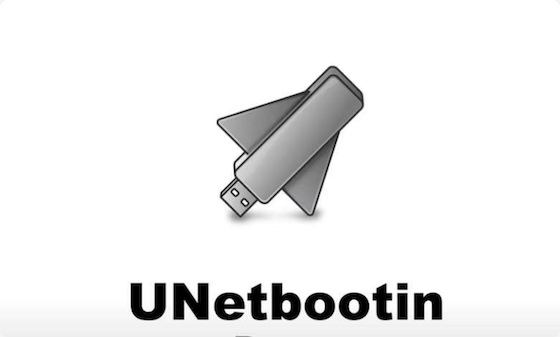
Creating bootable USB drives has become an essential task for system administrators and Linux enthusiasts. UNetbootin stands out as a reliable, cross-platform tool that simplifies the process of creating bootable USB installations for various Linux distributions. This comprehensive guide walks you through every step of installing UNetbootin on Rocky Linux 10, ensuring you can create bootable USB drives with confidence.
Rocky Linux 10 represents a significant milestone in enterprise Linux distributions, offering enhanced security, modern features, and robust performance. Understanding how to properly install and configure UNetbootin on this platform opens up numerous possibilities for system deployment, rescue operations, and Linux distribution testing.
Understanding UNetbootin and Rocky Linux 10 Compatibility
UNetbootin (Universal Netboot Installer) serves as a powerful cross-platform utility designed to create bootable Live USB drives for Ubuntu, Fedora, and numerous other Linux distributions without requiring CD burning. This versatile tool supports both automatic distribution downloads and custom ISO file installations, making it indispensable for system administrators and Linux enthusiasts.
Rocky Linux 10 introduces several architectural changes that affect software compatibility. The distribution now requires x86-64-v3 microarchitecture level as the baseline, meaning Intel Haswell generation processors from 2013 onward are necessary. Additionally, all 32-bit package support has been completely removed, requiring users to utilize 64-bit libraries or containers for legacy application support.
The compatibility between UNetbootin and Rocky Linux 10 remains excellent, with the tool supporting the creation of bootable USB drives for Rocky Linux installations. UNetbootin’s ability to handle various ISO formats and its cross-platform nature make it particularly valuable for Rocky Linux deployment scenarios.
System Requirements and Prerequisites
Hardware Requirements for Rocky Linux 10
Rocky Linux 10 demands specific hardware specifications to ensure optimal performance. The system requires a minimum of 2 CPU cores with x86-64-v3 architecture support, though 4 cores are recommended for better performance. Memory requirements include 2 GB RAM minimum, with 4 GB recommended for smooth operation. Storage needs encompass at least 20 GB of available disk space, though more is advisable for practical usage.
The architectural shift to x86-64-v3 means older processors will not support Rocky Linux 10. This includes many systems manufactured before 2013, particularly those with Intel processors predating the Haswell microarchitecture. Users should verify their processor compatibility before proceeding with Rocky Linux 10 installations.
Essential Tools and Materials
Before beginning the UNetbootin installation process, ensure you have the necessary components. A USB drive with minimum 4 GB capacity is required, though 8 GB or larger is recommended for most Linux distributions. The USB drive should be formatted as FAT32 for optimal compatibility with UNetbootin and various BIOS/UEFI systems.
Administrative privileges are essential for UNetbootin installation and operation. The tool requires root access to manage partition tables, mount points, and bootloader configurations. Additionally, a stable internet connection facilitates downloading the latest UNetbootin version and any required dependencies.
Pre-Installation System Preparation
System preparation involves several critical steps that ensure successful UNetbootin installation. Begin by updating your Rocky Linux 10 system to the latest packages using the DNF package manager. This process ensures compatibility with the latest software repositories and security patches.
sudo dnf update -y
sudo dnf upgrade -yConsider creating a system backup before proceeding with UNetbootin installation, particularly if you plan to use the tool for critical system deployments. While UNetbootin installation is generally safe, having a backup provides additional security for important data and configurations.
Available Installation Methods Overview
UNetbootin installation on Rocky Linux 10 can be accomplished through multiple approaches, each offering distinct advantages. The repository-based installation method provides automatic dependency resolution and easier updates, while binary installation offers access to the latest versions directly from the developers.
The EPEL (Extra Packages for Enterprise Linux) repository serves as the primary source for UNetbootin packages on Rocky Linux systems. This repository extends the available software beyond the standard Rocky Linux package collection, providing access to numerous additional tools and utilities commonly used in enterprise environments.
Binary installation represents an alternative approach that downloads UNetbootin directly from the official GitHub repository. This method ensures access to the most recent version and works independently of repository configurations, making it particularly useful when repository access is limited or when the latest features are required.
Method 1: Installing UNetbootin via EPEL Repository
Enabling the EPEL Repository
The EPEL repository installation on Rocky Linux 10 follows a straightforward process. The repository can be enabled using the DNF package manager, which automatically configures the necessary repository files and GPG keys.
sudo dnf install epel-release -yThis command installs the EPEL release package from the Rocky Linux extras repository, automatically configuring the system to access additional software packages. The installation process includes GPG key verification to ensure package authenticity and security.
After installing the EPEL repository, verify its availability by listing the configured repositories:
sudo dnf repolist | grep epelThe output should display the EPEL repository among the available package sources, confirming successful configuration.
Repository-Based UNetbootin Installation
With the EPEL repository properly configured, UNetbootin installation becomes straightforward. The DNF package manager handles all dependency resolution automatically, ensuring all required libraries and components are properly installed.
sudo dnf install unetbootin -yThis command downloads and installs UNetbootin along with any necessary dependencies. The installation process typically completes within minutes, depending on network speed and system performance.
Verify the installation by checking the UNetbootin version:
unetbootin --versionPost-Installation Configuration
Following successful installation, UNetbootin requires minimal configuration. The application integrates with the desktop environment automatically, creating menu entries and desktop shortcuts as appropriate. Users can launch UNetbootin from the applications menu or by typing unetbootin in the terminal.
For users preferring command-line operation, UNetbootin provides extensive command-line options for automated USB creation. These options prove particularly valuable for scripting and batch processing scenarios.
Method 2: Installing UNetbootin from Binary Files
Downloading Official Binary Files
Binary installation provides access to the latest UNetbootin versions directly from the official GitHub repository. This method bypasses repository dependencies and ensures access to the most recent features and bug fixes.
Navigate to the UNetbootin GitHub releases page and identify the latest version. Download the appropriate binary for your system architecture:
wget https://github.com/unetbootin/unetbootin/releases/download/702/unetbootin-linux64-702.binThe download includes the complete UNetbootin application in a single executable file, eliminating the need for separate dependency installation.
Binary Installation Process
After downloading the binary file, modify its permissions to make it executable:
chmod +x ./unetbootin-linux64-702.binThe binary file can now be executed directly without installation:
sudo ./unetbootin-linux64-702.binThis approach provides immediate access to UNetbootin functionality without modifying system package configurations. The binary file can be stored in any location and executed as needed.
Creating Desktop Integration
For improved accessibility, create a desktop entry for the UNetbootin binary. This process involves creating a .desktop file in the appropriate location:
sudo nano /usr/share/applications/unetbootin.desktopAdd the following content to create a proper desktop entry:
[Desktop Entry]
Name=UNetbootin
Comment=Create bootable USB drives
Exec=sudo /path/to/unetbootin-linux64-702.bin
Icon=unetbootin
Terminal=false
Type=Application
Categories=System;This desktop entry enables launching UNetbootin from the applications menu while maintaining proper execution permissions.
Creating Rocky Linux 10 Bootable USB Drives
UNetbootin Interface Overview
UNetbootin presents a straightforward interface designed for ease of use. The application offers two primary modes: Distribution selection and Disk Image selection. The Distribution mode allows automatic downloading of supported Linux distributions, while Disk Image mode uses pre-downloaded ISO files.
Launch UNetbootin with administrative privileges to access all functionality:
sudo unetbootinThe interface displays clearly labeled options for source selection, target drive identification, and creation parameters. Users can specify additional boot options and persistence settings as needed.
Selecting Rocky Linux 10 ISO Files
For Rocky Linux 10 installations, use the Disk Image option to specify your downloaded ISO file. Rocky Linux 10 ISO files are available from the official Rocky Linux downloads page in various formats including DVD, minimal, and live image versions.
Click the “…” button next to the ISO field and navigate to your downloaded Rocky Linux 10 ISO file. UNetbootin automatically detects the ISO format and prepares the necessary extraction procedures.
USB Drive Selection and Creation
UNetbootin automatically detects available USB drives and displays them in the target drive dropdown. Ensure you select the correct drive to avoid data loss on unintended devices. The application requires the target USB drive to be formatted as FAT32 for optimal compatibility.
Click “OK” to begin the USB creation process. UNetbootin extracts the ISO contents, installs the necessary bootloader components, and configures the USB drive for booting. The process typically takes 10-15 minutes depending on ISO size and USB drive speed.
Monitor the progress bar and wait for completion notification before removing the USB drive. The completed USB drive will be ready for booting Rocky Linux 10 installations.
Advanced Configuration and Customization
Command-Line Operations
UNetbootin supports extensive command-line options for automated operations and scripting scenarios. These options enable batch processing and integration with deployment scripts.
Basic command-line syntax follows this pattern:
unetbootin installtype=USB targetdrive=/dev/sdX iso=/path/to/image.isoThis command creates a bootable USB drive using the specified ISO file without requiring GUI interaction. Additional parameters control persistence, boot options, and drive formatting.
Custom ISO Support and Compatibility
UNetbootin handles various ISO formats beyond standard Linux distributions. The tool supports custom ISO files, rescue disks, and specialized utilities. However, some ISO files may require specific boot parameters or configurations for proper operation.
Test custom ISO files in virtual machines before creating physical USB drives to ensure compatibility. This approach prevents potential issues with specialized or modified ISO images.
Network Boot Configuration
Advanced users can configure UNetbootin for network-based installations. This setup enables PXE boot scenarios and remote deployment capabilities, particularly valuable in enterprise environments with multiple target systems.
Network boot configuration requires additional setup including DHCP server configuration, TFTP server deployment, and network infrastructure preparation. These advanced scenarios extend beyond basic UNetbootin usage but leverage the tool’s underlying capabilities.
Troubleshooting Common Issues
Shared Memory and Display Problems
Rocky Linux systems may experience shared memory conflicts that prevent UNetbootin from launching properly. This issue manifests as blank windows or X11 errors when attempting to run the application.
The solution involves disabling shared memory extensions when launching UNetbootin:
QT_X11_NO_MITSHM=1 unetbootinThis workaround resolves display issues on systems with problematic X11 configurations or virtual machine environments.
USB Drive Detection and Mounting Issues
UNetbootin may fail to detect mounted USB drives due to mount point conflicts or permission issues. The application requires proper device access to function correctly.
Resolve detection issues by manually mounting the USB drive to a specific mount point:
sudo mkdir /media/usb
sudo mount /dev/sdX1 /media/usbAlternatively, use UNetbootin’s command-line interface to specify the target drive directly:
unetbootin installtype=USB targetdrive=/dev/sdX1Boot and Installation Problems
Created USB drives may fail to boot due to UEFI/BIOS compatibility issues or incorrect boot configurations. Modern systems often require specific boot settings for USB drive recognition.
Verify BIOS/UEFI settings enable USB booting and disable Secure Boot if necessary. Some systems require specific boot order configurations or manual boot device selection during startup.
For persistent boot issues, try alternative USB creation tools such as balenaEtcher or dd command to isolate UNetbootin-specific problems.
Security Considerations and Best Practices
Verifying Download Integrity
Always verify the integrity of downloaded ISO files before using them with UNetbootin. Use checksums provided by the distribution maintainers to ensure file authenticity and prevent corrupted installations.
sha256sum rocky-linux-10-x86_64-dvd.isoCompare the generated checksum against the official checksum published on the Rocky Linux website to confirm file integrity.
Secure Boot Configuration
Rocky Linux 10 supports Secure Boot functionality, which may affect USB boot operations. While UNetbootin-created USB drives generally work with Secure Boot enabled, some configurations may require Secure Boot disable for proper operation.
Consider the security implications of disabling Secure Boot in production environments. When possible, use signed bootloaders and maintain Secure Boot functionality to preserve system security.
System Protection During Installation
Backup important data before using UNetbootin, particularly when working with system drives or critical installations. While UNetbootin typically operates safely, hardware failures or power interruptions during USB creation can cause data loss.
Maintain separate backup copies of important ISO files and system configurations to facilitate recovery if issues occur during the USB creation process.
Alternative Tools and Comparisons
Popular UNetbootin Alternatives
Several alternatives to UNetbootin offer similar functionality with different features and interfaces. balenaEtcher provides a modern, simplified interface with excellent cross-platform support. Rufus offers Windows-specific optimizations and advanced formatting options. The dd command provides low-level control for experienced users comfortable with command-line operations.
Ventoy represents an innovative approach, allowing multiple ISO files on a single USB drive without requiring individual USB preparation for each ISO. This tool proves particularly valuable for system administrators managing multiple Linux distributions.
Tool Selection Criteria
Choose USB creation tools based on specific requirements and use cases. UNetbootin excels in cross-platform compatibility and built-in distribution support. balenaEtcher offers superior reliability and modern interface design. Rufus provides advanced Windows-specific features and faster creation speeds.
Consider factors such as target operating systems, required features, interface preferences, and reliability requirements when selecting USB creation tools. Testing multiple tools with your specific use cases helps identify the most suitable option.
Maintenance and Update Procedures
Keeping UNetbootin Updated
Repository-installed UNetbootin receives automatic updates through the standard DNF package manager. Regular system updates ensure access to the latest features and security patches:
sudo dnf update unetbootinBinary installations require manual updates by downloading newer versions from the official GitHub repository. Monitor the UNetbootin project for new releases and security updates.
System Compatibility Monitoring
Rocky Linux 10 updates may occasionally affect UNetbootin compatibility or functionality. Monitor system logs and test UNetbootin operation after major system updates to ensure continued reliability.
Maintain backup copies of working UNetbootin versions in case updates introduce compatibility issues. This approach provides fallback options while troubleshooting new problems.
Congratulations! You have successfully installed UNetbootin. Thanks for using this tutorial for installing UNetbootin on the Rocky Linux 10 system. For additional help or useful information, we recommend you check the official UNetbootin website.