How To Install UrBackup on Debian 12
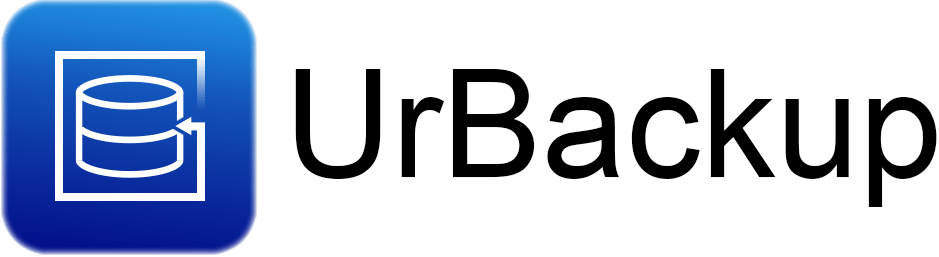
In this tutorial, we will show you how to install UrBackup on Debian 12. UrBackup is an open-source client/server backup system that offers a combination of image and file backups, ensuring data safety and a fast restoration time. It allows backups to be made while the system is running without interrupting current processes. UrBackup also continuously watches folders you want backed up to quickly find differences to previous backups, making incremental file backups really fast.
This article assumes you have at least basic knowledge of Linux, know how to use the shell, and most importantly, you host your site on your own VPS. The installation is quite simple and assumes you are running in the root account, if not you may need to add ‘sudo‘ to the commands to get root privileges. I will show you the step-by-step installation of the UrBackup on a Debian 12 (Bookworm).
Prerequisites
- A server running one of the following operating systems: Debian 12 (Bookworm).
- It’s recommended that you use a fresh OS install to prevent any potential issues.
- SSH access to the server (or just open Terminal if you’re on a desktop).
- Make sure your Debian 12 system is connected to the internet. An active connection is essential for downloading the required packages and updates during the installation.
- Enough storage space for the backup files on the destination server or NAS.
- A
non-root sudo useror access to theroot user. We recommend acting as anon-root sudo user, however, as you can harm your system if you’re not careful when acting as the root.
Install UrBackup on Debian 12 Bookworm
Step 1. First, it’s always a good practice to update the system packages. Open your terminal and run the following command:
sudo apt update sudo apt upgrade
Step 2. Installing UrBackup on Debian 12.
Next, download the UrBackup Debian package from the official website. Use the wget command followed by the URL of the Debian package. For example:
wget https://hndl.urbackup.org/Server/2.5.32/urbackup-server_2.5.32_amd64.deb
Please note that the version number may vary, so check the official UrBackup website for the latest version.
After downloading the Debian package, install it using the dpkg command:
sudo dpkg -i urbackup-server_2.5.32_amd64.deb
If the system prompts for any dependencies, you can resolve them by running:
sudo apt install -f
This command will automatically install the missing dependencies.
Step 3. Configure UrBackup.
During the installation, you will be asked for the directory where your backups will be saved. If you want to change this directory later, you can do so by running dpkg-reconfigure urbackup-server. Remember to copy all files from the old to the new directory first.
In /etc/default/urbackupsrv, you can change some settings like the TCP port, the log file, the log level, or the port on which the built-in web server will listen.
Step 4. Accessing UrBackup Web Interface.
Once the installation and configuration are complete, you can access the UrBackup web interface. The web interface is available at port 55414. For example, if you installed UrBackup on your local machine, you can access it via http://localhost:55414
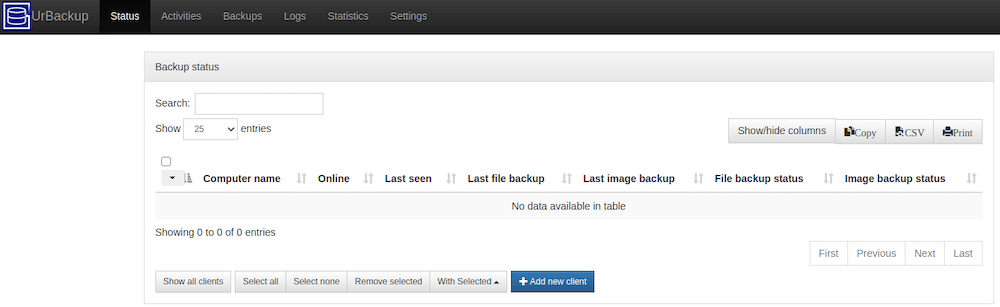
Use the default admin credentials when logging in for the first time. It’s recommended to create a new admin account and disable the default one for better security.
Step 5. Installing UrBackup Client.
To install the UrBackup client, you will need to first download the appropriate package for your operating system from the UrBackup website. Once the package is downloaded, you can install it by following the instructions provided with the package. This typically involves running an installation program or script, and then following the prompts to complete the installation process. Once the client is installed, you can configure it to connect to your UrBackup server and start backing up your files. For example, you can install the UrBackup client on Windows:
Congratulations! You have successfully installed UrBackup. Thanks for using this tutorial to install the latest version of UrBackup on Debian 12 Bookworm. For additional help or useful information, we recommend you check the official UrBackup website.