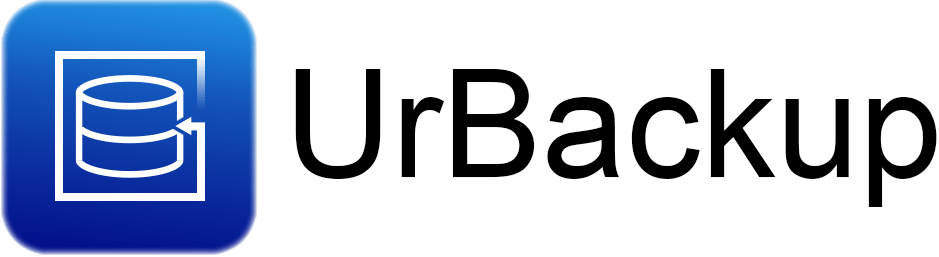
In this tutorial, we will show you how to install UrBackup on Ubuntu 20.04 LTS. For those of you who didn’t know, UrBackup is a free and powerful network backup solution for personal and enterprise. It has almost all the features you need from backup software. It provides a web-based interface to manage all backups. It is cross-platform and can be installed on Windows, Linux, and many Linux-based NAS operating systems.
This article assumes you have at least basic knowledge of Linux, know how to use the shell, and most importantly, you host your site on your own VPS. The installation is quite simple and assumes you are running in the root account, if not you may need to add ‘sudo‘ to the commands to get root privileges. I will show you the step-by-step installation of the UrBackup open source network backup on Ubuntu 20.04 (Focal Fossa). You can follow the same instructions for Ubuntu 18.04, 16.04, and any other Debian-based distribution like Linux Mint.
Prerequisites
- A server running one of the following operating systems: Ubuntu 20.04, 18.04, 16.04, and any other Debian-based distribution like Linux Mint.
- It’s recommended that you use a fresh OS install to prevent any potential issues.
- SSH access to the server (or just open Terminal if you’re on a desktop).
- A
non-root sudo useror access to theroot user. We recommend acting as anon-root sudo user, however, as you can harm your system if you’re not careful when acting as the root.
Install UrBackup on Ubuntu 20.04 LTS Focal Fossa
Step 1. First, make sure that all your system packages are up-to-date by running the following apt commands in the terminal.
sudo apt update sudo apt upgrade sudo apt install curl gnupg2 software-properties-common
Step 2. Installing UrBackup on Ubuntu 20.04.
By default, UrBackup is not available in the Ubuntu default repository. Now we will install the UrBackup server using its official PPA repository using the following commands below:
add-apt-repository ppa:uroni/urbackup
Next, install the UrBackup server using the following command:
sudo apt update sudo apt install urbackup-server
After that, start the UrBackup service and enable it to start at system reboot:
sudo systemctl start urbackupsrv sudo systemctl enable urbackupsrv
Step 3. Accessing UrBackup Web Interface.
Once successfully installed, open your web browser and access the UrBackup web interface using the URL http://your-server-ip-address:55414. You should see the following screen:
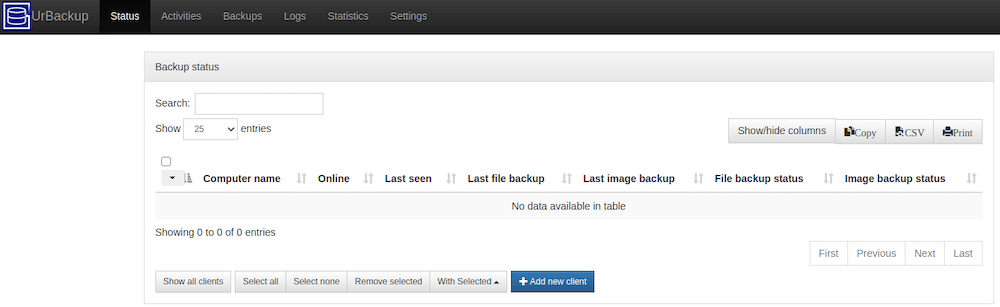
Step 4. Installing UrBackup Client.
Now, we can install the UrBackup client on client computers. For example, you can install the UrBackup client on Windows 10:
After you install the client software on Windows 10, it will automatically search and connect to the UrBackup server. You will see the client computer listed on your UrBackup web administration console.
Congratulations! You have successfully installed UrBackup. Thanks for using this tutorial for installing the UrBackup open-source network backup on Ubuntu 20.04 LTS Focal Fossa system. For additional help or useful information, we recommend you check the official UrBackup website.