How To Install UrBackup on Ubuntu 22.04 LTS
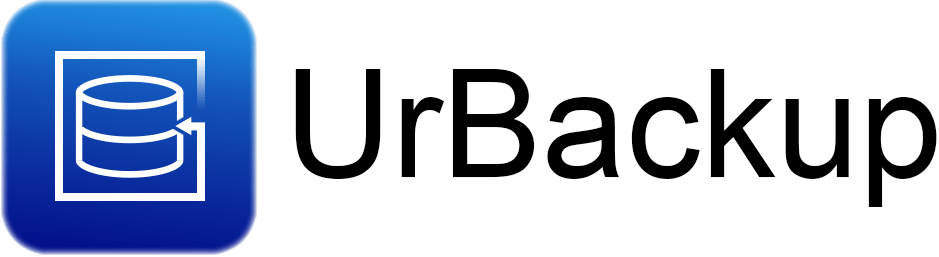
In this tutorial, we will show you how to install UrBackup on Ubuntu 22.04 LTS. Data loss is a nightmare that can strike at any time. Whether it’s due to hardware failure, human error, or a malicious attack, losing your precious files can be devastating. This is where UrBackup comes to the rescue. UrBackup is an open-source, cross-platform network backup system that provides a reliable and easy-to-use solution for backing up your critical data.
This article assumes you have at least basic knowledge of Linux, know how to use the shell, and most importantly, you host your site on your own VPS. The installation is quite simple and assumes you are running in the root account, if not you may need to add ‘sudo‘ to the commands to get root privileges. I will show you the step-by-step installation of the UrBackup on Ubuntu 22.04. You can follow the same instructions for Ubuntu 22.04 and any other Debian-based distribution like Linux Mint, Elementary OS, Pop!_OS, and more as well.
Prerequisites
- A server running one of the following operating systems: Ubuntu 22.04, 20.04, and any other Debian-based distribution like Linux Mint.
- It’s recommended that you use a fresh OS install to prevent any potential issues.
- SSH access to the server (or just open Terminal if you’re on a desktop).
- An active internet connection. You’ll need an internet connection to download the necessary packages and dependencies for UrBackup.
- To perform system-level actions, you’ll need administrative privileges. Ensure you’re logged in as an administrator or have ‘
sudo‘ access.
Install UrBackup on Ubuntu 22.04 LTS Jammy Jellyfish
Step 1. It’s always a good practice to keep your system up to date. Run the following command to make sure your system is current:
sudo apt update sudo apt upgrade
Step 2. Installing UrBackup on Ubuntu 22.04.
To get started, we need to add the UrBackup repository to our system. Execute the following command:
sudo add-apt-repository ppa:uroni/urbackup
Refresh the list of available packages to include those from the UrBackup repository:
sudo apt update
Now, it’s time to install UrBackup Server. Use the following command:
sudo apt install urbackup-server
To ensure that UrBackup Server starts automatically when your system boots up, enable it as a service:
sudo systemctl enable urbackupsrv sudo systemctl start urbackupsrv
To verify that UrBackup Server is up and running, check its status:
sudo systemctl status urbackupsrv
Step 3. Accessing UrBackup Web UI.
UrBackup provides a web-based interface for configuration. You can access it through your web browser by navigating to:
http://localhost:55414
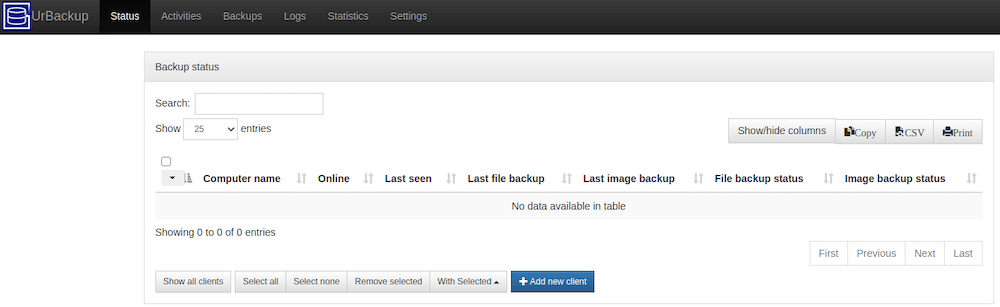
Step 4. Installing UrBackup Client.
Just as we did with the server, you need to add the UrBackup Client repository. Use the following command:
sudo add-apt-repository ppa:uroni/urbackup
Refresh the list of available packages, including those from the UrBackup Client repository:
sudo apt update
Now, you can install the UrBackup Client on your Ubuntu machine:
sudo apt install urbackup-client
Congratulations! You have successfully installed UrBackup. Thanks for using this tutorial for installing the UrBackup on the Ubuntu system. For additional help or useful information, we recommend you check the official UrBackup website.