How To Install uTorrent on Debian 12
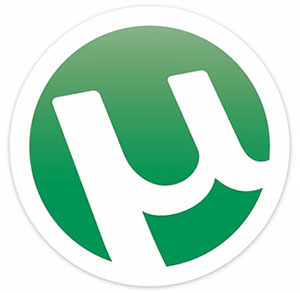
In this tutorial, we will show you how to install uTorrent on Debian 12. In the world of Linux, Debian stands as a stalwart for stability, security, and reliability. It’s a choice for those who appreciate a solid and well-maintained operating system. But what if you also need the efficiency and versatility of a BitTorrent client? That’s where uTorrent, the lightweight and efficient BitTorrent client, comes into play.
This article assumes you have at least basic knowledge of Linux, know how to use the shell, and most importantly, you host your site on your own VPS. The installation is quite simple and assumes you are running in the root account, if not you may need to add ‘sudo‘ to the commands to get root privileges. I will show you the step-by-step installation of uTorrent BitTorrent client on a Debian 12 (Bookworm).
Prerequisites
- A server running one of the following operating systems: Debian 12 (Bookworm).
- It’s recommended that you use a fresh OS install to prevent any potential issues.
- SSH access to the server (or just open Terminal if you’re on a desktop).
- Make sure your Debian 12 system is connected to the internet. An active connection is essential for downloading the required packages and updates during the installation.
- A
non-root sudo useror access to theroot user. We recommend acting as anon-root sudo user, however, as you can harm your system if you’re not careful when acting as the root.
Install uTorrent on Debian 12 Bookworm
Step 1. Update Your Debian system.
Before we install any software, it’s important to make sure your system is up to date by running the following apt commands in the terminal:
sudo apt update sudo apt upgrade
This command updates the package list and upgrades the installed packages to their latest versions.
Step 2. Installing uTorrent on Debian 12.
To get the uTorrent server package, we’ll use wget. Navigate to the directory where you want to save the package and run the following command:
wget https://download-hr.utorrent.com/track/beta/endpoint/utserver/os/linux-x64-debian-7-0 -O utserver.tar.gz
Now that we have the uTorrent package, let’s extract it:
tar -xvzf utserver.tar.gz
Step 3. Create a uTorrent User.
For security and organization, it’s a good practice to create a dedicated user for running uTorrent. Use the following command to create a user and group:
sudo useradd -r utorrent
Step 4. Start the uTorrent Server.
With the uTorrent server extracted and the user created, it’s time to start the server. Run the following command:
sudo ./utserver
You will see an output indicating that uTorrent is running. Note that the first time you start uTorrent, it will generate a settings file and a web user interface will be available.
Step 5. Configure Firewall.
By default, uTorrent uses port 8080 for its web interface and a range of ports for incoming and outgoing connections. You need to allow traffic on these ports. Let’s assume you want to allow incoming connections on ports 6881 to 6889, which is a common range used for torrents.
To allow incoming and outgoing traffic on these ports, you can use the following commands:
sudo ufw allow 8080/tcp sudo ufw allow 6881:6889/tcp sudo ufw allow 6881:6889/udp
To enable UFW and apply the rules you’ve defined, use the following command:
sudo ufw enable
To ensure that the rules have been applied correctly, you can check the status of the firewall by using:
sudo ufw status
Step 6. Access the uTorrent Web Interface.
You can access the uTorrent web interface by opening your web browser and entering the following address:
http://your-server-ip:8080/gui
You’ll be prompted to enter a username and password. The default username is admin, and you can leave the password blank.
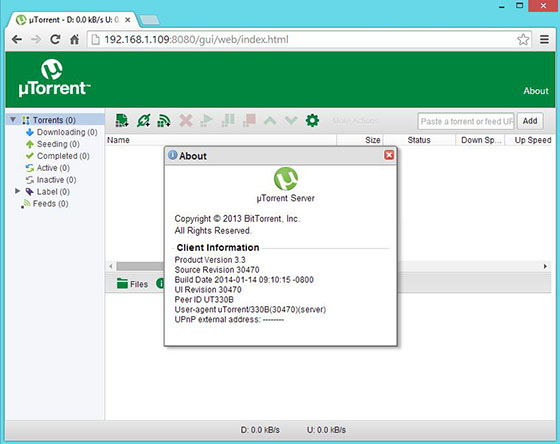
Congratulations! You have successfully installed uTorrent. Thanks for using this tutorial to install the latest version of uTorrent BitTorrent client on Debian 12 Bookworm. For additional help or useful information, we recommend you check the official uTorrent website.