How To Install uTorrent on Debian 13
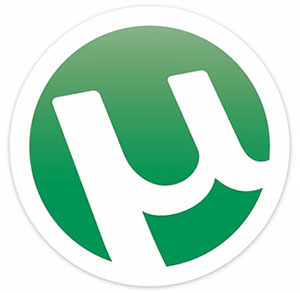
Managing torrent downloads on a Linux server requires the right tools and proper configuration. uTorrent, one of the most popular BitTorrent clients worldwide, offers a powerful server version specifically designed for Debian-based systems. Unlike its Windows counterpart, uTorrent on Linux operates as a lightweight web server that can be accessed remotely through any browser. This comprehensive guide walks through every step of installing and configuring uTorrent on Debian 13 “Trixie,” from initial system preparation to advanced optimization techniques. Whether running a home media server or managing downloads on a remote VPS, this tutorial provides the knowledge needed to get uTorrent up and running efficiently.
What is uTorrent and Why Use It on Debian 13?
Understanding uTorrent Server
uTorrent Server represents a specialized version of the popular BitTorrent client designed specifically for headless Linux systems. Rather than providing a traditional desktop application, it functions as a background service with a web-based interface accessible through port 8080. This architecture makes it ideal for servers, remote systems, and low-resource environments where graphical interfaces consume unnecessary resources.
The server edition maintains uTorrent’s reputation for being lightweight and efficient. It handles multiple simultaneous downloads while consuming minimal CPU and RAM resources. The web interface provides all essential features including torrent management, bandwidth controls, scheduling capabilities, and detailed statistics monitoring.
Key Features for Debian Users
The uTorrent implementation on Debian 13 offers several compelling advantages. Its tiny memory footprint typically uses less than 100MB of RAM even with dozens of active torrents. Remote access capabilities allow management from any device with a web browser, making it perfect for headless server deployments.
Fast download speeds result from intelligent peer selection and bandwidth optimization algorithms. The software supports RSS feed automation for automatically downloading new content as it becomes available. Scheduled bandwidth allocation prevents torrenting from interfering with other network activities during peak usage hours.
uTorrent vs Alternatives
While alternatives like Transmission, qBittorrent, and Deluge exist in the Debian ecosystem, uTorrent maintains certain advantages. Its web interface feels more responsive than Transmission’s default setup. For users familiar with uTorrent from Windows environments, the interface consistency reduces the learning curve.
However, it’s worth noting that some users prefer fully open-source alternatives due to concerns about proprietary software. qBittorrent-nox provides an excellent open-source alternative with nearly identical functionality. The choice ultimately depends on personal preference and specific use case requirements.
Prerequisites and System Requirements
Minimum System Requirements
Debian 13 “Trixie” serves as the foundation for this installation. Both 64-bit and 32-bit architectures are supported, though 64-bit is recommended for better performance. A minimum of 512MB RAM suffices for basic operation, but 1GB or more ensures smooth performance with multiple active torrents.
Disk space requirements depend on download needs. The uTorrent server itself requires less than 50MB, but adequate storage for downloads is essential. An active internet connection with reasonable bandwidth enables effective torrent downloading and seeding.
Required Permissions
Root access or sudo privileges are mandatory for system-wide installation. Administrative permissions allow installing dependencies, creating system services, and configuring firewall rules. Running commands with sudo ensures proper file placement and permission configuration throughout the installation process.
Dependencies Overview
The primary dependency for uTorrent on Debian systems is the OpenSSL library, specifically libssl1.0.0 or compatible versions. This cryptographic library provides secure communication capabilities essential for modern torrent protocols. Architecture considerations matter when installing these libraries—32-bit systems require different packages than 64-bit installations.
Understanding these dependencies prevents installation failures and compatibility issues. Debian 13 may ship with newer OpenSSL versions by default, potentially requiring manual installation of compatibility libraries.
Initial System Preparation
Before beginning the installation, verify the current Debian version by running lsb_release -a in the terminal. Confirm system architecture with uname -m—the output shows x86_64 for 64-bit systems or i686 for 32-bit systems.
Ensuring the package repository cache is current prevents dependency resolution problems. A fully updated system also includes the latest security patches and bug fixes that improve overall stability.
Step 1: Update Your Debian 13 System
System updates form the critical foundation for any software installation. Outdated package lists can lead to dependency conflicts, missing libraries, and installation failures that waste time and create frustration.
Open a terminal window and execute the following command to refresh the package repository information:
sudo apt updateThis command contacts all configured repositories and downloads updated package manifests. The process typically completes within 30-60 seconds depending on internet speed and repository server load.
Next, upgrade all installed packages to their latest versions:
sudo apt upgrade -yThe -y flag automatically confirms all prompts, streamlining the upgrade process. Package upgrades can take several minutes depending on how many packages need updating. Critical system components, kernel updates, and security patches are applied during this phase.
For a more thorough system update that handles dependency changes, consider using:
sudo apt full-upgrade -yThis command intelligently handles package dependencies and can remove obsolete packages when necessary. Wait for all upgrades to complete before proceeding to the next step.
Step 2: Install Required Dependencies
Understanding OpenSSL Requirements
OpenSSL provides the cryptographic functions that uTorrent relies on for secure peer communication and data integrity verification. Debian 13 typically ships with newer OpenSSL versions, but uTorrent Server requires specific older versions for compatibility.
The libssl1.0.0 library represents the target version for uTorrent compatibility. This specific version maintains API compatibility with the uTorrent server binary compiled for Debian-based systems.
Installing Dependencies
Execute the following command to install the required SSL libraries:
sudo apt install libssl-dev -yFor systems where libssl1.0.0 is not available in default repositories, you may need to install compatibility packages:
sudo apt install libssl1.1 -yIf running a 32-bit uTorrent server on a 64-bit Debian installation, install 32-bit versions of the libraries:
sudo dpkg --add-architecture i386
sudo apt update
sudo apt install libssl1.1:i386 -yVerifying Installation
Confirm successful dependency installation by querying the package database:
dpkg -l | grep libsslThe output should display installed SSL library packages with their version numbers. Look for entries showing “ii” in the first column, indicating successful installation.
Common Dependency Issues
The “Unable to locate package libssl0.9.8” error commonly appears on newer Debian versions. This happens because repositories phase out older library versions as they age. Solutions include downloading compatible packages manually or using newer libssl versions that maintain backward compatibility.
When encountering dependency errors, check the Debian backports repository or consider compiling uTorrent-compatible alternatives. Community forums and Debian package search tools help locate required packages for specific system configurations.
Step 3: Download uTorrent Server
Choosing the Right Version
Official uTorrent downloads come from the BitTorrent website or authorized mirrors. Avoid unofficial sources that may bundle malware or modified versions compromising security.
Determine whether to download the 32-bit or 64-bit version based on your system architecture. The 64-bit version offers better performance on compatible systems, while 32-bit ensures maximum compatibility with older hardware.
Download Methods
Navigate to a suitable download directory:
cd /optUse wget to download the uTorrent server package directly:
sudo wget https://download-hr.utorrent.com/track/beta/endpoint/utserver/os/linux-x64-debian-7-0 -O utserver.tar.gzThis command saves the file as utserver.tar.gz in the current directory. For 32-bit systems, adjust the download URL accordingly to target 32-bit binaries.
Alternatively, download using a web browser and transfer the file to the server via SCP or FTP if wget encounters issues.
Verifying Download
Confirm the download completed successfully:
ls -lh utserver.tar.gzThe file size should be approximately 3-5MB. Significantly smaller files indicate incomplete downloads requiring another attempt.
Security Considerations
Only download uTorrent from official BitTorrent sources to avoid compromised software. Third-party repositories and file-sharing sites pose security risks including backdoors, cryptocurrency miners, and data theft malware.
Verify file checksums when available. Official download pages sometimes provide SHA256 or MD5 hashes for integrity verification. Use sha256sum utserver.tar.gz to generate a hash and compare it against published values.
Step 4: Extract and Install uTorrent
Extracting the Archive
Extract the downloaded archive to a permanent installation directory:
sudo tar -xvzf utserver.tar.gz -C /opt/The tar command options break down as follows: -x extracts files, -v enables verbose output showing each extracted file, -z handles gzip compression, and -f specifies the filename. The -C option changes to the target directory before extraction.
Navigate into the extracted directory:
cd /opt/utorrent-server-*/The asterisk wildcard matches any version number in the directory name, saving time when exact version numbers vary.
Setting Proper Permissions
While many tutorials suggest using 777 permissions, this creates security vulnerabilities. A better approach restricts access appropriately:
sudo chown -R $USER:$USER /opt/utorrent-server-*/
sudo chmod -R 755 /opt/utorrent-server-*/These commands set the current user as owner and assign read/execute permissions to all users while restricting write access to the owner. Production environments should create a dedicated uTorrent user for enhanced security isolation.
Creating Symbolic Link
Symbolic links enable running uTorrent from any directory without specifying full paths:
sudo ln -s /opt/utorrent-server-*/utserver /usr/bin/utserverThis command creates a link in /usr/bin, a directory included in the system PATH. Verify the link creation:
which utserverThe output should display /usr/bin/utserver, confirming successful linking.
Directory Structure Overview
Examine the installed files:
ls -la /opt/utorrent-server-*/Key files include utserver (the main executable), webui.zip (containing the web interface), and various documentation files. The settings.dat file stores configuration after initial launch.
Step 5: Configure Firewall Settings
Understanding Required Ports
Port 8080 serves the web management interface, allowing browser-based access to uTorrent. Port 6881 handles incoming BitTorrent connections from peers, though uTorrent can operate with different ports if configured.
Additional ports may be necessary depending on network configuration and torrent protocol requirements. DHT (Distributed Hash Table) and peer exchange features use dynamic ports that firewall configurations should accommodate.
UFW Firewall Configuration
Check UFW (Uncomplicated Firewall) status:
sudo ufw statusIf UFW is inactive, enable it:
sudo ufw enableOpen required ports for uTorrent:
sudo ufw allow 8080/tcp
sudo ufw allow 6881/tcp
sudo ufw allow 6881/udpTCP handles standard BitTorrent traffic while UDP enables DHT and other performance enhancements. Reload firewall rules:
sudo ufw reloadVerify the new rules:
sudo ufw status numberediptables Alternative
For systems using iptables directly:
sudo iptables -A INPUT -p tcp --dport 8080 -j ACCEPT
sudo iptables -A INPUT -p tcp --dport 6881 -j ACCEPT
sudo iptables -A INPUT -p udp --dport 6881 -j ACCEPTSave iptables rules to persist across reboots:
sudo iptables-save | sudo tee /etc/iptables/rules.v4Router Port Forwarding
Access the router administration interface through a web browser, typically at 192.168.1.1 or 192.168.0.1. Navigate to the port forwarding section (location varies by router model).
Create port forwarding rules directing external port 6881 (both TCP and UDP) to the Debian server’s internal IP address. This enables incoming peer connections from the internet, dramatically improving download speeds.
Security Best Practices
Limit web interface access by IP address ranges when possible. For example, restrict port 8080 to local network IPs only:
sudo ufw allow from 192.168.1.0/24 to any port 8080Consider changing default ports to non-standard values, reducing automated scanning attempts. Enable firewall logging to monitor connection attempts and identify potential security threats.
Step 6: Start uTorrent Server
Manual Server Startup
Launch the uTorrent server with the following command:
utserver -settingspath /opt/utorrent-server-*/The -settingspath parameter specifies where uTorrent stores configuration files. Without this parameter, settings save to the current directory, causing confusion when running from different locations.
Upon successful startup, the terminal displays status messages including the web interface URL and port number. The server runs in the foreground, occupying the terminal window.
Running Server in Background
Screen multiplexer allows uTorrent to continue running after terminal disconnection. Install screen if not already present:
sudo apt install screen -yStart uTorrent in a detached screen session:
screen -dmS utorrent utserver -settingspath /opt/utorrent-server-*/The -d flag detaches immediately, -m forces screen creation, and -S names the session “utorrent”. Reattach to the session anytime:
screen -r utorrentPress Ctrl+A, then D to detach again without stopping the server.
Checking Server Status
Verify uTorrent is running:
ps aux | grep utserverLook for a process listing showing the utserver executable. Check network port binding:
netstat -tulpn | grep 8080The output confirms uTorrent is listening on port 8080. If netstat isn’t available, install net-tools:
sudo apt install net-tools -yInitial Startup Troubleshooting
Permission denied errors indicate incorrect file ownership or permissions. Review and adjust permissions as described in Step 4.
“Port already in use” messages suggest another application is using port 8080. Identify the conflicting process:
sudo lsof -i :8080Either stop the conflicting service or configure uTorrent to use a different port.
Missing library errors require revisiting Step 2 to ensure all dependencies installed correctly. Check error messages carefully—they specify which libraries are missing.
Step 7: Access uTorrent Web Interface
Accessing Locally
Open a web browser on the Debian system and navigate to:
http://localhost:8080/gui/Alternatively, use the loopback IP address:
http://127.0.0.1:8080/gui/Both URLs connect to the local uTorrent server. The /gui/ path is essential—omitting it results in connection errors or blank pages.
Login Credentials
The default login credentials are:
- Username: admin
- Password: leave blank
Simply enter “admin” in the username field and click login without entering a password. This default configuration provides initial access but should be changed immediately for security.
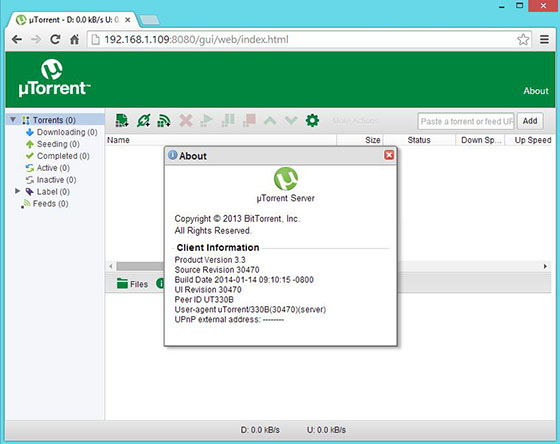
Accessing Remotely
Determine the Debian server’s IP address:
hostname -IOr use:
ip addr showLook for the IP address associated with the primary network interface (usually eth0 or ens33). From any computer on the same network, navigate to:
http://SERVER_IP_ADDRESS:8080/gui/Replace SERVER_IP_ADDRESS with the actual IP. Ensure firewall rules permit connections from the client computer.
Interface Overview
The uTorrent web interface displays several key sections. The toolbar at the top provides buttons for adding torrents, pausing/resuming downloads, and accessing settings. The main torrent list shows all active, queued, and completed torrents with statistics.
The details pane at the bottom displays information about the selected torrent including peers, trackers, file lists, and transfer speeds. Right-clicking torrents reveals context menus with additional options.
Connection Troubleshooting
“Unable to connect” errors typically indicate the server isn’t running or firewall rules are blocking access. Verify the server is running using commands from Step 6.
Browser cache issues sometimes cause interface problems. Clear the browser cache or try accessing from incognito/private mode. Different browsers handle the web interface differently—Firefox and Chrome generally provide the best compatibility.
For remote access problems, verify both the Debian firewall and any intermediate firewalls (router, network firewall) permit traffic on port 8080.
Step 8: Configure uTorrent Settings
Accessing Preferences
Click the Settings icon (gear symbol) in the toolbar or navigate to Options > Preferences from the menu. The preferences window opens with multiple configuration categories on the left sidebar.
Essential Settings Configuration
Directories Configuration:
Navigate to the Directories tab. Set the download location by clicking Browse or entering a path manually. Create the directories first on the command line:
mkdir -p ~/Downloads/torrents/incomplete
mkdir -p ~/Downloads/torrents/completeSet proper permissions:
chmod 755 ~/Downloads/torrents/Configure three directory settings: location for active downloads, completed downloads, and torrent files. Separating incomplete and complete downloads helps organize content and enables different disk management strategies.
Connection Settings:
In the Connection section, configure the listening port (default 6881 or choose a custom port). Enable UPnP port mapping if the router supports it for automatic port forwarding. Set the maximum number of connected peers per torrent (typically 50-200 depending on bandwidth).
Bandwidth Optimization:
Access the Bandwidth settings tab. Set global upload and download limits to prevent saturating the internet connection. A good rule is limiting upload to 80% of maximum upload speed and download to 90% of maximum download speed.
Configure per-torrent upload and download limits for granular control. The scheduler feature enables different bandwidth limits during specific times—restricting torrenting during work hours while allowing unlimited transfers overnight.
Security Settings
Changing Default Password:
This critical security step prevents unauthorized access. In the Web UI section of preferences, locate the Authentication settings. Enter a strong password containing uppercase, lowercase, numbers, and special characters.
IP Whitelist:
Enable IP address restrictions to limit web interface access to specific addresses or ranges. Enter allowed IP addresses separated by commas. For example, restrict to local network:
192.168.1.0/24Protocol Encryption:
Enable protocol encryption in the BitTorrent section to help circumvent ISP traffic shaping. Set encryption to “Forced” for maximum privacy or “Enabled” for better peer compatibility.
Advanced Options
Disk Cache:
Increase disk cache size for better performance with fast connections. Set to 32MB or higher on systems with adequate RAM. Larger cache reduces disk writes, extending SSD lifespan.
DHT and Peer Exchange:
Enable DHT (Distributed Hash Table) and PEX (Peer Exchange) for better peer discovery, especially with public torrents. Private tracker torrents usually require these features disabled per tracker rules.
RSS Automation:
Configure RSS feeds in the RSS Downloader section to automatically download new content matching specified filters. This powerful feature enables automated content management for regularly updated content.
Saving and Applying Settings
Click Apply to implement changes without closing the preferences window. Click OK to apply and close. Some settings require restarting the uTorrent server to take effect—the interface displays a notification when restart is necessary.
Step 9: Create systemd Service (Autostart)
Why systemd Service is Important
Systemd integration transforms uTorrent from a manually-started process into a proper system service. Automatic startup ensures uTorrent begins running immediately after system boot without manual intervention.
Better process management through systemd includes automatic restart after crashes, resource limit enforcement, and clean shutdown procedures. Integration with system logging facilities simplifies troubleshooting through centralized log management.
Creating Service File
Create a new systemd service file:
sudo nano /etc/systemd/system/utorrent.serviceEnter the following configuration:
[Unit]
Description=uTorrent Server
After=network.target
[Service]
Type=simple
User=yourusername
Group=yourusername
ExecStart=/usr/bin/utserver -settingspath /opt/utorrent-server-v3_3/
Restart=on-failure
RestartSec=10
StandardOutput=null
[Install]
WantedBy=multi-user.targetReplace yourusername with the actual username that should run uTorrent. Avoid using root for security reasons.
Section Explanations:
The [Unit] section defines the service and specifies it should start after network initialization. The [Service] section configures execution parameters—Type=simple indicates the process runs in the foreground, Restart=on-failure enables automatic recovery, and RestartSec=10 waits 10 seconds before restart attempts.
The [Install] section determines when the service starts during boot sequence. multi-user.target ensures startup during normal system operation.
Setting File Permissions
Set appropriate permissions on the service file:
sudo chmod 644 /etc/systemd/system/utorrent.serviceThese permissions allow system reading while restricting write access to root only.
Enabling and Starting Service
Reload the systemd configuration to recognize the new service:
sudo systemctl daemon-reloadEnable the service to start automatically at boot:
sudo systemctl enable utorrent.serviceStart the service immediately:
sudo systemctl start utorrent.serviceVerify the service is running:
sudo systemctl status utorrent.serviceThe output displays the service status, uptime, and recent log entries. Look for “active (running)” in green text indicating successful operation.
Service Management Commands
Stop the uTorrent service:
sudo systemctl stop utorrentRestart the service (useful after configuration changes):
sudo systemctl restart utorrentDisable automatic startup:
sudo systemctl disable utorrentView real-time service logs:
sudo journalctl -u utorrent -fPress Ctrl+C to exit log viewing.
Troubleshooting systemd Issues
Service startup failures usually stem from incorrect paths in the ExecStart line. Verify all paths point to actual files and directories. Use absolute paths rather than wildcards in service files.
Permission problems occur when the specified user lacks access to installation directories or download locations. Adjust ownership using chown commands as needed.
Examine detailed error messages with:
sudo journalctl -u utorrent -n 50This displays the last 50 log entries for the uTorrent service, revealing specific error messages.
Step 10: Testing Your Installation
Adding First Torrent
Test the installation with legal torrent files. Linux distribution ISOs make excellent test subjects—they’re freely distributable, well-seeded, and large enough to demonstrate functionality.
Download a torrent file (such as Ubuntu ISO torrent) or copy a magnet link. In the uTorrent web interface, click the “Add Torrent” button (plus icon in toolbar). Choose “Add from URL” for magnet links or “Add from file” to upload a torrent file.
The torrent appears in the main list and begins downloading after a brief metadata retrieval phase. Initial connection establishment takes 10-30 seconds as uTorrent discovers peers and negotiates connections.
Monitoring Download Progress
The main interface displays critical statistics for each torrent:
- Download Speed: Current incoming data rate in KB/s or MB/s
- Upload Speed: Current outgoing data rate (seeding to other peers)
- ETA: Estimated time remaining until download completion
- Seeds: Number of complete file sources available
- Peers: Number of partial file sources connected
Click a torrent to view detailed information in the bottom pane. The Peers tab shows individual peer connections with their IP addresses, download/upload rates, and completion percentages.
Verifying Downloads
Once download completes, verify files arrived intact:
ls -lh ~/Downloads/Check file sizes match expected values. For ISO files, verify checksums:
sha256sum ~/Downloads/ubuntu-22.04-desktop-amd64.isoCompare the output against published checksums on the download source website.
Performance Testing
Monitor system resources during downloads:
htopIf htop isn’t installed:
sudo apt install htop -yObserve CPU usage (should be minimal, typically 1-5%), memory consumption (usually 50-100MB), and network activity. High CPU or memory usage indicates configuration issues requiring adjustment.
Test maximum download speeds by adding well-seeded torrents. Adjust bandwidth settings if speeds don’t meet expectations.
Basic Operations
- Pause Torrent: Right-click and select Pause, or click the pause button in the toolbar
- Resume Torrent: Right-click and select Start, or use the play button
- Remove Torrent: Right-click and select Remove, then choose whether to delete data
- Priority Settings: Right-click files within multi-file torrents to set priority (High, Normal, Low, Skip)
Practice these operations to become comfortable with the interface before adding important downloads.
Common Issues and Troubleshooting
Installation Errors
Dependency Problems:
The “libssl not found” error is common on newer Debian versions. Solutions include:
- Install libssl1.1 instead of older versions:
sudo apt install libssl1.1- Create symbolic links to newer libraries:
sudo ln -s /usr/lib/x86_64-linux-gnu/libssl.so.1.1 /usr/lib/x86_64-linux-gnu/libssl.so.1.0.0- Download compatible packages from Debian snapshot archives for older library versions.
Download/Extraction Errors:
Corrupted archive files cause extraction failures. Verify download integrity by checking file size—incomplete downloads appear smaller than expected. Re-download the package and compare checksums if available.
Extraction permission errors occur when attempting to extract to protected directories. Use sudo with tar commands or extract to user-writable locations first.
Runtime Issues
Server Won’t Start:
Port conflicts prevent startup when another application uses port 8080. Identify the conflicting process:
sudo lsof -i :8080Either stop the conflicting service or configure uTorrent to use an alternative port by editing settings before launch.
Permission errors on the settings directory prevent uTorrent from writing configuration:
sudo chown -R $USER:$USER /opt/utorrent-server-*/Missing libraries generate error messages specifying which library is absent. Install the reported library using apt.
Cannot Access Web Interface:
Test local connectivity with curl:
curl http://localhost:8080/gui/If this works but remote access fails, firewall rules are likely blocking external connections. Review UFW rules and router configuration.
Browser cache corruption sometimes causes blank pages or loading errors. Clear browser cache, try incognito mode, or test with different browsers.
Performance Problems:
Slow download speeds have multiple potential causes:
- Port Forwarding: Verify router port forwarding configuration. Test with online port checking tools.
- ISP Throttling: Some ISPs deliberately slow BitTorrent traffic. Enable protocol encryption and try different ports.
- Bandwidth Limits: Check uTorrent settings to ensure limits aren’t artificially restricting speeds.
- Disk Bottlenecks: Slow hard drives can’t keep up with fast downloads. Monitor disk I/O with iotop.
- Poor Torrent Health: Low seed counts mean fewer sources. Choose well-seeded torrents.
Connection Issues
No Incoming Connections:
The “No incoming connections” warning indicates peers can’t reach the server. Solutions include:
- Configure router port forwarding for port 6881 (or custom BitTorrent port)
- Enable UPnP in both uTorrent settings and router configuration
- Manually specify the public IP address in uTorrent connection settings
- Check firewall rules permit incoming connections on the BitTorrent port
Test port accessibility using online tools like canyouseeme.org—enter the BitTorrent port and verify it’s reachable.
NAT Traversal Issues:
Network Address Translation complicates incoming connections. UPnP typically handles this automatically, but manual configuration may be necessary. Access router settings and create explicit port forwarding rules directing the BitTorrent port to the Debian server’s local IP address.
Configuration Issues
Settings not saving typically occur when uTorrent lacks write permissions to the settings directory. Stop the server, adjust permissions, and restart.
Configuration file corruption happens rarely but can cause startup failures. Rename settings.dat to settings.dat.backup and restart uTorrent—it creates fresh configuration files with default settings.
Reset to defaults by stopping uTorrent, deleting settings.dat, and restarting. This resolves problems caused by invalid configurations but requires reconfiguring preferences.
Security Best Practices
Authentication Security
Immediately change the default admin password after initial setup. Strong passwords contain 20+ characters mixing uppercase, lowercase, numbers, and symbols. Avoid dictionary words, personal information, or predictable patterns.
Password managers like KeePassXC or Bitwarden generate and store complex passwords securely. Enable password manager integration in web browsers for convenient secure access.
Two-factor authentication isn’t natively supported by uTorrent, but reverse proxy solutions like Nginx with authentication plugins can add this layer.
Network Security
Configure IP whitelisting to restrict web interface access to known addresses. For home networks, allow only the local subnet:
192.168.1.0/24For remote access from specific locations, whitelist those external IP addresses. Dynamic IP addresses complicate this—consider VPN solutions for more flexible secure access.
Enable protocol encryption in uTorrent settings. Set to “Enabled” for broadest compatibility or “Forced” for maximum privacy. Encryption makes traffic analysis more difficult for ISPs and network administrators.
Block malicious peers using IP filter lists. Projects like I-Blocklist provide regularly updated lists of known bad actors. Download and import these lists into uTorrent’s advanced settings.
System Security
Never run uTorrent as root. Create a dedicated user account specifically for torrent operations:
sudo useradd -r -m -s /bin/bash utorrent-userModify the systemd service file to use this account. Set restrictive permissions (755 or 750) on uTorrent directories—avoid 777 permissions that grant universal write access.
SELinux and AppArmor provide additional security layers through mandatory access controls. Configure policies restricting uTorrent’s file system access to designated download directories only.
Download Safety
Only download torrents from reputable sources. Public trackers carry higher malware risks than private trackers with quality controls. Verify uploader reputation and read comments before downloading.
Scan completed downloads with antivirus software:
sudo apt install clamav clamav-daemon
sudo freshclam
clamscan -r ~/Downloads/ClamAV detects known malware patterns in downloaded files. Update virus definitions regularly for effective protection.
Isolate the download directory from critical system areas. Use separate partitions or drives for downloads, preventing malware from easily reaching system files.
Update Management
Keep uTorrent updated by periodically checking for new releases. The manual update process involves downloading the latest version, stopping the service, extracting new files, and restarting.
Debian system updates include security patches for libraries and dependencies:
sudo apt update && sudo apt upgrade -ySchedule automatic security updates for the operating system:
sudo apt install unattended-upgrades
sudo dpkg-reconfigure unattended-upgradesEnable automatic upgrade handling for security-critical packages.
Privacy Considerations
Using VPNs routes torrent traffic through encrypted tunnels, hiding activity from ISPs. Configure VPN connections at the system level before starting uTorrent, or use uTorrent’s proxy settings to route traffic through VPN SOCKS5 proxies.
Private trackers offer better privacy than public trackers but require invitations and maintaining seed ratios. Consider privacy tradeoffs when choosing between tracker types.
Understand BitTorrent’s inherent privacy limitations—all connected peers see your IP address. Complete privacy requires VPNs or proxy services designed for torrent traffic.
Performance Optimization Tips
Bandwidth Optimization
Finding optimal upload/download ratios improves overall performance. Set global upload limits to 80% of maximum upload bandwidth—this prevents upload saturation from degrading download speeds.
Configure download limits to 90-95% of maximum speeds, reserving bandwidth for acknowledgment packets and other network traffic. Test different values to find the sweet spot for your connection.
Bandwidth scheduling allocates different limits for various times. Restrict torrenting during work hours (9 AM – 5 PM) and allow full speed overnight when bandwidth isn’t needed for other activities.
Quality of Service (QoS) configuration on routers prioritizes different traffic types. Set BitTorrent traffic to lower priority than web browsing, video streaming, and video calls for better overall network experience.
System Resource Management
Disk cache tuning reduces physical disk writes by buffering data in RAM. Increase cache size on systems with abundant memory:
- 4GB RAM: 64MB cache
- 8GB RAM: 128MB cache
- 16GB+ RAM: 256MB+ cache
Limit maximum active torrents to prevent resource exhaustion. Systems with limited bandwidth benefit from focusing on fewer simultaneous downloads. Set maximum active downloads to 3-5 and active uploads to 5-10.
CPU priority adjustment with the nice command reduces uTorrent’s impact on other processes:
sudo renice +10 $(pgrep utserver)Positive nice values lower priority, allowing critical applications to receive more CPU time.
Download Speed Improvements
Choose torrents with high seed counts for faster downloads. Seeders possess complete files and contribute maximum upload capacity. Look for seed/leecher ratios above 2:1 for optimal speeds.
Port forwarding optimization ensures incoming peer connections work correctly. Verify forwarding configuration and test port accessibility regularly.
Adjust connection limits in uTorrent settings. Higher maximum peers per torrent (100-200) potentially increases speeds but consumes more resources. Find the balance appropriate for your system.
Protocol settings impact performance—µTP (Micro Transport Protocol) provides better latency and bandwidth management than standard TCP. Enable µTP in advanced settings unless compatibility issues arise.
Storage Optimization
Use SSDs for incomplete downloads (temporary storage) to handle high random write patterns efficiently. Move completed files to larger HDDs for long-term storage, balancing speed and capacity.
RAID configurations improve performance and redundancy. RAID 0 stripes data across multiple drives for speed, while RAID 1 mirrors data for protection. RAID 5 balances both considerations.
File system choices affect performance. ext4 provides solid general-purpose performance, XFS excels with large files, and Btrfs offers advanced features like compression and snapshots.
Network Configuration
MTU (Maximum Transmission Unit) optimization reduces packet fragmentation. Test optimal MTU values:
ping -M do -s 1472 8.8.8.8Adjust packet size until pings succeed, then set that MTU value plus 28 bytes in network configuration.
DNS server selection impacts tracker connectivity and peer resolution. Use fast, reliable DNS services like Cloudflare (1.1.1.1) or Google (8.8.8.8):
sudo nano /etc/resolv.confAdd:
nameserver 1.1.1.1
nameserver 8.8.8.8IPv6 support can improve connectivity with peers using IPv6. Verify IPv6 configuration on the network and enable IPv6 support in uTorrent if available.
Congratulations! You have successfully installed uTorrent. Thanks for using this tutorial to install the latest version of uTorrent BitTorrent client on Debian 13 “Trixie” system. For additional help or useful information, we recommend you check the official uTorrent website.