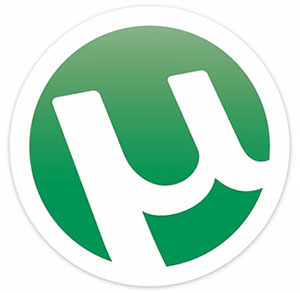
In this tutorial, we will show you how to install uTorrent on Manjaro 20. For those of you who didn’t know, uTorrent is a freeware and a closed source BitTorrent Client. One of the most used lightweight BitTorrent Client, Now it is available for Linux as a uTorrent server. The µTorrent is designed to use minimal computer resources while offering functionality comparable to larger BitTorrent clients such as Vuze or BitComet and also it provides performance, stability, and support for older hardware and versions of the operating system.
This article assumes you have at least basic knowledge of Linux, know how to use the shell, and most importantly, you host your site on your own VPS. The installation is quite simple and assumes you are running in the root account, if not you may need to add ‘sudo‘ to the commands to get root privileges. I will show you the step-by-step installation of uTorrent on a Manjaro 20 (Nibia).
Prerequisites
- A server running one of the following operating systems: Manjaro 20.
- It’s recommended that you use a fresh OS install to prevent any potential issues.
- SSH access to the server (or just open Terminal if you’re on a desktop).
- A
non-root sudo useror access to theroot user. We recommend acting as anon-root sudo user, however, as you can harm your system if you’re not careful when acting as the root.
Install uTorrent on Manjaro 20 Nibia
Step 1. Before running the tutorial below, make sure that our system is up to date:
sudo pacman -Syu sudo pacman -S git
Step 2. Download and Install uTorrent on Manjaro 20.
Run the following commands to install Snap in the Manjaro system:
sudo pacman -S snapd sudo systemctl enable --now snapd.socket sudo ln -s /var/lib/snapd/snap /snap
To install µTorrent, simply use the following command:
sudo snap install utorrent
Step 3. Accessing uTorrent on Manjaro.
Once successfully installed, Access uTorrent Server in a browser on the default port 8080 and the current IP address. For example http://your-ip-address:8080/gui. Log in with admin user and a blank password. Configure other settings from the settings page in the GUI.
Congratulations! You have successfully installed uTorrent. Thanks for using this tutorial for installing the latest version of uTorrent on the Manjaro system. For additional help or useful information, we recommend you check the official uTorrent website.