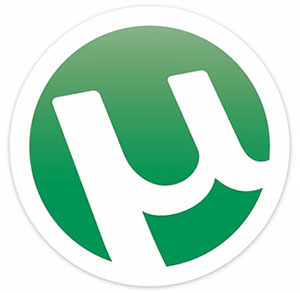
In this tutorial, we will show you how to install uTorrent on Ubuntu 20.04 LTS. For those of you who didn’t know, uTorrent, also known as µTorrent, is a feature-rich, efficient, and user-friendly BitTorrent client that has gained widespread popularity among users across various operating systems. While the Linux version of uTorrent hasn’t been updated in several years, it still remains a viable option for those who prefer its familiar interface and robust functionality.
This article assumes you have at least basic knowledge of Linux, know how to use the shell, and most importantly, you host your site on your own VPS. The installation is quite simple and assumes you are running in the root account, if not you may need to add ‘sudo‘ to the commands to get root privileges. I will show you the step-by-step installation µTorrent on a Ubuntu 20.04 (Focal Fossa) server.
Prerequisites
- A server running one of the following operating systems: Ubuntu 20.04, 18.04, 16.04, and any other Debian-based distribution like Linux Mint.
- It’s recommended that you use a fresh OS install to prevent any potential issues.
- SSH access to the server (or just open Terminal if you’re on a desktop).
- A
non-root sudo useror access to theroot user. We recommend acting as anon-root sudo user, however, as you can harm your system if you’re not careful when acting as the root.
Install uTorrent on Ubuntu 20.04 LTS Focal Fossa
Step 1. First, make sure that all your system packages are up-to-date by running the following apt commands in the terminal.
sudo apt update sudo apt upgrade sudo apt install libssl-dev
These commands will update your system’s package list, upgrade existing packages, and install the required libssl-dev package.
Step 2. Installing uTorrent on Ubuntu 20.04.
Go to the uTorrent Linux download page to download the uTorrent server package for Ubuntu:
### 32-Bit ### wget http://download-hr.utorrent.com/track/beta/endpoint/utserver/os/linux-i386-ubuntu-13-04 -O utserver.tar.gz ### 64-Bit ### wget http://download-hr.utorrent.com/track/beta/endpoint/utserver/os/linux-x64-ubuntu-13-04 -O utserver.tar.gz
Once downloaded, extract to /opt/ directory for global use:
sudo tar xvf utserver.tar.gz -C /opt/
Next, create a link to the executable file:
sudo ln -s /opt/utorrent-server-alpha-v3_3/utserver /usr/bin/utserver
Finally, start the µTorrent server by running the command:
utserver -settingspath /opt/utorrent-server-alpha-v3_3/ -daemon
Step 4. Accessing uTorrent Web Interface.
uTorrent will be available on HTTP port 8080 by default. Open your favorite browser and navigate to http://your-domain.com:8080/gui or http://your-ip-address:8080/gui. It will ask you for the username and password. The default username is admin and leaves the password field empty.
If there’s a firewall on your Ubuntu server, then you need to allow access to ports 8080 and 6881:
sudo ufw allow 8080/tcp sudo ufw allow 6881/tcp
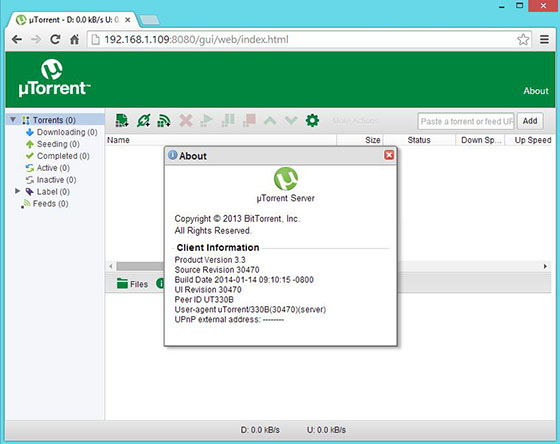
If you want to start the uTorrent using a graphical mode instead of a command line, then follow the below steps to Create Gnome Launcher for μTorrent (uTorrent).
Congratulations! You have successfully installed uTorrent. Thanks for using this tutorial for installing μTorrent (uTorrent) BitTorrent client in Ubuntu 20.04 LTS Focal Fossa systems. For additional help or useful information, we recommend you to check the official uTorrent website.