How To Install uTorrent on openSUSE
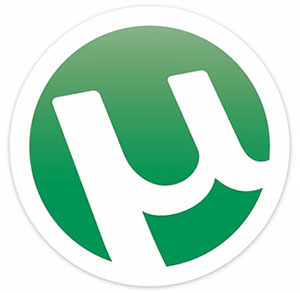
In this tutorial, we will show you how to install uTorrent on openSUSE. In the digital world, file sharing has become a common practice. One of the most popular methods is through BitTorrent, a peer-to-peer protocol that allows users to distribute data across the internet efficiently. uTorrent, a lightweight and feature-rich BitTorrent client, is a popular choice among users.
This article assumes you have at least basic knowledge of Linux, know how to use the shell, and most importantly, you host your site on your own VPS. The installation is quite simple and assumes you are running in the root account, if not you may need to add ‘sudo‘ to the commands to get root privileges. I will show you the step-by-step installation of the uTorrent on openSUSE.
Prerequisites
- A server running one of the following operating systems: openSUSE.
- It’s recommended that you use a fresh OS install to prevent any potential issues.
- You will need access to the terminal to execute commands. openSUSE provides the Terminal application for this purpose. It can be found in your Applications menu.
- You’ll need an active internet connection to download uTorrent and its dependencies.
- You’ll need administrative (root) access or a user account with sudo privileges.
Install uTorrent on openSUSE
Step 1. Firstly, we need to ensure that our openSUSE system is up-to-date. Open the terminal by pressing Ctrl + Alt + T or by searching for ‘terminal’ in the application menu. Once the terminal is open, execute the following command to update the system:
sudo zypper refresh sudo zypper update
Step 2. Installing uTorrent on openSUSE.
The first step in the installation process is to download the uTorrent server. We’ll use the wget command, a utility designed to download files from the web. Navigate to the official uTorrent website, find the download link for the Linux version, and replace ‘URL’ in the following command with that link:
wget URL
For example:
wget http://download.utorrent.com/linux/utorrent-server-3.0-25053.tar.gz
Once the download is complete, the next step is to extract the downloaded file. We’ll use the tar command, a tool for archiving and extracting files. To extract the file to the /opt directory, use the following command:
tar -xvf utorrent-server-* -C /opt/
After extracting the file, we need to set the necessary permissions for the extracted directory. This is where the chmod command comes in. It’s used to change the permissions of files and directories. To set the permissions, use the following command:
chmod -R 755 /opt/utorrent-server-*
Next, we’ll link the uTorrent server to the /usr/bin/ directory. This allows us to run the server from any location in the terminal. We’ll use the ln command, which creates symbolic links between files and directories. Execute the following command:
ln -s /opt/utorrent-server-*/utserver /usr/bin/utserver
Now that everything is set up, it’s time to start the uTorrent server. Use the utserver command as follows:
utserver -settingspath /opt/utorrent-server-*/ &
If you encounter an error about missing shared libraries, install them using the following command:
zypper install libopenssl1_0_0
Step 3. Accessing uTorrent via Web Browser.
Finally, you can access the uTorrent server through a web browser. Open your browser and type https://your-IP-address:8080/gui. The default access credentials are:
- Username: admin
- Password: (leave this field empty)
For security reasons, it’s recommended to change these credentials as soon as possible.
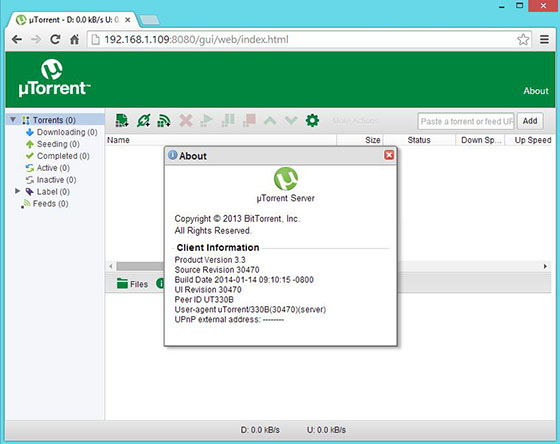
Congratulations! You have successfully installed uTorrent. Thanks for using this tutorial for installing the uTorrent on your openSUSE system. For additional or useful information, we recommend you check the official uTorrent website.