How To Install uTorrent on Ubuntu 22.04 LTS
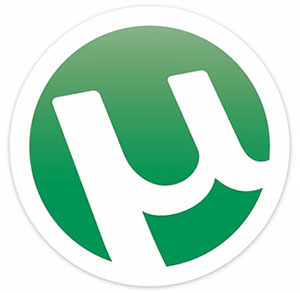
In this tutorial, we will show you how to install uTorrent on Ubuntu 22.04 LTS. For those of you who didn’t know, µTorrent (also known as uTorrent) is a popular and widely used BitTorrent client that allows users to download and manage torrent files. One of the key features of µTorrent is its small size and minimal system requirements. It is designed to be lightweight and fast, which makes it suitable for use on older or less powerful computers. It also has a simple and user-friendly interface, which makes it easy to use for both beginners and advanced users.
This article assumes you have at least basic knowledge of Linux, know how to use the shell, and most importantly, you host your site on your own VPS. The installation is quite simple and assumes you are running in the root account, if not you may need to add ‘sudo‘ to the commands to get root privileges. I will show you the step-by-step installation of the uTorrent BitTorrent client on Ubuntu 22.04 (Jammy Jellyfish). You can follow the same instructions for Ubuntu 22.04 and any other Debian-based distribution like Linux Mint, Elementary OS, Pop!_OS, and more as well.
Prerequisites
- A server running one of the following operating systems: Ubuntu 22.04, 20.04, and any other Debian-based distribution like Linux Mint.
- It’s recommended that you use a fresh OS install to prevent any potential issues.
- An active internet connection. You’ll need an internet connection to download the necessary packages and dependencies for uTorrent.
- SSH access to the server (or just open Terminal if you’re on a desktop).
- A
non-root sudo useror access to theroot user. We recommend acting as anon-root sudo user, however, as you can harm your system if you’re not careful when acting as the root.
Install uTorrent on Ubuntu 22.04 LTS Jammy Jellyfish
Step 1. First, make sure that all your system packages are up-to-date by running the following apt commands in the terminal.
sudo apt update sudo apt upgrade sudo apt install wget apt-transport-https gnupg2 software-properties-common libssl-dev
Step 2. Installing uTorrent on Ubuntu 22.04.
By default, uTorrent is not available on Ubuntu 22.04 base repository. Now run the following command below to download the latest version of the uTorrent package from the official page to your Ubuntu system.
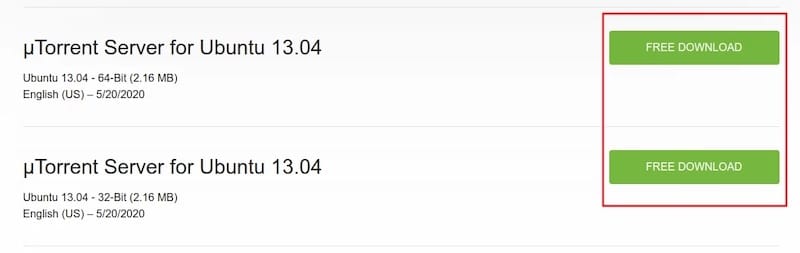
After the download is complete, extract the file using the following command:
sudo tar -zxvf utserver.tar.gz -C /opt/
Next, create a symbolic link to execute the file by running the command below:
sudo ln -s /opt/utorrent-server-*/utserver /usr/bin/utserver
Finally, start the µTorrent server using the following command:
utserver -settingspath /opt/utorrent-server-*/ &
Step 3. Configure Firewall.
Now we set up an Uncomplicated Firewall (UFW) with uTorrent to allow public access on default web ports 8080:
sudo ufw allow OpenSSH sudo ufw allow 8080/tcp sudo ufw allow 6881/tcp sudo ufw enable
Step 4. Accessing uTorrent Web Interface.
Once successfully installed, open your web browser and access the uTorrent Web UI using the URL http://your-IP-address:8080/gui/. You will be prompted to log in. Enter the default username “admin” and leave the password field blank. You will be redirected to the following page:
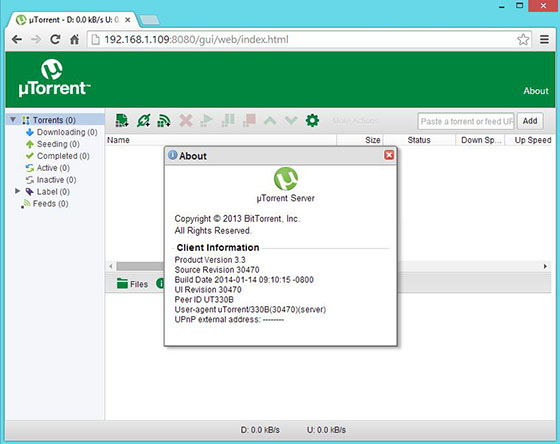
Congratulations! You have successfully installed uTorrent. Thanks for using this tutorial for installing the uTorrent BitTorrent client on Ubuntu 22.04 LTS Jammy Jellyfish system. For additional help or useful information, we recommend you check the official uTorrent website.