
In this tutorial, we will show you how to install UVdesk on CentOS 8. For those of you who didn’t know, UVdesk Open Source is free fully-functional helpdesk software, designed on a very famous framework that recognizes among all developers such as Symfony, a PHP framework. UVdesk also organizes internal and external communication through clear structures and optimized processes allowing IT teams to avoid errors and complete tasks quickly and efficiently.
This article assumes you have at least basic knowledge of Linux, know how to use the shell, and most importantly, you host your site on your own VPS. The installation is quite simple and assumes you are running in the root account, if not you may need to add ‘sudo‘ to the commands to get root privileges. I will show you the step-by-step installation of the UVdesk helpdesk ticketing system on a CentOS 8.
Prerequisites
- A server running one of the following operating systems: CentOS 8.
- It’s recommended that you use a fresh OS install to prevent any potential issues.
- A
non-root sudo useror access to theroot user. We recommend acting as anon-root sudo user, however, as you can harm your system if you’re not careful when acting as the root.
Install UVdesk on CentOS 8
Step 1. First, let’s start by ensuring your system is up-to-date.
sudo dnf update
Step 2. Installing LAMP Stack.
If you don’t have a LAMP stack already installed on your server, you can follow our guide here.
Step 3. Installing Composer.
Now we install Composer using the following command below:
curl -sS https://getcomposer.org/installer -o composer-setup.php sudo php composer-setup.php --install-dir=/usr/local/bin --filename=composer --version=1.10.17
Step 4. Installing UVdesk on CentOS 8.
First, create a directory and place the UVdesk:
sudo mkdir /var/www/html-udvesk cd /var/www/html-udvesk sudo chown $USER:$USER /var/www/ -R
Let us now use composer to fetch and install UVdesk files on our root directory:
cd /var/www/html-udvesk composer clear-cache
Then, create the project:
composer create-project uvdesk/community-skeleton helpdesk-project
Step 4. Configuring MariaDB for UVdesk.
By default, MariaDB is not hardened. You can secure MariaDB using the mysql_secure_installation script. you should read and below each step carefully which will set a root password, remove anonymous users, disallow remote root login, and remove the test database and access to secure MariaDB:
mysql_secure_installation
Configure it like this:
- Set root password? [Y/n] y - Remove anonymous users? [Y/n] y - Disallow root login remotely? [Y/n] y - Remove test database and access to it? [Y/n] y - Reload privilege tables now? [Y/n] y
Next, we will need to log in to the MariaDB console and create a database for the UVdesk. Run the following command:
mysql -u root -p
This will prompt you for a password, so enter your MariaDB root password and hit Enter. Once you are logged in to your database server you need to create a database for UVdesk installation:
MariaDB [(none)]> CREATE DATABASE uvdeskdb; MariaDB [(none)]> GRANT ALL ON uvdeskdb.* TO 'uvdeskadmin' IDENTIFIED BY 'Stronge-Your-Password'; MariaDB [(none)]> FLUSH PRIVILEGES; MariaDB [(none)]> quit
Step 5. Configuring Apache.
We will create an Apache virtual host for your UVdesk. First, create ‘/etc/httpd/conf.d/vhosts.conf’ file with using a text editor of your choice:
nano /etc/httpd/conf.d/vhosts.conf IncludeOptional vhosts.d/*.conf
Next, create the virtual host:
mkdir /etc/httpd/vhosts.d/ nano /etc/httpd/vhosts.d/yourdomain.com.conf
Add the following lines:
<VirtualHost YOUR_SERVER_IP:80> ServerAdmin webmaster@yourdomain.com DocumentRoot "/var/www/html-udvesk/helpdesk-project/public" ServerName yourdomain.com ServerAlias www.yourdomain.com ErrorLog "/var/log/httpd/yourdomain.com-error_log" CustomLog "/var/log/httpd/yourdomain.com-access_log" combined <Directory "/var/www/html-udvesk/helpdesk-project/public/"> DirectoryIndex index.html index.php Options FollowSymLinks AllowOverride All Require all granted </Directory> </VirtualHost>
Save and close the file. Restart the Apache service for the changes to take effect:
systemctl restart httpd.service systemctl enable httpd.service
Step 6. Configure Firewall.
In case of OS firewall enabled on your server then provide access to ports 80 and 443 to be accessed from outside the network:
sudo firewall-cmd --permanent --add-service=http sudo firewall-cmd --permanent --add-service=https sudo firewall-cmd --reload
Step 7. Accessing UVdesk Web Interface.
UVdesk will be available on HTTP port 80 by default. Open your favorite browser and navigate to http://your-domain.com and complete the required steps to finish the installation. You will see the welcome screen:
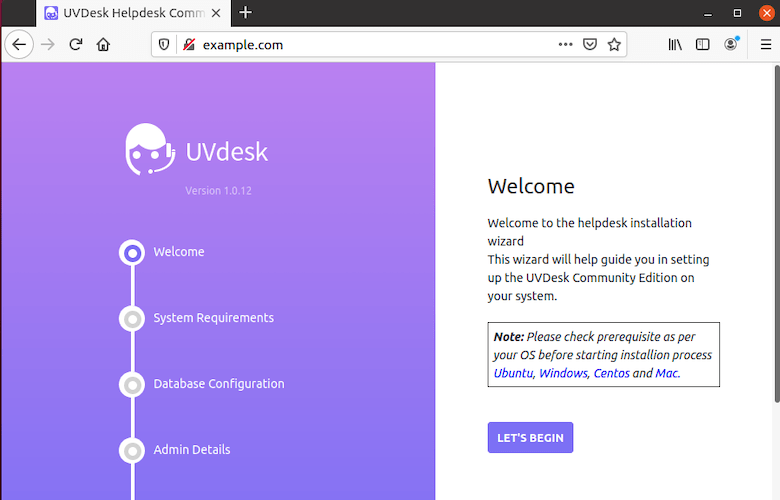
Congratulations! You have successfully installed UVdesk. Thanks for using this tutorial for installing UVdesk on your CentOS 8 system. For additional help or useful information, we recommend you check the official UVdesk website.