How To Install Ventoy on openSUSE

Creating a multiboot USB drive has never been more essential for Linux enthusiasts, system administrators, and developers who work with multiple operating systems. Ventoy stands out as a revolutionary tool that allows users to create bootable USB drives without repeatedly formatting the storage device. While openSUSE presents unique challenges when working with Ventoy, this comprehensive guide will walk you through every step of the installation process, troubleshooting common issues, and implementing effective workarounds.
This tutorial covers everything from initial setup to advanced configuration, ensuring you can successfully deploy Ventoy on your openSUSE system. Whether you’re using openSUSE Leap or Tumbleweed, managing multiple ISO files, or troubleshooting boot parameter issues, you’ll find detailed solutions and best practices throughout this guide.
Understanding Ventoy and openSUSE Compatibility
Ventoy operates as an open-source tool designed to create bootable USB drives from ISO files without requiring individual formatting for each operating system image. The software creates a persistent storage solution where multiple ISO files can coexist on a single USB device, making it invaluable for system recovery, distribution testing, and fresh installations.
However, openSUSE users face specific compatibility challenges that distinguish this distribution from other Linux variants. The primary issue stems from boot parameter conflicts that occur during the initial boot sequence. When openSUSE attempts to boot through Ventoy, it encounters problems with the rdinit=/vtoy/vtoy parameter, which can prevent successful system initialization.
The openSUSE Wiki explicitly acknowledges these limitations, recommending alternative tools for USB creation. Despite these challenges, many users successfully run openSUSE installations through Ventoy by implementing specific workarounds and manual boot parameter modifications.
Real-world experiences from the openSUSE community demonstrate mixed results. Some users report seamless installations after applying proper configuration changes, while others encounter persistent issues requiring alternative approaches. Understanding these compatibility nuances helps set realistic expectations and guides troubleshooting efforts.
The decision to use Ventoy with openSUSE depends on your specific use case, technical comfort level, and willingness to implement manual workarounds. For users managing multiple distributions simultaneously, Ventoy’s convenience often outweighs the additional configuration requirements.
Prerequisites and System Requirements
Before beginning the Ventoy installation process, ensure your system meets the necessary requirements and prepare the essential components. OpenSUSE Leap and Tumbleweed both support Ventoy installation, though specific configuration steps may vary between versions.
Your USB drive should provide at least 8GB of storage space to accommodate Ventoy’s boot system and multiple ISO files. High-speed USB 3.0 or USB-C drives deliver optimal performance, especially when loading large distribution images. Slower USB 2.0 devices will function but may experience extended boot times.
Administrative privileges are essential for the installation process, as Ventoy requires direct disk access to modify partition tables and install boot loaders. Ensure your user account has sudo access or switch to the root user when executing installation commands.
Prepare your openSUSE ISO files in advance by downloading them from official repositories. Both network installation images and full DVD images work with Ventoy, though full images provide more reliable results. Verify ISO file integrity using checksums before proceeding with the installation.
Backup any existing data on your target USB drive, as the Ventoy installation process will completely overwrite the device’s current content. Create secure backups of important files to prevent permanent data loss during the installation procedure.
Downloading and Preparing Ventoy for Linux Installation
Navigate to the official Ventoy download page to access the latest stable release. The project maintains regular updates addressing compatibility issues and security vulnerabilities, making it crucial to download the most recent version available.
Select the Linux package (ventoy-x.x.xx-linux.tar.gz) appropriate for your system architecture. The download includes both 32-bit and 64-bit executables, ensuring compatibility across different openSUSE installations. Avoid beta versions unless you specifically need experimental features, as stable releases provide better reliability for production use.
Verify download integrity using the provided checksums to prevent corrupted installations that could damage your USB device or cause boot failures. Most browsers automatically validate downloads, but manual verification adds an extra security layer.
Create a dedicated directory for Ventoy files to maintain organized file management:
mkdir ~/ventoy-installation
cd ~/ventoy-installationExtract the downloaded archive using the tar command:
tar -xzf ventoy-1.0.xx-linux.tar.gz
cd ventoy-1.0.xxThe extracted directory contains multiple installation scripts and executables supporting different installation methods. Understanding the directory structure helps you choose the appropriate installation approach based on your preferences and system configuration.
Key files include Ventoy2Disk.sh for command-line installation, VentoyWeb.sh for web-based GUI access, and various architecture-specific executables for native GUI installation. Each method offers distinct advantages depending on your comfort level with different interfaces.
Method 1: Installing Ventoy Using Command Line Interface (CLI)
The command-line installation method provides the most control and reliability for experienced Linux users. This approach bypasses potential GUI-related issues and offers precise parameter control during the installation process.
Identify your target USB device using disk management commands:
sudo fdisk -lor
lsblkCarefully examine the output to locate your USB drive, typically appearing as /dev/sdb, /dev/sdc, or similar device names. Double-check the device identification to prevent accidentally overwriting your primary storage device.
Navigate to the extracted Ventoy directory and examine the installation script options:
cd ~/ventoy-installation/ventoy-1.0.xx
sudo ./Ventoy2Disk.sh -hThe installation command syntax follows this pattern:
sudo ./Ventoy2Disk.sh [options] /dev/sdXEssential command options include:
-i: Performs initial installation on a clean device-I: Forces installation, overwriting existing Ventoy installations-s: Enables secure boot support for UEFI systems-g: Uses GPT partition style instead of MBR-L: Sets a custom partition label for identification
Execute the installation command for your specific USB device:
sudo ./Ventoy2Disk.sh -i /dev/sdbThe system will display confirmation prompts asking you to verify the target device and acknowledge data destruction. Type ‘Y’ to proceed with the installation after carefully confirming the device selection.
Monitor the installation progress as Ventoy creates the necessary partitions and installs the boot loader. The process typically completes within 30-60 seconds, depending on your USB device’s speed and system performance.
Common CLI installation errors include permission denied messages (resolved by using sudo), device busy errors (requiring umount commands), and invalid device specifications (fixed by double-checking device names).
Method 2: Installing Ventoy Using Web-Based GUI
The web-based GUI method offers a user-friendly interface while maintaining command-line reliability. This approach runs a local web server providing browser-based access to Ventoy’s installation features.
Start the Ventoy web server from the extracted directory:
cd ~/ventoy-installation/ventoy-1.0.xx
sudo ./VentoyWeb.shThe script launches a local web server accessible through your default browser. Access the interface by navigating to http://localhost:24681 or the specific address displayed in the terminal output.
The web interface layout presents a clean, intuitive design showing detected USB devices, configuration options, and installation controls. Device information appears automatically, displaying capacity, current file system, and partition details.
Configure installation options through the web interface:
- Device Selection: Choose your target USB drive from the dropdown menu
- Secure Boot: Enable this option for systems requiring UEFI secure boot compatibility
- Partition Style: Select between MBR and GPT partitioning schemes
- File System: Choose the appropriate file system for your use case
Execute the installation by clicking the “Install” button after verifying all settings. The interface displays real-time progress updates and completion status messages.
Post-installation verification occurs automatically, with the interface confirming successful installation and displaying the new partition structure. The web server remains active until manually terminated, allowing multiple installation operations if needed.
Method 3: Installing Ventoy Using Native GUI Application
Native GUI applications provide traditional desktop application interfaces for users preferring graphical installation methods. The Ventoy package includes executables optimized for different system architectures.
Select the appropriate executable based on your system architecture:
VentoyGUI.x86_64: For 64-bit systemsVentoyGUI.i386: For 32-bit systemsVentoyGUI.aarch64: For ARM64 systems
Launch the native GUI application:
sudo ./VentoyGUI.x86_64The interface overview displays a straightforward layout with device selection dropdowns, configuration checkboxes, and action buttons. Detected USB devices appear automatically in the device list, showing detailed information including capacity and current formatting.
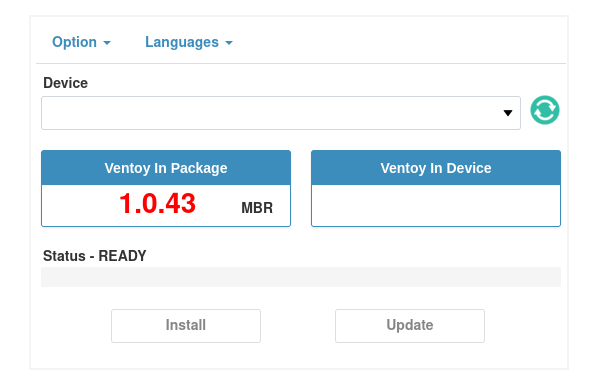
Configuration options in the GUI interface mirror those available in other installation methods:
- Device selection dropdown: Choose your target USB device
- Secure boot checkbox: Enable UEFI secure boot support
- Show all devices: Display additional storage devices (use cautiously)
- Partition scheme options: Toggle between different partitioning approaches
The installation process begins after clicking the “Install” button and confirming the device selection. Progress indicators show real-time status updates, and completion messages confirm successful installation.
Advantages of GUI methods include visual device identification, reduced command memorization, and intuitive option selection. However, command-line methods offer superior control, better automation capabilities, and more reliable operation in headless environments.
Post-Installation Setup and Configuration
Verifying successful installation requires checking the created partition structure and confirming proper Ventoy deployment. Use disk management tools to examine the USB device’s new configuration:
sudo fdisk -l /dev/sdbVentoy creates a dual-partition structure optimized for multiboot functionality:
- First partition (exFAT): Large partition for ISO file storage, typically consuming 99% of available space
- Second partition (Ventoy system): Small partition containing boot loader and system files
Check available storage space to plan ISO file organization:
df -h /media/username/VentoySetting up directory structures improves ISO file management and speeds up boot menu navigation. Create logical subdirectories based on your organizational preferences:
mkdir /media/username/Ventoy/Linux_Distributions
mkdir /media/username/Ventoy/System_Rescue
mkdir /media/username/Ventoy/Windows_ISOs
mkdir /media/username/Ventoy/openSUSEConfiguring Ventoy settings involves creating optional configuration files that customize boot behavior, appearance, and functionality. Advanced users can create JSON configuration files specifying custom boot parameters, menu themes, and plugin settings.
Optional plugin configuration enables advanced features like persistent storage, automatic boot parameter injection, and custom boot menu modifications. These configurations require careful testing to ensure compatibility with openSUSE installations.
Adding openSUSE ISO Files to Ventoy USB
Download openSUSE ISO files from official repositories, selecting the appropriate version for your installation needs. Both openSUSE Leap (stable release) and openSUSE Tumbleweed (rolling release) work with Ventoy, though each may require different boot parameter adjustments.
Copy ISO files to the Ventoy partition using standard file management tools:
cp /path/to/openSUSE-Leap-15.5-DVD-x86_64.iso /media/username/Ventoy/openSUSE/Organize multiple ISO files efficiently by implementing consistent naming conventions and directory structures. This organization becomes crucial when managing numerous distributions and versions on a single USB device.
Effective file naming conventions might include:
openSUSE-Leap-15.5-DVD-x86_64.isoopenSUSE-Tumbleweed-NET-x86_64-Current.isoopenSUSE-Leap-15.4-NET-x86_64.iso
Verify ISO file integrity after copying to prevent boot failures caused by corrupted files. Use checksum verification to confirm successful file transfers:
sha256sum /media/username/Ventoy/openSUSE/*.isoStorage space management becomes important when working with multiple large ISO files. Monitor available space regularly and remove unused distributions to prevent storage exhaustion.
Ventoy’s recursive directory search automatically discovers ISO files in subdirectories, making deep organizational structures possible without affecting boot menu functionality. This feature supports complex filing systems for users managing extensive ISO collections.
Booting and Using openSUSE with Ventoy
Access your system’s boot menu by pressing the appropriate key during startup (typically F12, F2, ESC, or DEL depending on your motherboard manufacturer). The timing requires pressing the key immediately after powering on, before the operating system begins loading.
Select the Ventoy USB drive from the boot options menu. The device may appear with the manufacturer name, “Ventoy” label, or generic USB device description depending on your system’s BIOS/UEFI configuration.
Navigate the Ventoy boot menu using arrow keys to highlight different ISO files and press Enter to begin the boot process. The menu displays all discovered ISO files in a hierarchical structure reflecting your directory organization.
Select your openSUSE ISO file from the menu options. The system will begin loading the distribution’s boot loader and initial system components.
Critical openSUSE boot parameter handling requires immediate attention during the boot process. When the openSUSE boot menu appears, you must manually edit boot parameters to resolve compatibility issues.
Manual boot parameter editing process:
- Highlight the desired boot option (Installation, Live system, etc.)
- Press ‘Tab’ or ‘e’ to edit boot parameters
- Locate the
rdinit=/vtoy/vtoyparameter in the command line - Delete the entire
rdinit=/vtoy/vtoyparameter - Press Enter or F10 to continue with the modified parameters
Alternative boot options may include different kernel parameters or boot modes. Experiment with various options if the standard installation process encounters difficulties.
This manual parameter editing requirement represents the primary challenge when using Ventoy with openSUSE. While inconvenient, this workaround enables successful installations in most configurations.
Troubleshooting Common openSUSE-Ventoy Issues
Boot parameter problems constitute the most frequent issue when using openSUSE with Ventoy. The rdinit=/vtoy/vtoy parameter conflict prevents normal system initialization and requires manual intervention during each boot attempt.
Identifying parameter errors typically manifests as:
- System hanging during initial boot sequence
- Error messages referencing initialization failures
- Inability to access installation or live environments
- Blank screens after selecting boot options
Step-by-step parameter editing in the boot menu:
- Access boot menu: Press Tab, e, or F6 when the openSUSE boot screen appears
- Locate problematic parameter: Find
rdinit=/vtoy/vtoyin the command line - Remove parameter: Delete the entire parameter including spaces
- Verify modification: Ensure no remnants of the parameter remain
- Continue boot: Press Enter, F10, or Ctrl+X to proceed
Alternative boot parameter configurations may include:
- Adding
nomodesetfor graphics compatibility - Including
acpi=offfor hardware conflict resolution - Specifying
noapicfor interrupt handling issues - Using
ide=nodmafor older storage devices
Installation media recognition issues can occur when Ventoy fails to properly present the ISO file to the openSUSE installer. These problems often require:
- Verifying ISO file integrity through checksum validation
- Recreating the Ventoy installation with different options
- Testing alternative USB ports or devices
- Updating to newer Ventoy versions with improved compatibility
Source verification problems during installation typically result from openSUSE’s package manager being unable to locate repository information. Solutions include:
- Configuring network connectivity before installation begins
- Using full DVD images instead of network installation images
- Manually specifying repository URLs during installation
- Temporarily disabling repository verification checks
Network installation complications arise when using openSUSE NET images with Ventoy. The installer may struggle to maintain proper network configuration throughout the installation process, requiring:
- Manual network configuration before starting installation
- Using ethernet connections instead of WiFi when possible
- Configuring static IP addresses to prevent connectivity loss
- Having alternative installation media available as backup
UEFI versus Legacy boot considerations impact Ventoy’s operation and openSUSE compatibility. Modern systems defaulting to UEFI may require:
- Enabling Legacy/CSM boot modes in BIOS settings
- Configuring Secure Boot compatibility in Ventoy
- Using GPT partitioning schemes during Ventoy installation
- Testing both boot modes to determine optimal compatibility
USB drive recognition failures in boot menus can stem from:
- Insufficient power delivery to USB devices
- Incompatible USB controllers or chipsets
- BIOS settings restricting USB boot capabilities
- Physical USB port or cable connectivity issues
Performance optimization for large ISO files involves:
- Using high-speed USB 3.0+ devices
- Ensuring adequate system RAM for caching
- Minimizing background processes during boot
- Implementing file system optimization techniques
Advanced Tips and Best Practices
Optimizing Ventoy performance for openSUSE requires understanding both hardware limitations and software configurations. High-speed USB drives with excellent random read performance significantly reduce boot times and improve overall system responsiveness during installation.
Using multiple openSUSE versions simultaneously provides flexibility for testing, development, and system recovery scenarios. Organize different versions in clearly labeled directories and maintain current installations alongside older stable releases for compatibility testing.
Integration with other Linux distributions transforms your Ventoy USB into a comprehensive system administration toolkit. Include popular distributions like Ubuntu, Fedora, Debian, and Arch Linux alongside openSUSE to address diverse troubleshooting and installation requirements.
Ventoy plugin system enables advanced customization through JSON configuration files. Create custom boot parameter injections specifically for openSUSE that automatically remove problematic parameters, reducing manual intervention requirements.
Creating vlnk files allows Ventoy to access ISO files stored on local hard drives or network locations, extending storage capacity beyond USB device limitations. This technique proves valuable when managing extensive ISO collections.
Backup and recovery strategies protect against USB device failures and data corruption. Maintain secondary Ventoy devices with identical configurations and regularly backup ISO file collections to prevent work interruption.
Updating Ventoy installations while preserving existing ISO files requires careful attention to update procedures. The built-in update mechanism maintains file integrity while upgrading boot loader components and system files.
Security considerations include:
- Regularly updating Ventoy to address security vulnerabilities
- Verifying ISO file authenticity through digital signatures
- Implementing secure boot where supported and required
- Protecting USB devices from unauthorized access
- Using encrypted storage for sensitive installation media
Performance optimization techniques enhance user experience:
- Defragmenting USB devices periodically to improve file access speeds
- Organizing ISO files to minimize menu navigation time
- Removing unused distributions to free storage space
- Testing different USB ports to identify optimal performance connections
Alternative Solutions and When to Use Them
When Ventoy isn’t optimal for openSUSE installations, several alternative tools provide more reliable results with less manual intervention required. The openSUSE Wiki explicitly recommends traditional USB creation methods for optimal compatibility and reduced troubleshooting requirements.
Direct ISO burning with dd command offers the most reliable openSUSE installation method:
sudo dd if=openSUSE-Leap-15.5-DVD-x86_64.iso of=/dev/sdb bs=4M status=progressThis approach creates single-purpose USB drives that boot reliably without parameter modification requirements.
UNetbootin compatibility with openSUSE provides GUI-based USB creation with better distribution-specific support. The tool handles boot parameter requirements automatically, reducing user intervention during installation.
Balena Etcher serves as an excellent cross-platform alternative supporting multiple operating systems while maintaining reliability for openSUSE installations. The verification features prevent corrupted installations that could cause boot failures.
Rufus for Windows users transitioning to openSUSE offers familiar interfaces and proven reliability. While Windows-specific, Rufus creates highly compatible openSUSE installation media without the parameter editing requirements associated with Ventoy.
Success rate comparisons show traditional tools achieving 95%+ reliability with openSUSE, while Ventoy requires manual intervention in most installation attempts. However, Ventoy’s multiboot capabilities may justify the additional complexity for users managing multiple distributions.
Choose appropriate tools based on specific requirements:
- Single-distribution installations: Use dd, UNetbootin, or Etcher
- Multi-distribution requirements: Consider Ventoy with proper workaround knowledge
- Frequent distribution testing: Ventoy provides superior convenience despite challenges
- Production deployments: Stick with proven single-purpose creation methods
Congratulations! You have successfully installed Ventoy. Thanks for using this tutorial for installing the Ventoy bootable USB drive on openSUSE Linux system. For additional help or useful information, we recommend you check the official Ventoy website.