How To Install VeraCrypt on Debian 13

Data security has never been more critical than it is today. VeraCrypt stands as one of the most trusted open-source disk encryption solutions available for Linux users, offering robust protection for sensitive information across multiple platforms. This comprehensive guide walks you through installing VeraCrypt on Debian 13 (Trixie), configuring encrypted volumes, and implementing best practices to safeguard your data with military-grade encryption.
What is VeraCrypt?
VeraCrypt is a free, open-source disk encryption software that creates encrypted virtual disks functioning as real storage devices. Born as a successor to the discontinued TrueCrypt project, VeraCrypt has evolved with enhanced security features and continues active development. The software supports cross-platform compatibility across Windows, macOS, and Linux systems, making it an ideal choice for users who work in multi-OS environments.
Unlike proprietary solutions such as BitLocker, VeraCrypt’s open-source nature allows security experts to audit its code, ensuring transparency and trustworthiness. The software employs on-the-fly encryption (OTFE), which means data is automatically encrypted before being saved to disk and decrypted when read, all happening transparently in the background. This approach provides seamless protection without significantly impacting system performance.
VeraCrypt excels in several use cases. Create encrypted file containers that act as portable vaults for sensitive documents. Encrypt entire partitions or external drives for comprehensive protection. The software even supports hidden volumes, providing plausible deniability if you’re ever forced to reveal your encryption password.
Understanding VeraCrypt’s Encryption Capabilities
The strength of VeraCrypt lies in its sophisticated encryption architecture. The software supports multiple industry-standard algorithms including AES-256, Serpent, Twofish, Camellia, and Kuznyechik. Each algorithm undergoes rigorous security testing and provides robust protection against unauthorized access.
For users requiring maximum security, VeraCrypt offers cascaded encryption options. Combining algorithms like Serpent-Twofish-AES creates multiple layers of encryption, significantly increasing the computational effort required to break the encryption. While this approach slightly reduces performance, it provides exceptional security for highly sensitive data.
The hash algorithms available include BLAKE2s-256, SHA-256, SHA-512, Streebog, and Whirlpool. These hashing functions verify data integrity and strengthen the key derivation process. VeraCrypt implements XTS mode of operation for block cipher encryption, which is specifically designed for storage encryption.
One of VeraCrypt’s most significant security enhancements is its implementation of PBKDF2 (Password-Based Key Derivation Function 2) with 200,000 to 500,000 iterations. This dramatically slows down brute-force attacks compared to TrueCrypt’s original iteration counts. Modern processors with AES-NI instruction sets benefit from hardware acceleration, maintaining reasonable performance despite the increased iteration count.
System Requirements for Debian 13
Before installing VeraCrypt, verify that your Debian 13 system meets the necessary specifications. Debian 13 (Trixie) represents the testing branch of Debian, featuring updated packages and modern kernel support. The minimum requirements include a 1 GHz processor, though a dual-core 2 GHz or faster processor is recommended for optimal encryption performance.
Memory requirements start at 2 GB RAM, but 4 GB is advisable for smooth operation. For systems handling large encrypted volumes or performing frequent encryption operations, 8 GB or more provides the best experience. Storage needs begin at 25 GB for the base system, though allocating 50 GB ensures adequate space for applications and encrypted containers.
Your system must run on x86_64 (64-bit) processor architecture. VeraCrypt requires specific libraries including FUSE (Filesystem in Userspace) for mounting encrypted volumes and wxWidgets for the graphical interface. An active internet connection facilitates downloading installation packages and future updates.
Prerequisites Before Installation
Preparation ensures a smooth installation process. Begin by updating your Debian 13 system to incorporate the latest security patches and package versions. Administrative privileges through sudo access are essential for installing system-level software.
Creating backups of important data before proceeding with encryption software installation represents a fundamental security practice. Check available disk space to ensure sufficient room for both the VeraCrypt application and any encrypted containers you plan to create. Understanding the distinction between GUI (graphical) and console versions helps you select the appropriate package for your needs.
Familiarizing yourself with basic terminal commands streamlines the installation process, though graphical tools remain available. Consider your encryption requirements carefully. Will you encrypt entire drives, create portable containers, or both? This planning stage determines which installation method best suits your workflow.
Method 1: Installing VeraCrypt Using .deb Package
The .deb package method provides the most straightforward installation approach for Debian users. Begin by navigating to the official VeraCrypt website at veracrypt.fr. The Downloads section lists packages organized by operating system and architecture.
Select the appropriate Debian package for your system architecture. Most modern systems require the amd64 (64-bit) version. VeraCrypt offers both GUI and console versions. The GUI version includes the graphical interface familiar to most users, while the console version provides command-line functionality for servers or headless systems.
Download the latest .deb package to a known location such as your Downloads folder. Version 1.26.x represents the current stable release series as of this writing. Before installing the package, update your system’s package list by opening a terminal and executing:
sudo apt updateThis command refreshes the repository information, ensuring you have access to the latest dependencies. Install required dependencies with:
sudo apt install -y libfuse2 libwxgtk3.0-gtk3-0v5These libraries provide essential functionality for VeraCrypt’s operation. The FUSE library enables mounting encrypted volumes as filesystem devices, while wxWidgets supplies the graphical interface components.
Navigate to your Downloads directory:
cd ~/DownloadsInstall the downloaded .deb package using dpkg:
sudo dpkg -i veracrypt-1.26.*-Debian-13-amd64.debReplace the version number with the actual filename of your downloaded package. If dependency errors occur during installation, resolve them by running:
sudo apt --fix-broken installThis command automatically installs missing dependencies and completes the VeraCrypt installation. Verify successful installation by checking the installed version:
veracrypt --versionLaunch VeraCrypt either from the command line with veracrypt or by searching for it in your applications menu. The software should open without errors, confirming a successful installation.
Method 2: Installing VeraCrypt Using Generic Installer
The generic installer offers broader compatibility across Linux distributions, making it ideal when .deb packages are unavailable or outdated. Visit the VeraCrypt downloads page and locate the generic Linux installer, typically distributed as a .tar.bz2 archive.
Download the archive to your system. Create a dedicated directory for the installation files to keep your downloads organized:
mkdir ~/veracrypt-install
cd ~/DownloadsExtract the archive into your newly created directory:
tar xjf veracrypt-*-setup.tar.bz2 -C ~/veracrypt-installThe extraction creates multiple installer scripts for different architectures and versions. Navigate to the installation directory:
cd ~/veracrypt-installList the available installers with the ls command. You’ll see four options: GUI and console versions for both 32-bit and 64-bit architectures. Make the installer scripts executable:
chmod +x veracrypt-*-setup-*For most users, the 64-bit GUI version provides the optimal experience. Execute the installer:
sudo ./veracrypt-*-setup-gui-x64The installer presents several prompts. First, it asks whether to install VeraCrypt or extract it to /tmp. Choose the installation option for system-wide availability. Read and accept the license agreement when prompted.
Enter your sudo password to authorize the installation. The process completes within seconds, copying VeraCrypt binaries to system directories and configuring desktop integration. Verify the installation by launching VeraCrypt from your applications menu or terminal.
Clean up the temporary installation files if desired:
cd ~
rm -rf ~/veracrypt-installMethod 3: Installing VeraCrypt from Community Repository
Advanced users may prefer using a community-maintained repository that provides automated updates. While Debian 13 doesn’t include VeraCrypt in its official repositories by default, trusted third-party sources exist. Note that this method involves adding external repositories, which requires careful consideration of security implications.
Install the necessary tools for repository management:
sudo apt install dirmngr software-properties-common apt-transport-https curl lsb-release ca-certificates -yImport the GPG key for package verification from a trusted community repository. This step ensures package authenticity:
curl -fsSL https://notesalexp.org/debian/alexp_key.asc | gpg --dearmor | sudo tee /usr/share/keyrings/alexp_key.gpg > /dev/nullAdd the repository to your system’s sources list:
echo "deb [signed-by=/usr/share/keyrings/alexp_key.gpg] https://notesalexp.org/debian/$(lsb_release -sc)/ $(lsb_release -sc) main" | sudo tee /etc/apt/sources.list.d/alexp.listUpdate your package index to include the new repository:
sudo apt updateInstall VeraCrypt using the standard apt command:
sudo apt install veracryptThis method automatically handles dependencies and provides seamless updates through your system’s package manager. Future VeraCrypt updates arrive alongside regular system updates, ensuring you maintain current security patches.
Post-Installation Configuration
After installation, launch VeraCrypt to familiarize yourself with its interface. The main window displays available slot numbers for mounting volumes, with controls for creating, mounting, and dismounting encrypted volumes. Take time to explore the menu options and settings.
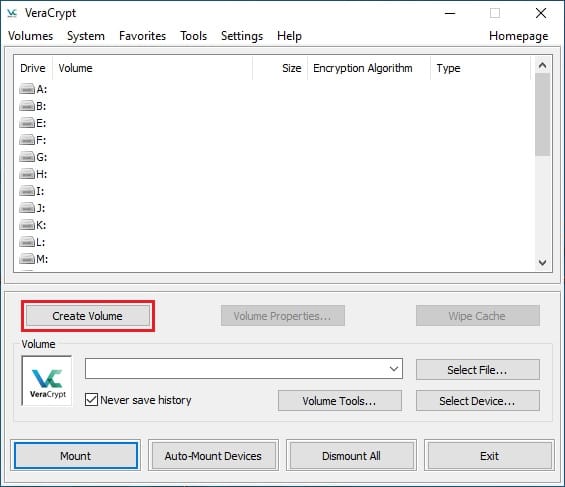
Access Preferences through the Settings menu to configure default behaviors. Adjust mount options such as automatically dismounting volumes after a specified period of inactivity. Enable or disable system integration features like desktop shortcuts and notification tray icons based on your preferences.
Configure volume mounting preferences to specify default mount points. Linux systems typically mount VeraCrypt volumes to /media/veracryptX where X represents the slot number. Review security settings including password cache duration and keyfile search locations.
Test basic functionality before creating critical encrypted volumes. Launch the application, explore the volume creation wizard, and verify all features respond correctly. This validation step ensures your installation works properly before committing sensitive data to encrypted containers.
Creating Your First Encrypted Volume
Creating encrypted volumes with VeraCrypt follows a straightforward wizard-based process. Click the “Create Volume” button in the main VeraCrypt window to begin. The Volume Creation Wizard presents three options: create an encrypted file container, encrypt a non-system partition or drive, or encrypt the system partition where Debian is installed.
For your first volume, select “Create an encrypted file container”. This option creates a single file that functions as an encrypted virtual disk, perfect for storing sensitive documents without modifying existing partitions. Click Next to proceed.
Choose between a standard VeraCrypt volume and a hidden VeraCrypt volume. Standard volumes provide straightforward encryption, while hidden volumes offer plausible deniability by concealing a secret volume within another encrypted volume. For beginners, select “Standard VeraCrypt volume” and continue.
Click “Select File” to specify the location and filename for your encrypted container. Navigate to your preferred directory and enter a name like “MySecureVault.hc”. The .hc extension identifies VeraCrypt containers, though any extension works. Click Save to confirm.
The Encryption Options screen allows you to select encryption and hash algorithms. For most users, the default AES encryption algorithm and SHA-512 hash algorithm provide excellent security. Advanced users may choose alternative algorithms or cascaded combinations like AES-Twofish-Serpent for enhanced protection. Click Next after making your selection.
Specify the volume size in the next step. Enter a size appropriate for your needs, such as 500 MB for testing or several gigabytes for production use. Remember that VeraCrypt containers occupy their full specified size on disk regardless of how much data they contain. Click Next to continue.
The password selection step critically impacts your security. VeraCrypt strongly recommends passwords exceeding 20 characters in length. Create a random combination of uppercase letters, lowercase letters, numbers, and special characters. Avoid dictionary words, names, dates, or predictable patterns. Consider using a passphrase generated by the Diceware method for strong, memorable passwords.
Optionally add keyfiles for additional security. Keyfiles are regular files used alongside your password for authentication. For effective security, keyfiles should be at least 30 bytes in size. Store keyfiles separately from your encrypted volumes. Click Next after entering your password.
The Format Options screen lets you choose a filesystem type. Select FAT for maximum compatibility across operating systems or ext4 for Linux-specific use with better performance. Generate random data by moving your mouse randomly within the window for several seconds. This random data initializes encryption keys.
Click Format to begin volume creation. VeraCrypt creates and formats the encrypted container, which may take several minutes depending on volume size. A success message confirms completion. Your encrypted volume is now ready for use.
Mounting and Accessing Encrypted Volumes
Accessing encrypted volumes requires mounting them through VeraCrypt. Launch the VeraCrypt application and select an available slot number from the main window. Click “Select File” and navigate to your encrypted container file. After selecting the container, click “Mount”.
Enter your volume password in the dialog that appears. If you configured keyfiles, click the “Keyfiles” button to specify them. Click OK to proceed with mounting. VeraCrypt verifies your credentials and mounts the volume to the selected slot.
Access your mounted volume through your file manager. On Linux, mounted volumes typically appear at /media/veracryptX where X is your slot number. You can also access them through /mnt if you specified a custom mount point. The encrypted volume functions identically to any other storage device. Create, edit, and delete files normally.
When finished working with encrypted files, dismount the volume to protect your data. Select the mounted volume from VeraCrypt’s main window and click “Dismount”. The volume becomes inaccessible until you mount it again. Files stored in the encrypted container remain secure while dismounted.
For command-line users, VeraCrypt offers powerful CLI functionality. Mount a volume with:
veracrypt /path/to/container.hc /mnt/veracryptEnter your password when prompted. Dismount with:
veracrypt -d /mnt/veracryptThe -t flag enables text-mode operation for non-interactive scripts. The -p flag allows specifying passwords directly in commands, though this method poses security risks as passwords appear in command history.
Security Best Practices for VeraCrypt
Implementing robust security practices maximizes VeraCrypt’s protective capabilities. Password strength represents your first line of defense against unauthorized access. Create passwords consisting of more than 20 characters, incorporating uppercase and lowercase letters, numbers, and special characters. Avoid dictionary words, personal information, or predictable patterns.
Consider implementing keyfiles alongside passwords for multi-factor authentication. Keyfiles add an additional authentication layer, requiring both something you know (password) and something you have (keyfile) for access. Store keyfiles on separate physical media like USB drives, never on the same device as your encrypted volumes. Ensure keyfiles are at least 30 bytes in size for adequate entropy.
Backing up volume headers protects against data loss from header corruption. VeraCrypt stores critical encryption metadata in volume headers. Access Tools > Backup Volume Header to create header backups, storing them securely separate from the volumes themselves. Test header restoration periodically to ensure backups remain valid.
Hidden volumes provide plausible deniability in situations where you might be compelled to reveal passwords. Create a decoy volume containing non-sensitive data and a hidden volume within it storing truly confidential information. When coerced, reveal only the outer volume password. The hidden volume remains undetectable without specific knowledge of its existence.
For maximum security requirements, enable cascaded encryption algorithms. Combinations like AES-Twofish-Serpent apply three different encryption algorithms sequentially. While this approach slightly reduces performance, it provides exceptional protection against future cryptographic weaknesses.
Regular software updates maintain protection against emerging vulnerabilities. Check for VeraCrypt updates monthly or subscribe to the project’s mailing list for security announcements. Apply updates promptly when available. Remember that encryption algorithms resist most attacks, but implementation flaws occasionally emerge requiring patches.
Troubleshooting Common Installation Issues
Installation problems occasionally arise due to missing dependencies or configuration issues. Dependency errors during .deb package installation typically indicate missing required libraries. Resolve these by running:
sudo apt --fix-broken installThis command automatically identifies and installs missing dependencies. If problems persist, manually install FUSE and wxWidgets libraries.
FUSE module issues prevent mounting encrypted volumes. Verify FUSE installation with:
modprobe fuseIf this command returns errors, install FUSE with:
sudo apt install fuse libfuse2Permission denied errors when running VeraCrypt indicate insufficient user privileges. Ensure your user account belongs to the appropriate groups:
sudo usermod -a -G disk,sudo $USERLog out and back in for group changes to take effect.
wxWidgets library missing errors affect GUI functionality. Install the library explicitly:
sudo apt install libwxgtk3.0-gtk3-0v5Kernel module loading issues may prevent dm-crypt functionality. Verify necessary modules load at boot:
sudo modprobe dm-crypt
sudo modprobe aesAdd these modules to /etc/modules for automatic loading.
Version compatibility problems occur when using packages designed for other Debian releases. Always download packages specifically built for Debian 13 or use the generic installer for maximum compatibility. Mount point permission errors arise when specified directories lack proper permissions. Create mount points with appropriate ownership:
sudo mkdir -p /mnt/veracrypt
sudo chown $USER:$USER /mnt/veracryptGeneric installer script won’t run errors typically indicate missing execute permissions. Grant execute rights with:
chmod +x veracrypt-*-setup-gui-x64Uninstalling VeraCrypt
Removing VeraCrypt follows different procedures depending on installation method. For .deb package installations, use apt to remove the software:
sudo apt remove veracryptThis command removes VeraCrypt binaries while preserving configuration files. For complete removal including configuration data, use purge instead:
sudo apt purge veracryptInstallations using the generic installer require running the uninstall script. Execute:
sudo veracrypt-uninstall.shIf the uninstall script isn’t in your PATH, locate it in /usr/bin or /usr/local/bin. Portable versions simply require deleting the VeraCrypt executable. Remove configuration files from your home directory:
rm -rf ~/.VeraCryptClean up any remaining dependencies no longer needed by other applications:
sudo apt autoremoveVerify complete removal by attempting to launch VeraCrypt. The command should return “command not found” if uninstallation succeeded.
Congratulations! You have successfully installed VeraCrypt. Thanks for using this tutorial to install the latest version of the VeraCrypt disk encryption on Debian 13 “Trixie” system. For additional help or useful information, we recommend you check the official VeraCrypt website.