How To Install VeraCrypt on Fedora 38

In this tutorial, we will show you how to install VeraCrypt on Fedora 38. In today’s digital landscape, data security, and encryption play a crucial role in safeguarding sensitive information. VeraCrypt, a powerful open-source disk encryption software, provides robust encryption capabilities for protecting your data.
This article assumes you have at least basic knowledge of Linux, know how to use the shell, and most importantly, you host your site on your own VPS. The installation is quite simple and assumes you are running in the root account, if not you may need to add ‘sudo‘ to the commands to get root privileges. I will show you the step-by-step installation of the VeraCrypt on a Fedora 38.
Prerequisites
- A server running one of the following operating systems: Fedora 38.
- It’s recommended that you use a fresh OS install to prevent any potential issues.
- SSH access to the server (or just open Terminal if you’re on a desktop).
- An active internet connection. You’ll need an internet connection to download the necessary packages and dependencies for VeraCrypt.
- A
non-root sudo useror access to theroot user. We recommend acting as anon-root sudo user, however, as you can harm your system if you’re not careful when acting as the root.
Install VeraCrypt on Fedora 38
Step 1. Before we can install Kdenlive on Fedora 38, it’s important to ensure that our system is up-to-date with the latest packages. This will ensure that we have access to the latest features and bug fixes and that we can install Kdenlive without any issues:
sudo dnf upgrade
Step 2. Enable RPM Fusion Repository.
To access the necessary packages, enable the RPM Fusion repository using the following commands:
sudo dnf install https://download1.rpmfusion.org/free/fedora/rpmfusion-free-release-$(rpm -E %fedora).noarch.rpm sudo dnf install https://download1.rpmfusion.org/nonfree/fedora/rpmfusion-nonfree-release-$(rpm -E %fedora).noarch.rpm
Step 3. Installing VeraCrypt on Fedora 38.
By default, VeraCrypt is not available on the Fedora base repository. Now run the following command below to download the latest RPM binary VeraCrypt from the official page:
##GUI## wget https://launchpad.net/veracrypt/trunk/1.25.9/+download/veracrypt-1.25.9-CentOS-8-x86_64.rpm sudo dnf install veracrypt-1.25.9-CentOS-8-x86_64.rpm ##Console## wget https://launchpad.net/veracrypt/trunk/1.25.9/+download/veracrypt-console-1.25.9-CentOS-8-x86_64.rpm sudo dnf install veracrypt-1.25.9-CentOS-8-x86_64.rpm
Step 4. Accessing VeraCrypt on Fedora.
Once the installation is complete, you can launch VeraCrypt from the applications menu or by running the following command in the terminal:
veracrypt
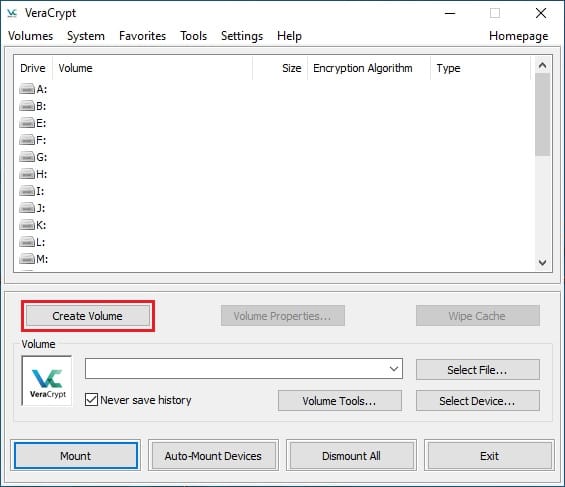
- Using VeraCrypt in Command Line Mode:
VeraCrypt provides powerful command-line options for advanced users. Here are a few examples:
a. Verifying volume integrity:
veracrypt --text --verify /path/to/veracrypt_volume
b. Changing volume password:
veracrypt --text --change /path/to/veracrypt_volume
c. Backup volume header:
veracrypt --text --backup /path/to/veracrypt_volume
Congratulations! You have successfully installed VeraCrypt. Thanks for using this tutorial for installing VeraCrypt on your Fedora 38 system. For additional help or useful information, we recommend you check the official VeraCrypt website.