How To Install VeraCrypt on Linux Mint 21

In this tutorial, we will show you how to install VeraCrypt on Linux Mint 21. For those of you who didn’t know, VeraCrypt is free open-source disk encryption software for Windows, macOS, and Linux. The software can create a virtual encrypted disk that works just like a regular disk but within a file. It can also encrypt a partition or the entire storage device with pre-boot authentication.
This article assumes you have at least basic knowledge of Linux, know how to use the shell, and most importantly, you host your site on your own VPS. The installation is quite simple and assumes you are running in the root account, if not you may need to add ‘sudo‘ to the commands to get root privileges. I will show you the step-by-step installation of a VeraCrypt encryption tool on Linux Mint 21 (Vanessa).
Prerequisites
- A server running one of the following operating systems: Linux Mint 21 (Vanessa).
- It’s recommended that you use a fresh OS install to prevent any potential issues.
- SSH access to the server (or just open Terminal if you’re on a desktop).
- A
non-root sudo useror access to theroot user. We recommend acting as anon-root sudo user, however, as you can harm your system if you’re not careful when acting as the root.
Install VeraCrypt on Linux Mint 21 Vanessa
Step 1. Before running the tutorial below, it’s important to make sure your system is up to date by running the following apt commands in the terminal:
sudo apt update sudo apt install software-properties-common apt-transport-https wget ca-certificates gnupg2
Step 2. Installing VeraCrypt on Linux Mint 21.
By default, VeraCrypt is not available on the Linux Mint 21 base repository. Now run the following command below to add LaunchPAD PPA to your Linux Mint system:
echo 'deb [signed-by=/usr/share/keyrings/unit193.gpg] https://ppa.launchpadcontent.net/unit193/encryption/ubuntu jammy main' | sudo tee -a /etc/apt/sources.list.d/encryption.list
Next, import the GPG key using the following command:
sudo gpg --no-default-keyring --keyring /usr/share/keyrings/unit193.gpg --keyserver keyserver.ubuntu.com --recv-keys 3BFB8E06536B8753AC58A4A303647209B58A653A >> /dev/null
After that, update your system and you can install VeraCrypt on it with the help of the command shown below:
sudo apt update sudo apt install veracrypt
Step 3. Accessing VeraCrypt on Linux Mint 21.
Once we finish with the installation, we will find VeraCrypt in the Mint menu, in the Accessories section or you can launch it through the terminal with the help of the command shown below:
veracrypt
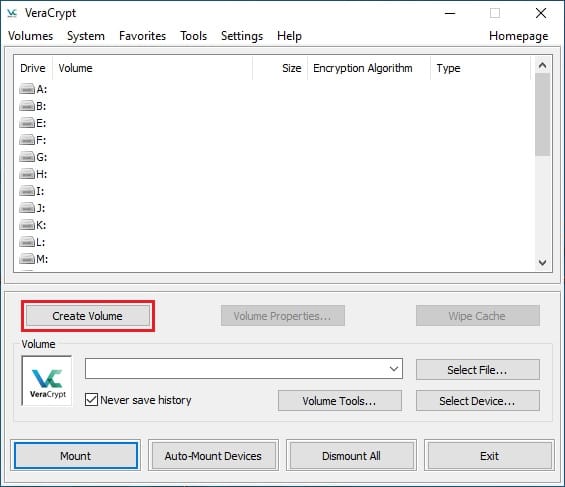
Congratulations! You have successfully installed VeraCrypt. Thanks for using this tutorial for installing the latest version of the VeraCrypt encryption tool on the Linux Mint system. For additional help or useful information, we recommend you check the official VeraCrypt website.