How To Install VeraCrypt on openSUSE

In today’s digital landscape, data security has become a top priority for individuals and organizations alike. VeraCrypt, a powerful open-source encryption software, provides a robust solution for safeguarding sensitive information on various platforms, including openSUSE. This Linux distribution, known for its stability and flexibility, seamlessly integrates with VeraCrypt, enabling users to secure their data with ease. In this comprehensive guide, we will walk you through the step-by-step process of installing VeraCrypt on openSUSE using the RPM package manager.
Understanding VeraCrypt
Before diving into the installation process, let’s take a moment to understand what VeraCrypt is and why it is an essential tool for data protection. VeraCrypt is a free, open-source disk encryption software that allows users to create virtual encrypted disks within files or encrypt entire partitions or storage devices. It provides real-time encryption, ensuring that data remains secure even while in use. VeraCrypt supports a wide range of encryption algorithms, including AES, Twofish, and Serpent, giving users the flexibility to choose the level of security that best suits their needs.
By leveraging VeraCrypt’s advanced features, users can create hidden volumes, plausible deniability, and multi-platform compatibility. These capabilities make VeraCrypt an indispensable tool for individuals and businesses seeking to protect their sensitive data from unauthorized access, theft, or surveillance.
Preparing the openSUSE Environment
Before installing VeraCrypt on openSUSE, it is crucial to ensure that your system meets the necessary requirements and has the essential tools in place. Start by checking that your openSUSE installation is up to date. Open a terminal and run the following command to refresh the repositories and upgrade any outdated packages:
sudo zypper refresh && sudo zypper updateNext, install the required dependencies and tools by executing the following command:
sudo zypper install wget gcc makeThese packages will enable you to download the VeraCrypt RPM package and compile any additional components if needed.
Downloading VeraCrypt RPM Package
To download the VeraCrypt RPM package, visit the official VeraCrypt download page or a trusted repository. Select the appropriate RPM package for your openSUSE version, such as Tumbleweed or Leap 15.6. It is essential to verify the integrity of the downloaded package using checksums to ensure that the file has not been tampered with or corrupted during the download process.
Once you have downloaded the RPM package, navigate to the directory where it is located using the terminal.
Adding VeraCrypt Repository in openSUSE
While it is possible to install VeraCrypt directly from the downloaded RPM package, adding the VeraCrypt repository to your openSUSE system offers several benefits. By configuring the repository, you can easily keep VeraCrypt up to date and manage its installation through the package manager.
To add the VeraCrypt repository, follow these steps:
- Open a terminal and run the following command to add the VeraCrypt repository for openSUSE Tumbleweed:
sudo zypper addrepo https://download.opensuse.org/repositories/security/openSUSE_Tumbleweed/security.repoFor openSUSE Leap 15.6, use the following command instead:
sudo zypper addrepo https://download.opensuse.org/repositories/security/15.6/security.repo- Refresh the repositories to include the newly added VeraCrypt repository:
sudo zypper refreshWith the repository added, you can now proceed to install VeraCrypt using the package manager.
Installing VeraCrypt Using RPM
Now that you have added the VeraCrypt repository, installing VeraCrypt on openSUSE is a straightforward process. Follow these steps:
- In the terminal, run the following command to install VeraCrypt:
sudo zypper install veracryptThe package manager will resolve any dependencies and install VeraCrypt along with the necessary components.
- If prompted, review the changes and confirm the installation by pressing “y” and then Enter.
- Wait for the installation process to complete. You will see a success message once VeraCrypt is installed.
If you encounter any installation errors, double-check that you have added the correct repository for your openSUSE version and that your system is up to date. If the issue persists, consult the VeraCrypt documentation or seek support from the openSUSE community forums.
Configuring VeraCrypt Post-Installation
After successfully installing VeraCrypt, you can proceed with the initial configuration steps. VeraCrypt provides a user-friendly graphical interface that allows you to create and manage encrypted volumes easily.
To create a new encrypted volume, follow these steps:
- Launch VeraCrypt from the applications menu or by running the following command in the terminal:
veracrypt- In the VeraCrypt window, click on the “Create Volume” button.
- Choose whether you want to create an encrypted file container or encrypt a non-system partition/drive.
- Select the location and name for your encrypted volume.
- Choose the encryption algorithm and hash algorithm you prefer. AES and SHA-512 are recommended for optimal security.
- Specify the volume size and whether you want to create a standard or hidden volume.
- Choose a strong password to protect your encrypted volume. Make sure to remember this password, as losing it will render your data inaccessible.
- Follow the remaining prompts to format and create your encrypted volume.
For advanced users, VeraCrypt also offers a command-line interface that allows for scripting and automation of encryption tasks.
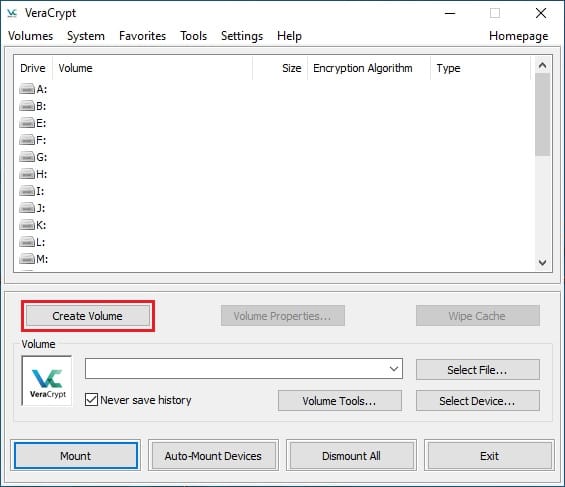
Using VeraCrypt on openSUSE
Once you have created an encrypted volume, you can easily mount and unmount it using VeraCrypt. To mount an encrypted volume, follow these steps:
- Launch VeraCrypt and click on a free drive letter in the list.
- Click on the “Select Device” button and choose the encrypted volume you want to mount.
- Click on the “Mount” button and enter the password when prompted.
- Your encrypted volume will now be accessible through the selected drive letter.
To unmount an encrypted volume, simply select it from the list in VeraCrypt and click on the “Dismount” button.
When using VeraCrypt, it is essential to follow best practices to maintain the security of your encrypted data. Always choose strong passwords and store them securely. Be cautious when mounting encrypted volumes on shared or untrusted systems. Regularly backup your encrypted data to prevent loss in case of hardware failure or other issues.
Troubleshooting Common Issues
While VeraCrypt is generally stable and reliable, users may occasionally encounter issues during installation or usage. Here are some common problems and their solutions:
- Installation fails due to missing dependencies: Ensure that you have installed all the required dependencies mentioned in the “Preparing the openSUSE Environment” section. Double-check that your system is up to date.
- VeraCrypt fails to launch: Check if you have the necessary permissions to run VeraCrypt. Make sure that your user account has the appropriate privileges.
- Encrypted volume is not mounting: Verify that you are entering the correct password. If you have forgotten your password, there is no way to recover the data without it. Also, ensure that the encrypted volume file is not corrupted.
Congratulations! You have successfully installed VeraCrypt. Thanks for using this tutorial for installing VeraCrypt on your openSUSE system. For additional help or useful information, we recommend you check the official VeraCrypt website.