
In this tutorial, we will show you how to install VeraCrypt on Ubuntu 20.04 LTS. For those of you who didn’t know, TrueCrypt was a popular cross-platform open-source software used to encrypt and protect your data. But the TrueCrypt project is no longer maintained and the VeraCrypt has become the most popular alternative to TrueCrypt. VeraCrypt is a cross-platform encryption tool based on TrueCrypt and supports all operating systems including Windows, Linux, and macOS.
This article assumes you have at least basic knowledge of Linux, know how to use the shell, and most importantly, you host your site on your own VPS. The installation is quite simple and assumes you are running in the root account, if not you may need to add ‘sudo‘ to the commands to get root privileges. I will show you the step-by-step installation of VeraCrypt on Ubuntu 20.04 (Focal Fossa). You can follow the same instructions for Ubuntu 18.04, 16.04, and any other Debian-based distribution like Linux Mint.
Prerequisites
- A server running one of the following operating systems: Ubuntu 20.04, 18.04, 16.04, and any other Debian-based distribution like Linux Mint.
- It’s recommended that you use a fresh OS install to prevent any potential issues.
- A
non-root sudo useror access to theroot user. We recommend acting as anon-root sudo user, however, as you can harm your system if you’re not careful when acting as the root.
Features VeraCrypt
- Creates a virtual encrypted disk within a file and mounts it as a real disk.
- Encrypts an entire partition or storage device such as a USB flash drive or hard drive.
- Encrypts a partition or drive where Windows is installed (pre-boot authentication).
- Encryption is automatic, real-time(on-the-fly) and transparent.
- Parallelization and pipelining allow data to be read and written as fast as if the drive was not encrypted.
- Encryption can be hardware-accelerated on modern processors.
- Provides plausible deniability, in case an adversary forces you to reveal the password: Hidden volume (steganography) and hidden operating system.
Install VeraCrypt on Ubuntu 20.04 LTS Focal Fossa
Step 1. First, make sure that all your system packages are up-to-date by running the following apt commands in the terminal.
sudo apt update sudo apt upgrade
Step 2. Installing VeraCrypt on Ubuntu 20.04.
Now we run the following command to download the VeraCrypt installer from the official website:
wget https://launchpad.net/veracrypt/trunk/1.24-update7/+download/veracrypt-1.24-Update7-setup.tar.bz2
After the download is complete, open the Linux terminal and extract the tar file:
sudo tar -jxvf veracrypt-1.24-Update7-setup.tar.bz2
There are two types of installers, GUI-based and console-based Installers for both x86 and x86_64 systems that are extracted to the current working directory. Then, run the installation script (For Ubuntu desktop):
sudo ./veracrypt-1.24-setup-gui-x64
Select Install VeraCrypt:
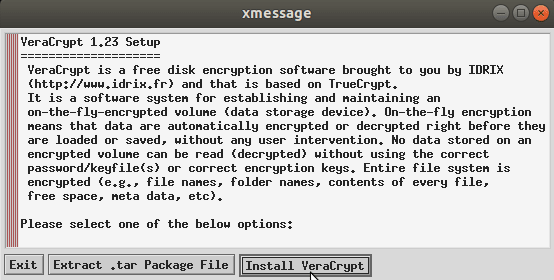
Step 3. Accessing VeraCrypt on Ubuntu.
Once successfully installed, you can start the program from the application launcher:
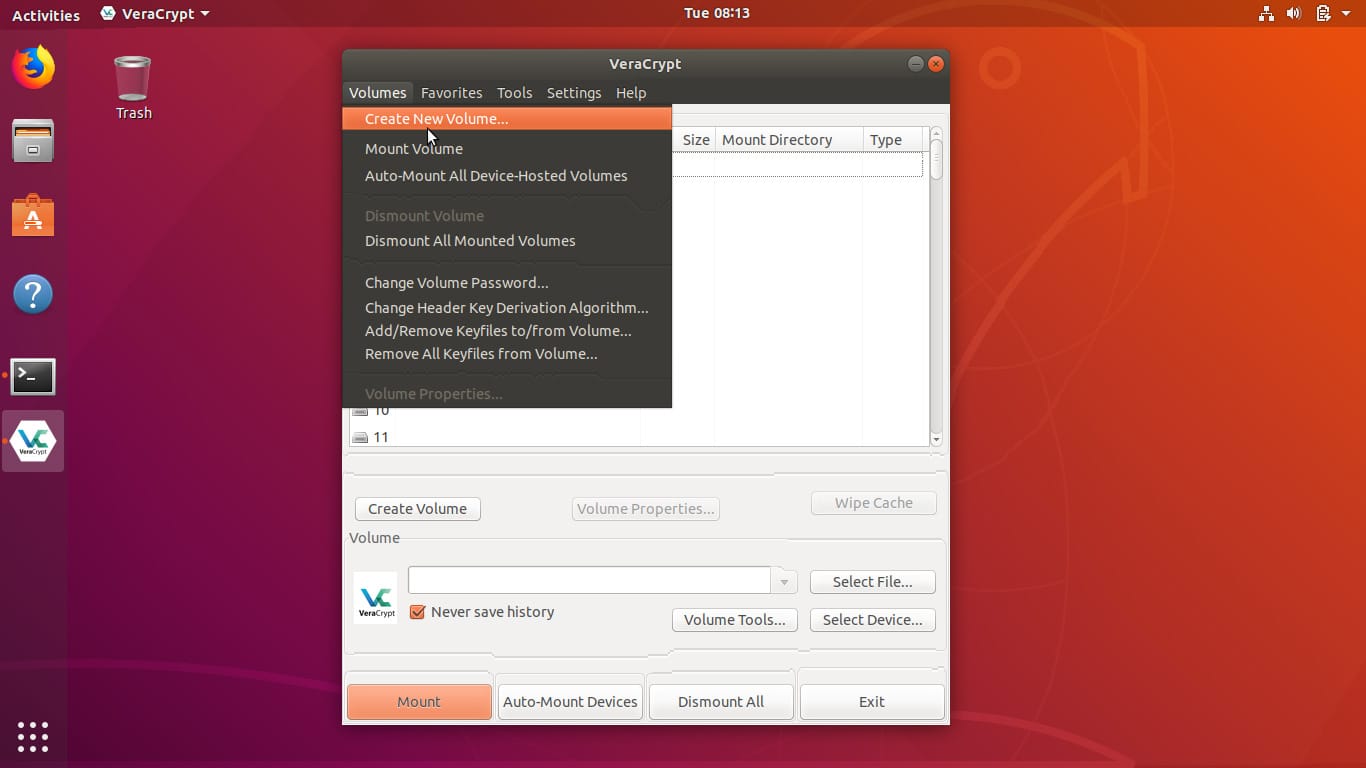
Congratulations! You have successfully installed VeraCrypt. Thanks for using this tutorial for installing VeraCrypt on Ubuntu 20.04 LTS Focal Fossa system. For additional help or useful information, we recommend you check the official VeraCrypt website.