How To Install VeraCrypt on Ubuntu 24.04 LTS

In this tutorial, we will show you how to install VeraCrypt on Ubuntu 24.04 LTS. VeraCrypt is a powerful open-source disk encryption software that allows you to create and manage encrypted volumes, protecting your sensitive data from unauthorized access.
This article assumes you have at least basic knowledge of Linux, know how to use the shell, and most importantly, you host your site on your own VPS. The installation is quite simple and assumes you are running in the root account, if not you may need to add ‘sudo‘ to the commands to get root privileges. I will show you the step-by-step installation of VeraCrypt on Ubuntu 24.04 (Noble Numbat). You can follow the same instructions for Ubuntu 22.04 and any other Debian-based distribution like Linux Mint, Elementary OS, Pop!_OS, and more as well.
Prerequisites
- A server running one of the following operating systems: Ubuntu and any other Debian-based distribution like Linux Mint.
- It’s recommended that you use a fresh OS install to prevent any potential issues.
- SSH access to the server (or just open Terminal if you’re on a desktop).
- An active internet connection. You’ll need an internet connection to download the necessary packages and dependencies.
- An Ubuntu 24.04 system with root access or a user with sudo privileges.
Install VeraCrypt on Ubuntu 24.04 LTS Noble Numbat
Step 1. Updating the Package Repository.
It’s always a good practice to update your system before installing new software. This ensures that you have the latest security patches and bug fixes, minimizing potential conflicts or issues during the installation process. Open the Terminal and run the following commands:
sudo apt update sudo apt upgrade
The apt update command fetches the latest package information from the configured sources, while apt upgrade installing available upgrades for all packages currently installed on the system.
Step 2. Installing VeraCrypt on Ubuntu 24.04.
- Method 1: Install VeraCrypt using the PPA Repository.
VeraCrypt is not available in the default Ubuntu repositories, so we need to add a Personal Package Archive (PPA) to install it. A PPA is a software repository maintained by an individual or a team, providing packages that are not included in the official Ubuntu repositories.
Run the following command to add the VeraCrypt PPA:
sudo add-apt-repository ppa:unit193/encryption
With the PPA added and your package lists updated, you can now install VeraCrypt using the following command:
sudo apt update sudo apt install veracrypt
To verify that VeraCrypt has been successfully installed, run the following command:
veracrypt --version
This command displays the installed version of VeraCrypt, confirming that the installation was successful.
- Method 2: Install VeraCrypt from the Official Website.
If you prefer not to use a PPA, you can download the VeraCrypt .deb package directly from the official website and install it manually. Follow these steps:
### GUI ### wget https://launchpad.net/veracrypt/trunk/1.26.7/+download/veracrypt-1.26.7-Ubuntu-24.04-amd64.deb ### Console ### wget https://launchpad.net/veracrypt/trunk/1.26.7/+download/veracrypt-console-1.26.7-Ubuntu-24.04-amd64.deb
Next, run the following command to install VeraCrypt:
sudo apt install ./veracrypt-1.26.7-Ubuntu-24.04-amd64.deb
Step 3. Launching VeraCrypt on Ubuntu.
After installing VeraCrypt, you can launch it using either the graphical user interface (GUI) or the command-line interface (CLI). Now search for “VeraCrypt” and click on the VeraCrypt icon to launch the application. Alternatively, you can launch VeraCrypt using the CLI by running the following command in the Terminal:
veracrypt
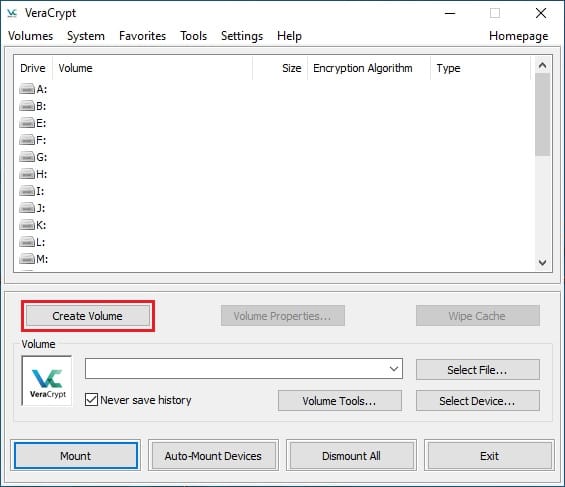
Congratulations! You have successfully installed VeraCrypt. Thanks for using this tutorial for installing VeraCrypt on the Ubuntu 24.04 LTS system. For additional help or useful information, we recommend you check the VeraCrypt website.