
In this tutorial, we will show you how to install VestaCP on CentOS 6. For those of you who didn’t know, VestaCP is an open-source hosting control panel that currently supports both RHEL-flavored Linux releases (Red Hat, CentOS) and Ubuntu. It comes with all the necessary software to run and manage your websites hosted on your VPS. This article assumes you have at least basic knowledge of Linux, know how to use the shell, and most importantly, you host your site on your own VPS.
This article assumes you have at least basic knowledge of Linux, know how to use the shell, and most importantly, you host your site on your own VPS. The installation is quite simple and assumes you are running in the root account, if not you may need to add ‘sudo‘ to the commands to get root privileges. I will show you the step-by-step installation VestaCp on CentOS 6.
Prerequisites
- A server running one of the following operating systems: CentOS 6.
- It’s recommended that you use a fresh OS install to prevent any potential issues.
- SSH access to the server (or just open Terminal if you’re on a desktop).
- A
non-root sudo useror access to theroot user. We recommend acting as anon-root sudo user, however, as you can harm your system if you’re not careful when acting as the root.
VestaCP Features
- Web Server (Apache with Nginx as Reverse Proxy).
- DNS server.
- Database Server.
- Mail Server.
- FTP Server.
- Nginx out of the box.
- SSL certificates & SNI.
- Wildcard support.
- Configuration Templates.
- DKIM support.
- Fast Backups.
- System Monitoring.
- AntiSpam / Antivirus.
- WHMCS billing support.
- EPEL integration.
- Simple and Clean GUI.
- Powerful CLI.
- Reliable Platform.
- Open Data Format.
Install VestaCP on CentOS 6
Step 1. First, log in to your VPS server via ssh as root and type the following command:
curl -O http://vestacp.com/pub/vst-install.sh bash vst-install.sh -f
Step 2. If everything is fine then you will get the below screen. Type “y” where it asks if you want to proceed. The system will ask you for an email address, it’s ok to provide a real one, they won’t SPAM you and it’ll advise you when it’s complete and will issue your login credentials to that address.
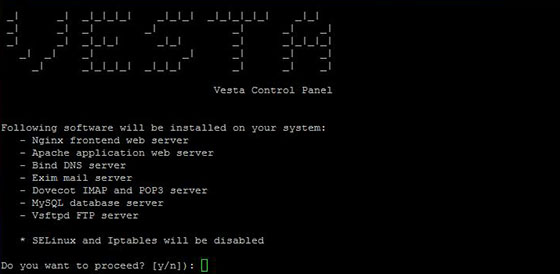
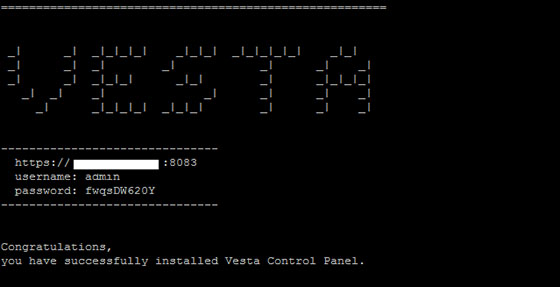
Step 3. Once the installer finishes installing, it will show you the URL, Username, and Password. just open that URL in a web browser and log in using the username and password.
https://server-ip-address:8083/
Congratulations! You have successfully installed Vesta CP. Thanks for using this tutorial for installing Vesta Control Panel on the CentOS 6 system. For additional help or useful information, we recommend you check the official Vesta Control Panel website.