
In this tutorial, we will show you how to install Videomass on Ubuntu 20.04 LTS. For those of you who didn’t know, Videomass is a cross-platform GUI designed for FFmpeg enthusiasts who need to manage custom profiles to automate conversion/transcoding processes. It offers out-of-the-box output to all possible file formats like MP4, MKV, MOV, etc. Video: MPEG-4, H.264/AVC, H.265/HEVC, VP9, and audio: AAC, MP3, OPUS, WAV, FLAC or AC-3 and subtitles and much more.
This article assumes you have at least basic knowledge of Linux, know how to use the shell, and most importantly, you host your site on your own VPS. The installation is quite simple and assumes you are running in the root account, if not you may need to add ‘sudo‘ to the commands to get root privileges. I will show you the step-by-step installation of the Videomass on Ubuntu 20.04 (Focal Fossa). You can follow the same instructions for Ubuntu 18.04, 16.04, and any other Debian-based distribution like Linux Mint.
Prerequisites
- A server running one of the following operating systems: Ubuntu 20.04, 18.04, 16.04, and any other Debian-based distribution like Linux Mint.
- It’s recommended that you use a fresh OS install to prevent any potential issues.
- SSH access to the server (or just open Terminal if you’re on a desktop).
- A
non-root sudo useror access to theroot user. We recommend acting as anon-root sudo user, however, as you can harm your system if you’re not careful when acting as the root.
Install Videomass on Ubuntu 20.04 LTS Focal Fossa
Step 1. First, make sure that all your system packages are up-to-date by running the following apt commands in the terminal.
sudo apt update sudo apt upgrade
Step 2. Installing Videomass on Ubuntu 20.04
By default, Videomass is not available on Ubuntu 20.04 base repository. Now run the following command below to add the Videomass PPA to your Ubuntu system:
sudo apt-add-repository ppa:jeanslack/videomass
Then, run the following commands to install Videomass:
sudo apt update sudo apt install python3-videomass
Step 3. Accessing Videomass on Ubuntu.
Once successfully installed, run the following path on your desktop to open the path: Activities -> Show Applications -> Videomass or launching it through the terminal with the command shown below:
videomass
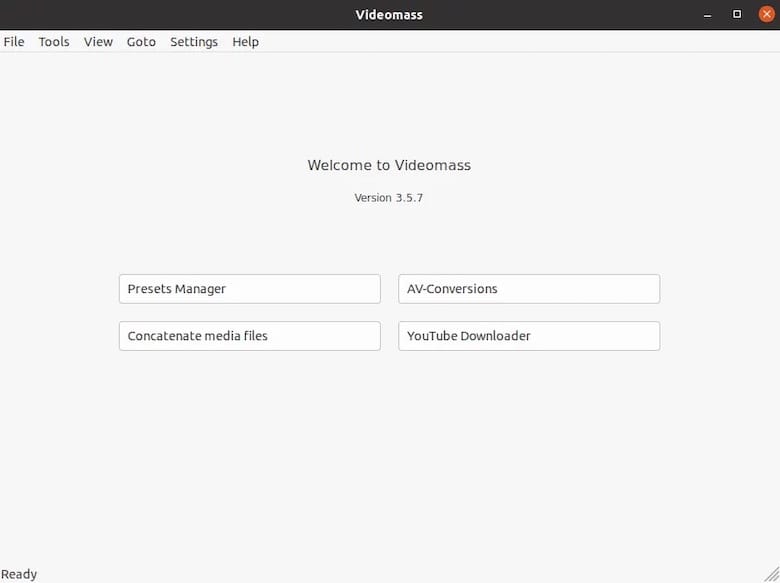
Congratulations! You have successfully installed Videomass. Thanks for using this tutorial for installing the Videomass on Ubuntu 20.04 LTS Focal Fossa system. For additional help or useful information, we recommend you check the official Videomass website.