How To Install Vim Editor on Ubuntu 22.04 LTS

In this tutorial, we will show you how to install Vim Editor on Ubuntu 22.04 LTS. For those of you who didn’t know, Vim is a text editor that extends the capabilities of the original Vi editor, offering a plethora of features that make text editing more efficient. Developed by Bram Moolenaar in 1991, Vim has since evolved into a highly customizable and powerful tool. It is widely used in programming and system administration due to its speed and efficiency.
This article assumes you have at least basic knowledge of Linux, know how to use the shell, and most importantly, you host your site on your own VPS. The installation is quite simple and assumes you are running in the root account, if not you may need to add ‘sudo‘ to the commands to get root privileges. I will show you the step-by-step installation of the Vim text editor on Ubuntu 22.04 (Jammy Jellyfish). You can follow the same instructions for Ubuntu 22.04 and any other Debian-based distribution like Linux Mint, Elementary OS, Pop!_OS, and more as well.
Prerequisites
- A server running one of the following operating systems: Ubuntu 22.04, 20.04, and any other Debian-based distribution like Linux Mint.
- It’s recommended that you use a fresh OS install to prevent any potential issues.
- Basic knowledge of using the terminal.
- SSH access to the server (or just open Terminal if you’re on a desktop).
- A
non-root sudo useror access to theroot user. We recommend acting as anon-root sudo user, however, as you can harm your system if you’re not careful when acting as the root.
Install Vim Editor on Ubuntu 22.04 LTS Jammy Jellyfish
Step 1. Update Package List.
Before installing any new software, it’s a good practice to update the package list to ensure you are installing the latest version available. Run the following command:
sudo apt update sudo apt upgrade
Step 2. Installing Vim Text Editor on Ubuntu 22.04.
- Install Vim from the Ubuntu Official Repository.
By default, Vim is available on Ubuntu 22.04 base repository. Now run the following command below to install the latest version of Vim editor to your Ubuntu system:
sudo apt install vim
To ensure that Vim has been installed correctly, you can check its version by executing:
vim --version
This command displays the installed version of Vim along with its compiled features. If you see the version information, Vim is successfully installed on your system.
Step 3. Accessing Vim Text Editor on Ubuntu 22.04.
Once successfully installed on your Ubuntu system, run the following path on your desktop to open the path: Activities -> Show Applications -> Vim or launching it through the terminal with the command shown below:
vim
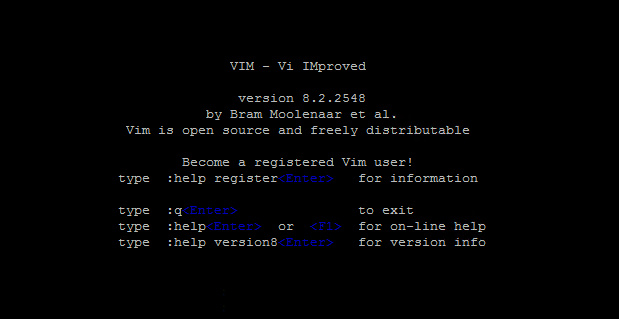
Vim Basic Command:
- Esc: Enter command mode
- Ctrl + r: Redo changes
- u: Undo changes
- dd: Delete a line
- yy: Copy a line
- Esc + :w: Save the changes
- Esc + :wq or Esc + ZZ: Save and quit Vim editor.
- Esc + :q! : Force vim to quit discarding all changes
Congratulations! You have successfully installed Vim. Thanks for using this tutorial for installing the Vim text editor on Ubuntu 22.04 LTS Jammy Jellyfish system. For additional help or useful information, we recommend you check the official Vim website.