
In this tutorial, we will show you how to install Vim Text Editor on Debian 10. For those of you who didn’t know, Vim is an open-source and free tool with a command-line interface and a Graphical User Interface. It is especially useful for editing config files and programs written in Shell, Python, Perl, c/c++, and more. The latest release of Vim includes a few new features, bug fixes, and documentation updates.
This article assumes you have at least basic knowledge of Linux, know how to use the shell, and most importantly, you host your site on your own VPS. The installation is quite simple and assumes you are running in the root account, if not you may need to add ‘sudo‘ to the commands to get root privileges. I will show you the step-by-step installation of the Vim command line text editor on a Debian 10 (Buster).
Prerequisites
- A server running one of the following operating systems: Debian 10.
- It’s recommended that you use a fresh OS install to prevent any potential issues.
- SSH access to the server (or just open Terminal if you’re on a desktop).
- An active internet connection. You’ll need an internet connection to download the necessary packages and dependencies for Vim.
- A
non-root sudo useror access to theroot user. We recommend acting as anon-root sudo user, however, as you can harm your system if you’re not careful when acting as the root.
Install Vim Text Editor on Debian 10 Buster
Step 1. To ensure a smooth installation process, it’s crucial to update your system packages to their latest versions. This step helps prevent potential compatibility issues and ensures that you have access to the most recent security patches and bug fixes. To update your system packages, open a terminal and run the following command:
sudo apt update
Next, we need to check if Vim is already installed on your system. You can do this by running the following command:
which vim
If Vim is installed, the command will return the path to the Vim executable. If it is not installed, the command will return nothing.
Step 2. Installing Vim Text Editor on Debian 10.
With your system packages up to date, you can now install Vim. Debian 10 includes Vim in its default repositories, making the installation process straightforward. To install Vim, execute the following command in your terminal:
sudo apt install vim
It will show all the packages that will be installed with Vim. Press Y or enter when prompted and you should have Vim installed in a few seconds.
After the installation is complete, we need to verify that Vim has been installed correctly. To do this, run the following command:
which vim
Step 3. Accessing Vim Editor on Debian.
Once successfully installed, you can start the vim editor. Run the following command to open the editor:
vim
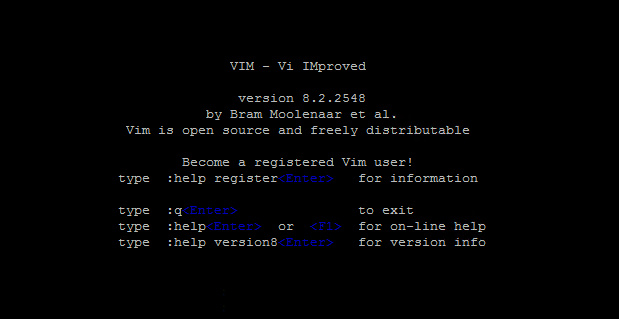
Congratulations! You have successfully installed Vim. Thanks for using this tutorial for installing the latest version of the Vim command line text editor on the Debian system. For additional help or useful information, we recommend you check the official Vim website.