
In this tutorial, we will show you how to install VirtualBox on CentOS 8. For those of you who didn’t know, VirtualBox is a program that allows you to install an operating system without changing your computer’s main operating system. This software allows you to create and run guest operating systems (“virtual machines”) such as Linux and Windows on top of the host operating system.
This article assumes you have at least basic knowledge of Linux, know how to use the shell, and most importantly, you host your site on your own VPS. The installation is quite simple and assumes you are running in the root account, if not you may need to add ‘sudo‘ to the commands to get root privileges. I will show you the step-by-step installation of VirtualBox on a CentOS 8 server.
Prerequisites
- A server running one of the following operating systems: CentOS 8.
- It’s recommended that you use a fresh OS install to prevent any potential issues.
- A
non-root sudo useror access to theroot user. We recommend acting as anon-root sudo user, however, as you can harm your system if you’re not careful when acting as the root.
Install VirtualBox on CentOS 8
Step 1. First, let’s start by ensuring your system is up-to-date.
sudo dnf install epel-release sudo dnf update
Step 2. Installing required package and development tools.
Add the VirtualBox repository to the local system by downloading virtualbox.repo file and placing it under /etc/yum.repos.d directory:
wget https://download.virtualbox.org/virtualbox/rpm/el/virtualbox.repo sudo mv virtualbox.repo /etc/yum.repos.d/
Import Oracle public key:
wget -q https://www.virtualbox.org/download/oracle_vbox.asc sudo rpm --import oracle_vbox.asc
Step 3. Installing VirtualBox on CentOS.
First, download the required build tools for VirtualBox:
sudo dnf install binutils kernel-devel kernel-headers libgomp make patch gcc glibc-headers glibc-devel dkms
Then, run the following commands to install it:
sudo dnf install VirtualBox-6.0
Rebuild kernel modules with the following command:
sudo /usr/lib/virtualbox/vboxdrv.sh setup
Add your user name into vboxuser group:
usermod -a -G vboxusers user_name
Step 4. Accessing VirtualBox.
Once installed, start it from your application menu, or run the command below to start VirtualBox from the terminal or find the application on your ubuntu dash and launch it.:
virtualbox
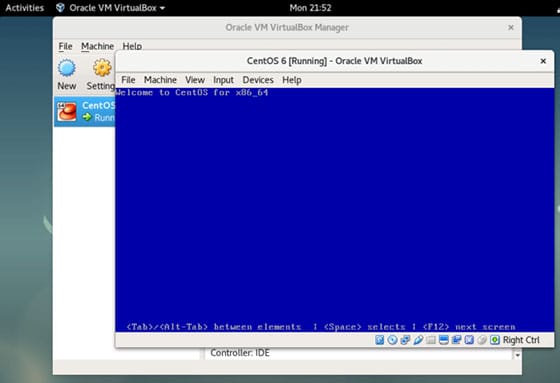
Congratulations! You have successfully installed VirtualBox. Thanks for using this tutorial for installing VirtualBox on CentOS 8 system. For additional help or useful information, we recommend you to check the official VirtualBox website.