
In this tutorial, we will show you how to install VirtualBox on Debian 11. For those of you who didn’t know, VirtualBox is an open-source x86 emulator/virtualization developed by Oracle. VirtualBox allows us to install and run multiple virtual machines of different distributions at the same time. VirtualBox supports guest operating systems such as Windows, Debian, Oracle Linux, Ubuntu, and more.
In this comprehensive guide, we’ll walk you through the process of installing VirtualBox on Debian 11, ensuring a smooth and hassle-free experience. Whether you’re a seasoned Linux user or a newcomer to the world of virtualization, this article will provide you with the necessary knowledge and step-by-step instructions to get VirtualBox up and running on your Debian 11 system.
Prerequisites
- A server running one of the following operating systems: Debian 11 (Bullseye).
- At least 4GB of RAM is recommended, but more is better for running multiple virtual machines simultaneously.
- Allocate sufficient disk space for your virtual machines, depending on your intended usage.
- It’s recommended that you use a fresh OS install to prevent any potential issues.
- Network connectivity for downloading the necessary packages.
- A
non-root sudo useror access to theroot user. We recommend acting as anon-root sudo user, however, as you can harm your system if you’re not careful when acting as the root.
Install VirtualBox on Debian 11 Bullseye
Step 1. Before we install any software, it’s important to make sure your system is up to date by running the following apt commands in the terminal:
sudo apt update sudo apt upgrade sudo apt install gnupg2 sudo apt install linux-headers-$(uname -r) dkms
Step 2. Installing VirtualBox on Debian 11.
Before installing VirtualBox, you’ll need to add the official VirtualBox repository to your Debian 11 system. This repository contains the latest versions of VirtualBox and ensures that you receive future updates and security patches:
wget -q https://www.virtualbox.org/download/oracle_vbox_2016.asc -O- | sudo apt-key add - wget -q https://www.virtualbox.org/download/oracle_vbox.asc -O- | sudo apt-key add -
Next, import repository GPG key:
echo "deb [arch=amd64] http://download.virtualbox.org/virtualbox/debian bullseye contrib" | sudo tee /etc/apt/sources.list.d/virtualbox.list
After that, update the Debian repository index and install it:
sudo apt update sudo apt install virtualbox-6.1
Verify the installation by running the following command:
virtualbox --help
Optionally install the VirtualBox extension pack with:
wget https://download.virtualbox.org/virtualbox/6.1.26/Oracle_VM_VirtualBox_Extension_Pack-6.1.26.vbox-extpack
Next, run the following command below to install the extension pack:
sudo VBoxManage extpack install Oracle_VM_VirtualBox_Extension_Pack-6.1.26.vbox-extpack
Step 3. Accessing VirtualBox on Debian.
Once successfully installed, launch the VirtualBox by going to Activities -> Search or open a terminal window and run the following command to open it:
virtualbox
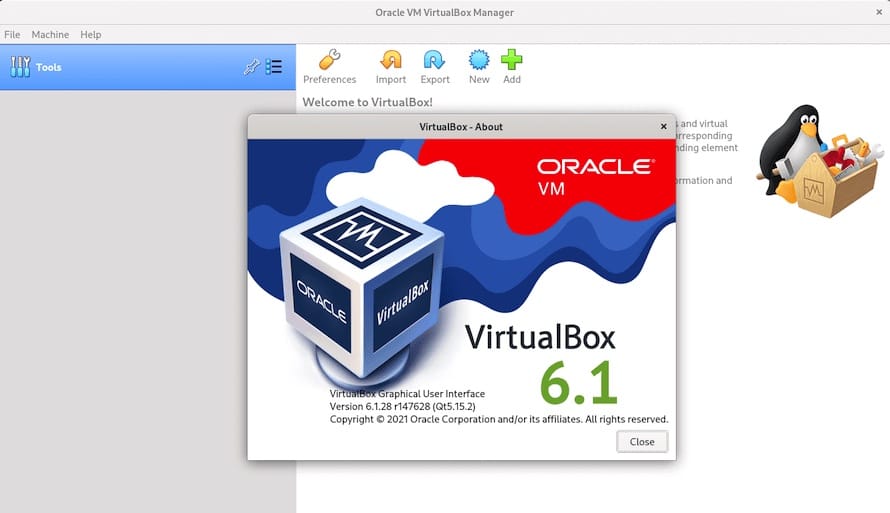
Congratulations! You have successfully installed VirtualBox. Thanks for using this tutorial for installing the latest version of the VirtualBox on Debian 11 Bullseye. For additional help or useful information, we recommend you to check the official VirtualBox website.