How To Install VirtualBox on Fedora 37

In this tutorial, we will show you how to install VirtualBox on Fedora 37. For those of you who didn’t know, VirtualBox is a versatile and powerful virtualization software that provides users with a convenient way to run multiple operating systems on a single physical machine. It is available for multiple platforms, including Windows, macOS, and Linux. Whether you are a developer, system administrator, or end user, VirtualBox offers a wealth of features and capabilities that can help you get the most out of your computing environment.
This article assumes you have at least basic knowledge of Linux, know how to use the shell, and most importantly, you host your site on your own VPS. The installation is quite simple and assumes you are running in the root account, if not you may need to add ‘sudo‘ to the commands to get root privileges. I will show you the step-by-step installation of VirtualBox on a Fedora 37.
Prerequisites
- A server running one of the following operating systems: Fedora 37.
- It’s recommended that you use a fresh OS install to prevent any potential issues.
- SSH access to the server (or just open Terminal if you’re on a desktop).
- An active internet connection. You’ll need an internet connection to download the necessary packages and dependencies for VirtualBox.
- A
non-root sudo useror access to theroot user. We recommend acting as anon-root sudo user, however, as you can harm your system if you’re not careful when acting as the root.
Install VirtualBox on Fedora 37
Step 1. Before proceeding, update your Fedora operating system to make sure all existing packages are up to date. Use this command to update the server packages:
sudo dnf upgrade sudo dnf update sudo dnf install kernel-headers kernel-devel dkms elfutils-libelf-devel qt5-qtx11extras gcc make perl bzip2
Step 2. Installing VirtualBox on Fedora 37.
By default, the VirtualBox package doesn’t come in the default Fedora 37 repository. Now run the following command below to add the VirtualBox repository to your Fedora system:
cat <<EOF | sudo tee /etc/yum.repos.d/virtualbox.repo [virtualbox] name=Fedora $releasever - $basearch - VirtualBox baseurl=http://download.virtualbox.org/virtualbox/rpm/fedora/36/\$basearch enabled=1 gpgcheck=1 repo_gpgcheck=1 gpgkey=https://www.virtualbox.org/download/oracle_vbox.asc EOF
Next, import the GPG key using the following command:
wget -q https://www.virtualbox.org/download/oracle_vbox.asc -O- | rpm --import -
After the repository was added, now install the latest version of the VirtualBox package by running the following command:
sudo dnf install VirtualBox-7.0
Step 3. Add User to the Vboxusers Group.
The vboxusers the group is created automatically during installation. Add your user account to this group to operate VirtualBox without sudo:
sudo usermod -a -G vboxusers $USER newgrp vboxusers
Step 3. Accessing VirtualBox on Fedora 37.
Once the installation is complete, you can launch it by entering the following command virtualbox in a terminal. Alternatively, you can launch VirtualBox from the application menu in your desktop environment.
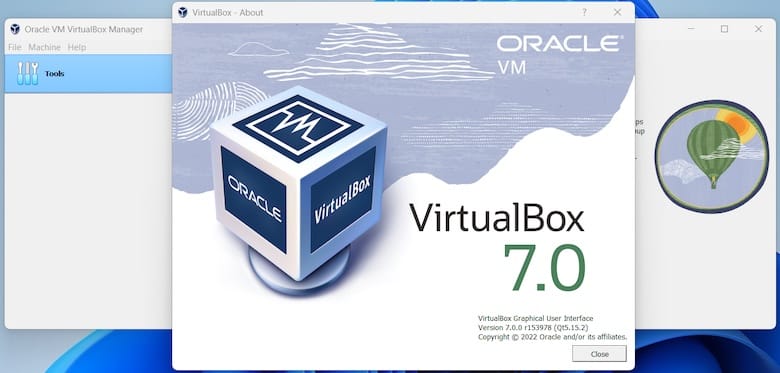
Congratulations! You have successfully installed VirtualBox. Thanks for using this tutorial for installing VirtualBox on your Fedora 37 system. For additional help or useful information, we recommend you check the official VirtualBox website.